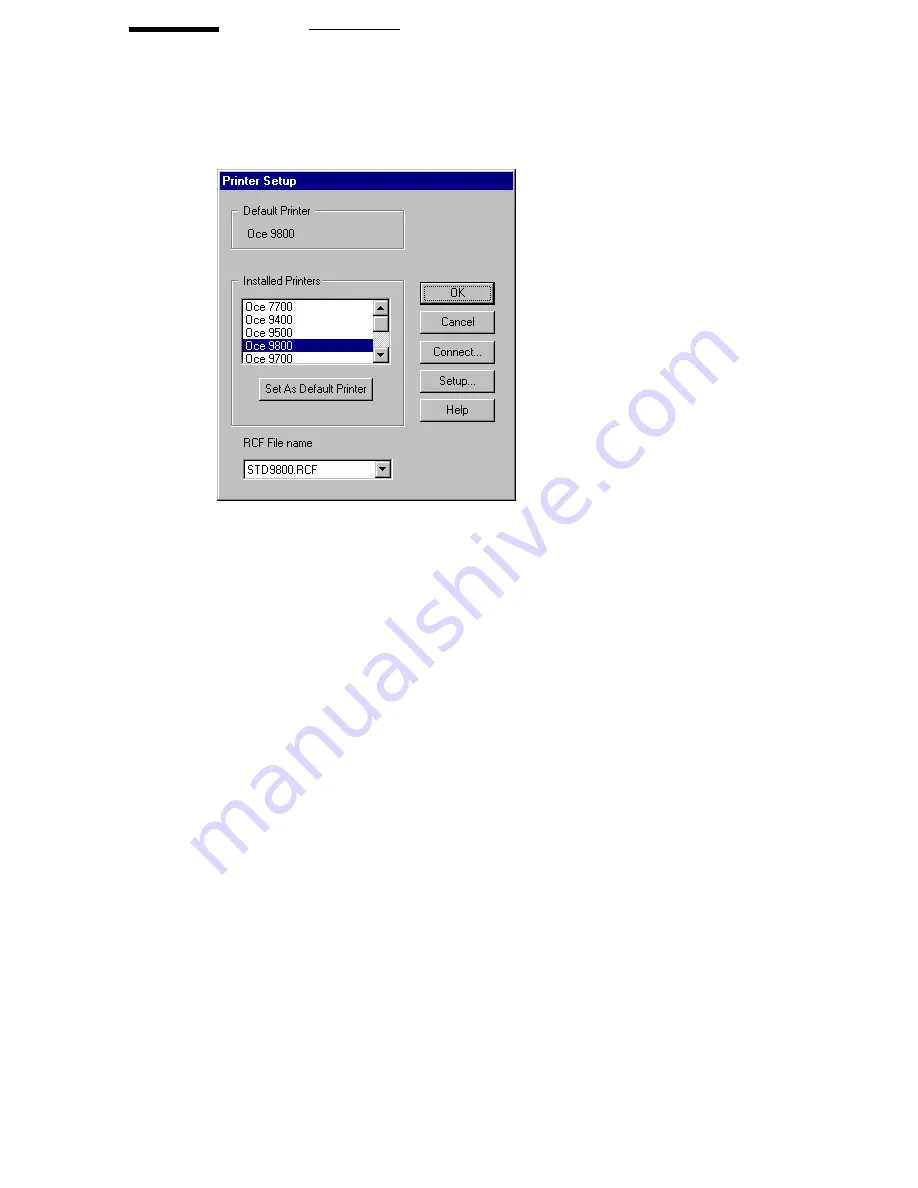
Setting up the Océ 3000 Microfilm Scanner
71
The printer setup
Click the Printer Setup button to call the Printer Setup window.
[49] Printer setup
A list of supported printers is given, from which you can choose a default
printer. Use the File Only option when you do not need to make hard copies.
The PC Print option is for installing a Windows printer, and the Generic Printer
is for installing a TIFF printer.
▼
To set the File Only option:
1
Click File Only in the list of installed printers.
2
Click Set As Default Printer.
‘File Only’ appears in the Default Printer box in the top of the Printer Setup
window.
3
Click OK.
The Printer Setup window disappears and you return to the Control screen.
▼
To set the PC Printer as default printer:
1
Click PC Print in the list of installed printers.
2
Click Set As Default Printer.
‘PC Print’ appears in the Default Printer box in the top of the Printer Setup
window.
3
Click Setup.
2102.tif
Содержание 3000
Страница 1: ...Oc 3000 User Manual...
Страница 6: ...6 Oc 3000 User Manual...
Страница 38: ...38 Oc 3000 User Manual...
Страница 39: ...39 Oc 3000 User Manual Chapter 4 The Viewing mode...
Страница 87: ...87 Oc 3000 User Manual Chapter 6 File handling and administration...
Страница 99: ...99 Oc 3000 User Manual Appendix A Technical specifications...
Страница 105: ...105 Oc 3000 User Manual Appendix B Safety information...
Страница 110: ...110 Oc 3000 User Manual...
Страница 117: ...117 Oc 3000 User Manual Appendix D Miscellaneous...






























