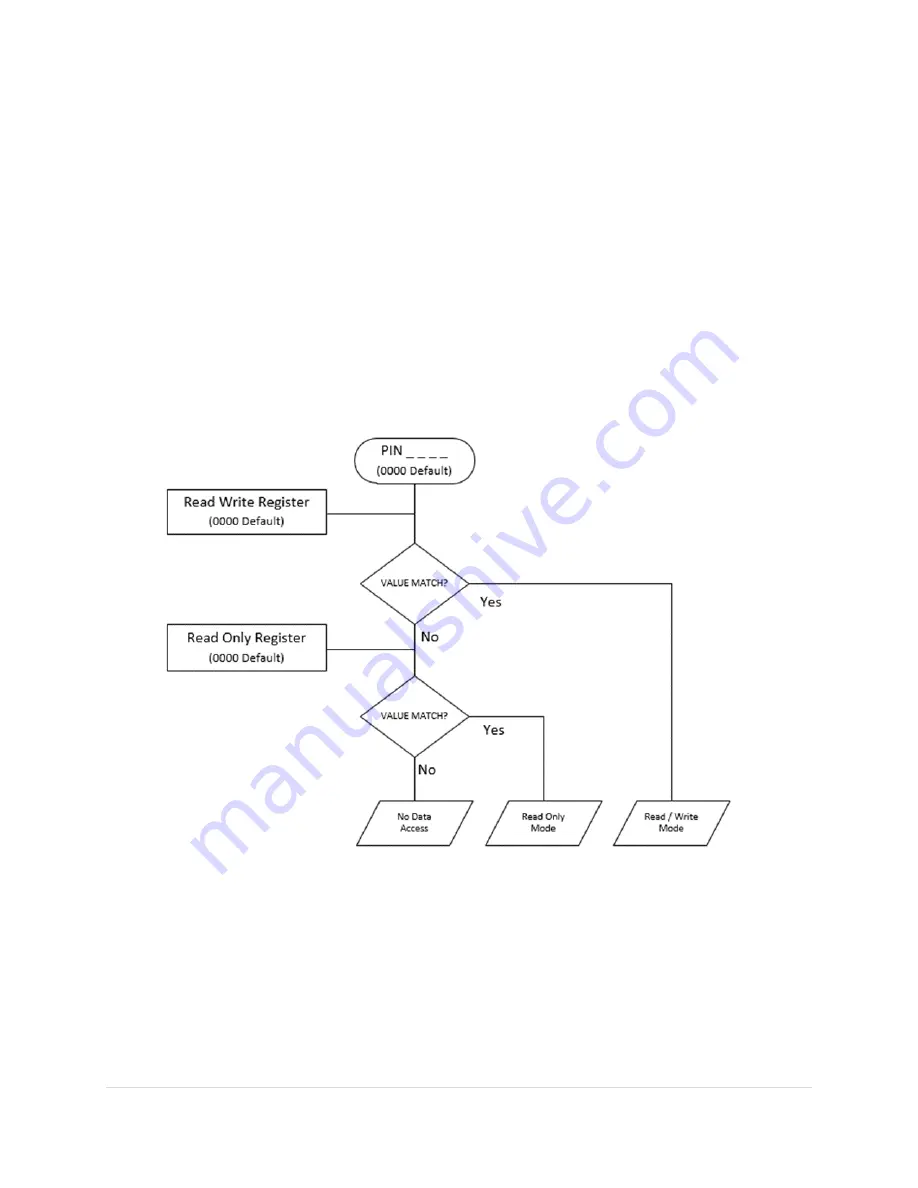
AcquiSuite Ally 12 & 48 User Guide (Rev D)
42 |
P a g e
A
CCESS
R
ESTRICTION
L
IMITATIONS
If security levels have been set up in the meter, no data is accessible through the LCD user interface or
Web App without entering the PIN credentials. Note, however, that protocols such as Modbus do NOT
SUPPORT ANY LEVEL OF security such that any network traffic acting as a master can retrieve and write
data from the registers. Generally, this will require knowledge of the IP address or slave ID and the register
list which discourages casual intrusion.
S
ECURITY
PIN
P
ROTECTION
AcquiSuite Ally meters have two levels of PIN protection that users can choose to assign for restricting
access to meter information. The PIN logic is described in the figure below. The default user entry (on
power up or time-out) is 0000 which satisfies both the Read Only and the Read / Write default register
settings.
USING
THE
PERMISSION
REGISTERS
The
AcquiSuite
™
Ally
meter uses both a “Read Only” register and a “Read / Write” register
to compare
against user entrees from the LCD keypad or
AcquiSuite
™
Ally Web App form entry. Both internal
permission registers have a default value of [0000]. A consequence of this is that both PIN registers need
to be configured (i.e. changed from defaults) to implement a read only PIN, otherwise the situation may
occur where a user intends to be restrict access to
“
Read Only
” by setting only this PIN, unaware of the
Содержание AcquiSuite Ally
Страница 56: ...AcquiSuite Ally 12 48 User Guide Rev D 56 P a g e MENU NAVIGATION ...
Страница 57: ...AcquiSuite Ally 12 48 User Guide Rev D 57 P a g e COMMUNICATION NAVIGATION ...
Страница 58: ...AcquiSuite Ally 12 48 User Guide Rev D 58 P a g e APPENDIX B ENCLOSURE DIMENSIONS Enclosure Dimensions ...
Страница 59: ...AcquiSuite Ally 12 48 User Guide Rev D 59 P a g e APPENDIX C MOUNTING TEMPLATES Enclosure Drill Template ...
Страница 60: ...AcquiSuite Ally 12 48 User Guide Rev D 60 P a g e AMC48 Mounting Plate Template AMC12 Mounting Plate Template ...
















































