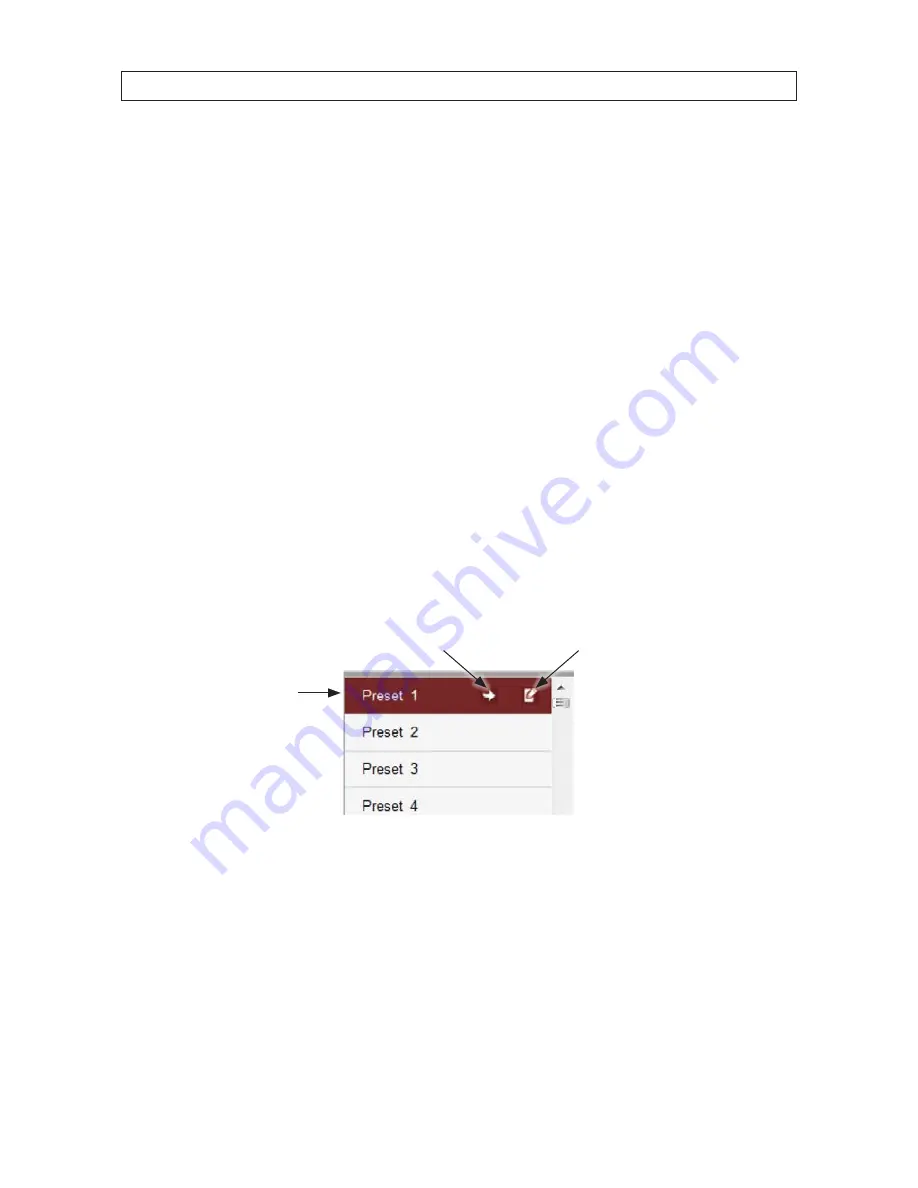
32
SECTION 4: USING THE OSD MENUS
3.
Move the cursor to
<LIMIT SETUP>
in the
LIMIT SETUP
submenu, then click
IRIS+
. The message
SET LEFT LIMIT
will
appear.
4.
Click the direction buttons in the PTZ control panel to position the left limit stop, then click
IRIS+
to confirm.
5.
Follow the steps above to configure the right, up and down limit stops on the menu. The new limit stops will overwrite the
existed ones.
6.
You can clear the defined limit stops. Click
IRIS+
to enter
CLEAR STOPS
, then click
IRIS+
again to clear the stops.
4.5 Configuring Presets
A preset is a predefined direction. For the defined preset, you can click the calling button to move the camera to that direction.
There is no preset menu in the OSD. You can set presets with the PTZ panel of the control device or the keyboard.
4.5.1 TASK 1: Set a preset.
To set a preset direction:
1.
In the PTZ control panel, select a preset number from the preset list.
Click to
select a preset
Click to call a preset
Click to finish setting a preset
Presets configuration men
2.
Use the PTZ control buttons to move the lens to the desired position.
3.
Click the “finish” icon (see above) the set the preset.
4.5.2 TASK 2: Call a preset
Through a web browser connected to your DVR, select the preset number from the preset list in the control panel of the DVR, then
click the icon to call the preset.
Содержание The BLACK Line BLK-PTZ36X
Страница 8: ...viii TABLE OF CONTENTS...






























