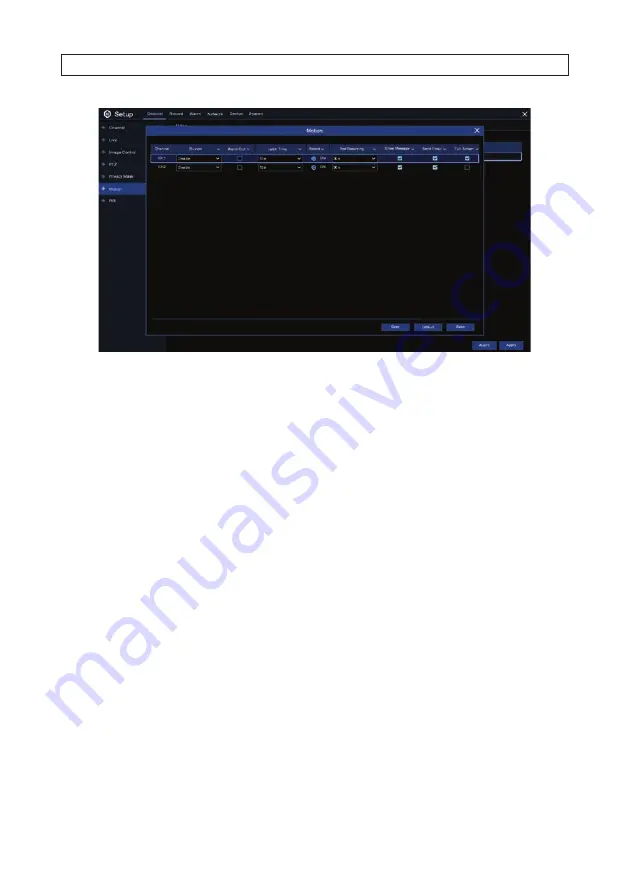
32
www.Observint.com
6. Configure the motion alarms for the camera you are configuring, change the following parameters as needed:
—
Buzzer
: The NVR can use its internal buzzer to emit an alarm tone. You can set the buzzer duration in seconds when the
motion is detected.
—
Alarm Out
: Optional function. If your NVR support to connect to external alarm device, you can set to emit an alarm
tone.
—
Latch Time
: To configure the external alarm time when motion is detected.
—
Record
: Click the settings icon and choose which channel(s) you want to record when the motion detection is triggered.
—
Post Recording
: You can set how long after an event occurs that the NVR will continue to record. The recommended
recording length is 30 seconds but it can be set higher up to 5 minutes.
—
Show Message
: Check the select box to display the motion icon on the live view screen when the motion is detected.
—
Send Email
: You can let the NVR to send you an auto-email when the motion is detected. You must configure your
email settings to use this feature. See “6.3 Email setup” on page 48.
—
Full Screen
: If this function is enabled and a motion is detected in a channel, you will see that channel in full screen.
—
Picture to Cloud
: Select this option to upload a picture (capture) of the event to your cloud server. The Cloud server
must be configured. See “7.2 Cloud settings” on page 53.
—
Video to Cloud
: Select this option to upload video of the event recorded on the HDD to your cloud server. The Cloud
server must be configured. See “7.2 Cloud settings” on page 53.
7. Click
Save
to retain your settings. You can also click
Copy
to use the alarm settings with other cameras.
8. Right click the mouse to return to the
Motion
menu.
3.2.10 PIR
Use the PIR menus to define a detection areas for cameras that senses for a heat signature (PIR). Only PIR capable cameras can be
configured for PIR detection. To improve the efficiency of your system, sense for PIR only in areas of the field of view where PIR
sensing is valuable.
SECTION 3: CHANNEL - LIVE DISPLAY
Содержание NVR16
Страница 6: ...vi www Observint com NOTES ...
Страница 24: ...18 www Observint com Status Icons SECTION 2 INITIAL SETUP ...
Страница 92: ...86 www Observint com The Search result is shown in the chart SECTION 9 SEARCH PLAYBACK BACKUP AND TAGS ...
Страница 104: ...98 www Observint com 11 2 2 Live View 11 2 3 Remote Playback SECTION 11 HDVISION MOBILE APP FOR REMOTE ACCESS ...
Страница 106: ...100 www Observint com 11 2 6 Remote Setting 11 2 7 Alarm SECTION 11 HDVISION MOBILE APP FOR REMOTE ACCESS ...
Страница 107: ...101 NVR4 NVR8 NVR16 NVR32 Firmware User Manual SECTION 11 HDVISION MOBILE APP FOR REMOTE ACCESS 11 2 8 Device Manager ...
Страница 114: ...108 www Observint com SECTION 12 USING VIDEO PLAYER SOFTWARE ...
















































