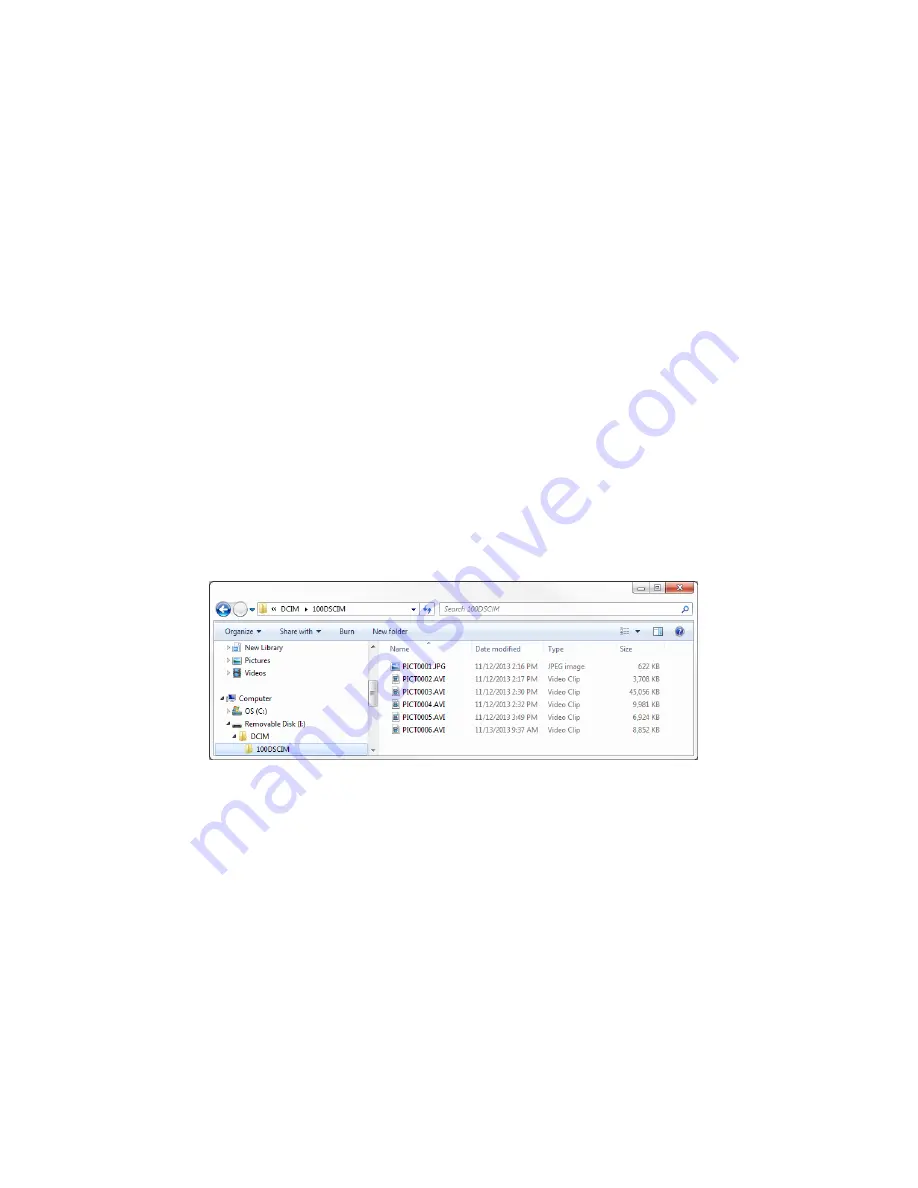
7
Step 6. Previewing video and snapshots
To preview recorded video and snapshots using the DVR:
1.
Turn on the Camera/DVR unit by pressing the
ON/OFF
button (if needed). If the camera is recording video, press the
REC/SNAP
button to stop the recording.
2.
Press the
MODE
button repeatedly until the Play mode display appears.
3.
Press the
DOWN
(and/or
UP
) buttons to select the file to preview. If the file is a video recording, press the
REC/SNAP
button to
play the file; press the
REC/SNAP
button again to stop playback.
4.
To delete the file selected, press the
MENU
button to enter the
Play
configuration menu. Press the
REC/SNAP
button, then
use the
UP
and/or
DOWN
buttons to select either
SINGLE
(single file) or
ALL
(all files). Press the
REC/SNAP
button again to
perform the deletion.
Step 7. Downloading recorded video and snapshots (
USB
mode)
You can download recorded video and snapshots to your computer in two ways:
•
Using the SD or MMC flash memory card.
—
Power off the Camera/DVR unit and remove the SD or MMC flash memory card.
—
Insert it into a card reader connected to your computer.
—
At the computer, use a file explorer to open the directory
<Removable media> / DCIM / 100DSCIM
The 100DSCIM subdirectory contains the JPG and AVI files recorded by the DVR
—
Copy the files of interest to a local directory in your computer.
NOTE
: You can also delete files from the card.
—
Return the SD / MMC card to your Camera/DVR unit.
•
Using the
USB cable
.
—
Power off the Camera/DVR unit, if necessary.
—
Connect the USB cable provided to the USB port on the Camera/DVR unit, then to a USB port on your computer. The camera
will power on automatically and show a
USB
connection display on the LCD panel.
—
At the computer, use a file explorer to open the USB port directory
<Removable media> / DCIM / 100DSCIM
—
Copy the files of interest to a local directory in your computer.
NOTE
: You can also delete recordings from the card.
—
Use your operating system to close (Windows:
Eject
) the <
Removable media
> drive, then disconnect the USB cable to
power off the Camera/DVR unit.
Содержание MC104DVR
Страница 8: ...8...








