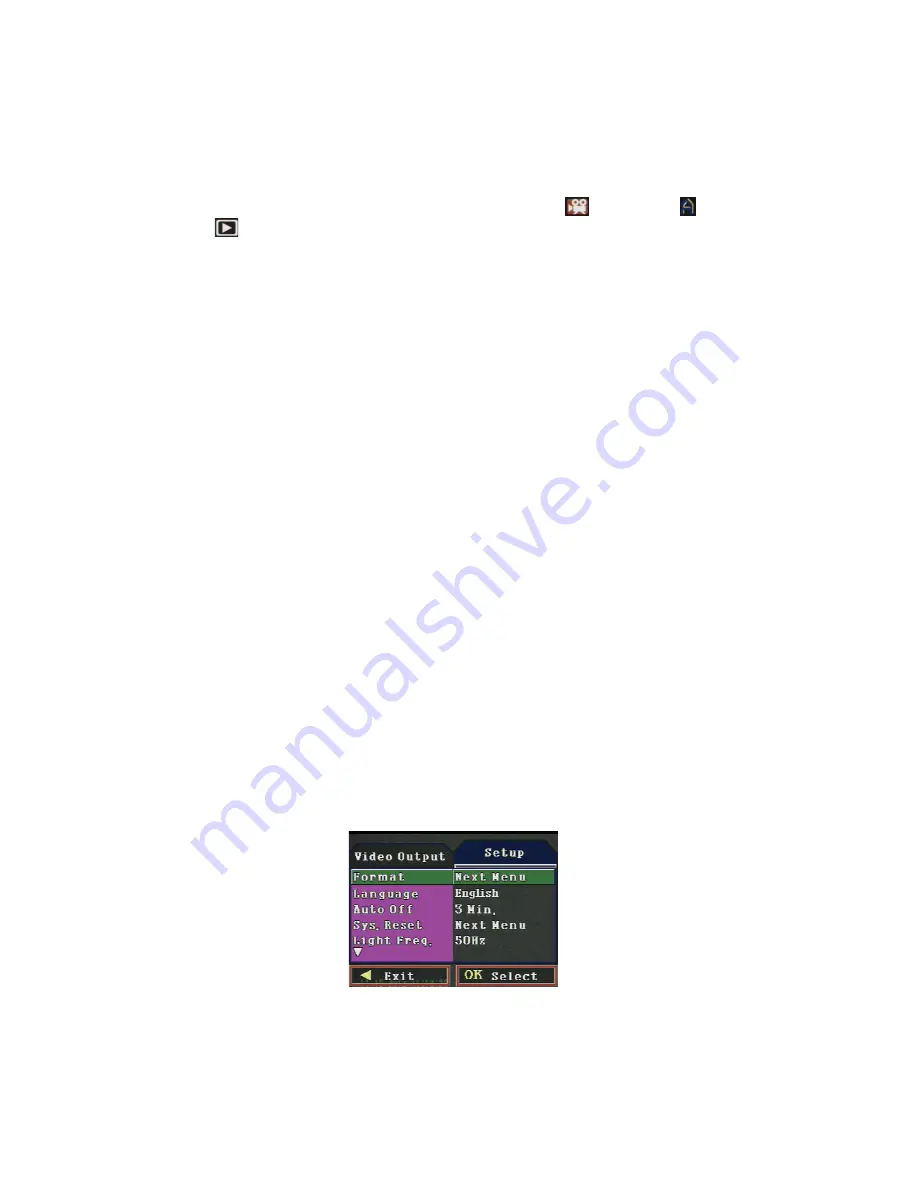
5
To navigate the Video, Capture and Play modes configuration menus and change settings:
1.
Power on the Camera/DVR unit, if needed.
2.
If the unit is recording video, stop recording by pressing the
REC/SNAP
button.
3.
Press the
MENU
button once to open the configuration menu for the mode the camera is operating in. The mode is indicated by
the icon in the upper right corner (see the scene examples above) for Video mode (
), Capture mode ( ), and
Play mode (
).
4.
Use the
UP
and
DOWN
buttons to highlight the parameter you want to change, then press the
REC/SNAP
button to open the
options list.
5.
Use the
UP
and
DOWN
buttons to highlight the option you want to select, then press the
REC/SNAP
button to select the
option and return to the parameters list.
6.
Repeat steps 4 and 5 to select the other options you want to use in the current mode.
7.
Press the
MENU
button to close the configuration menu.
8.
Press the
MODE
button to select a different mode, then repeat the steps above to select the options you prefer for the mode.
9.
Repeat this steps 1 through 8 to configure the third mode.
To navigate the SETUP configuration menus and change settings:
To procedure to make configuration changes in the
Setup
menus is the same as the procedure to configure the modes, except that,
to open the
Setup
menus, press the
MENU
button twice when in any mode, then follow steps 4 through 7 above to select the
configuration options you want to use and close the menus. See the following example.
Example
:
Formatting the SD or MMC card
It is highly recommended that you format SD or MMC cards with the Camera/DVR before using them for the first time.
1.
If the unit is recording video, stop recording by pressing the
REC/SNAP
button.
2.
Press the
MENU
button
twice
to open the
Setup
configuration menu.
3.
Since the
FORMAT
parameter is automatically highlighted, press the
REC/SNAP
button to open the options list.
4.
Press the
DOWN
button once to highlight
Execute
.
Содержание MC104DVR
Страница 8: ...8...








