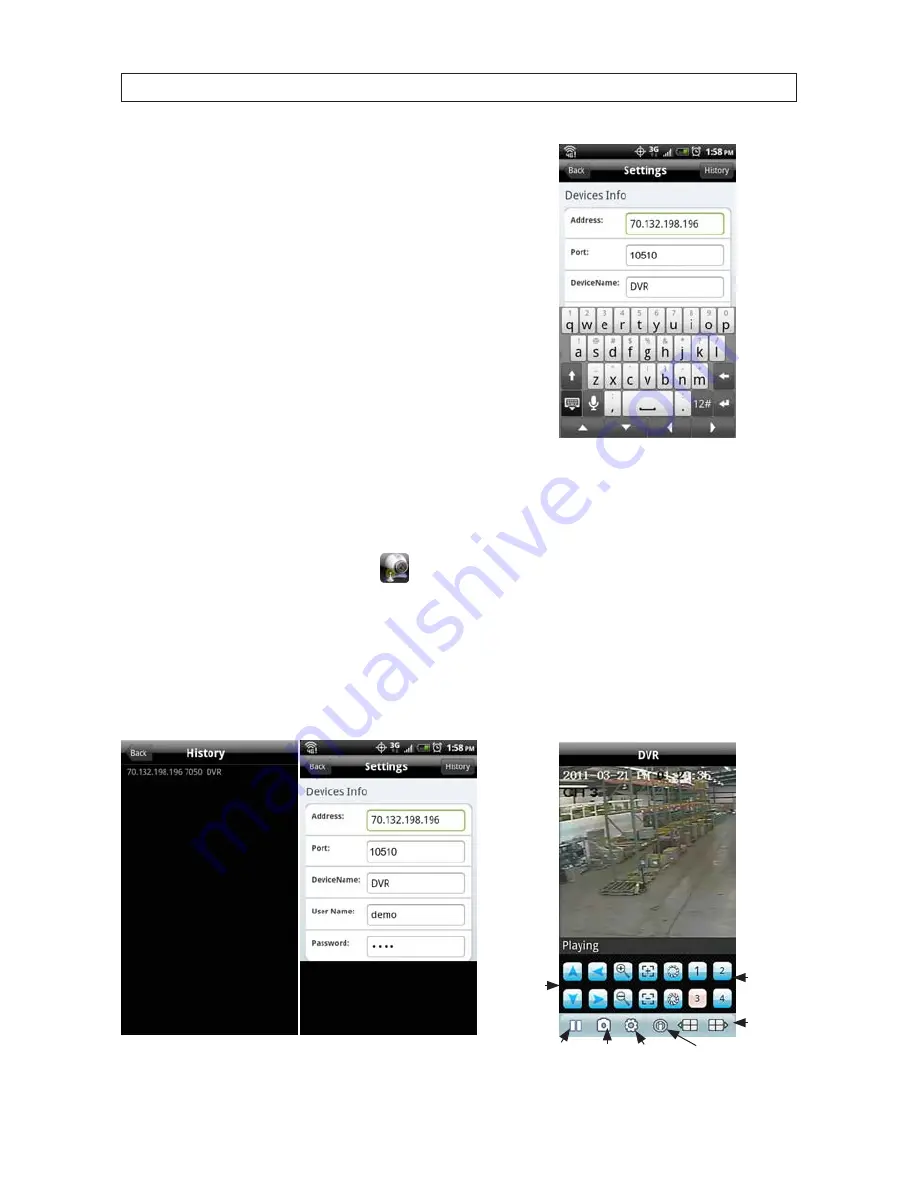
53
H.264 4/8/16-channel Networkable DVRs
SECTION 6: KWEYE SMARTPHONE APP
•
Tap the
Settings
icon. The splash screen will change to the
Settings
screen.
•
In the
Device Info
fields, enter the appropriate information for your
DVR:
—
Address
: IP address used to connect to your DVR modem from
the Internet, or the URL of the DynDNS server you use.
—
Port
: Mobile monitor server port number configured in the DVR’s
network mobile submenu. The default port number is
10510
.
—
DeviceName
: A name you use to identify your DVR.
—
UserName
and
Password
: Enter the username and password
you use to log into your DVR.
NOTE
: You may have to slide the
screen up to display the
UserName
and
Password
fields.
•
After completing the entries in the
Settings
menu, tap the
Back
button to test the settings and connect to your DVR. When
connecting to your DVR, the Device Info settings will be logged in the
History
screen for easy retrieval.
6.3 Using KWeye
•
If KWeye is not running, tap the
KWeye
icon
to open the app. The
KWeye
History
screen will appear.
•
In the
History
screen, tap the entry for the DVR you want to connect to open. The Settings screen will open.
•
To use the
Device Info
in the
Settings
screen to access your DVR, tap the
Back
button in the upper left corner.
•
Tap the
Play
button to start watching video from the DVR.
PTZ Controls:
Direction,
Zoom, Iris,
Focus
Play/Stop
Select
Channel
Switch
Channel
Group
SW Information
Snapshot Settings
















































