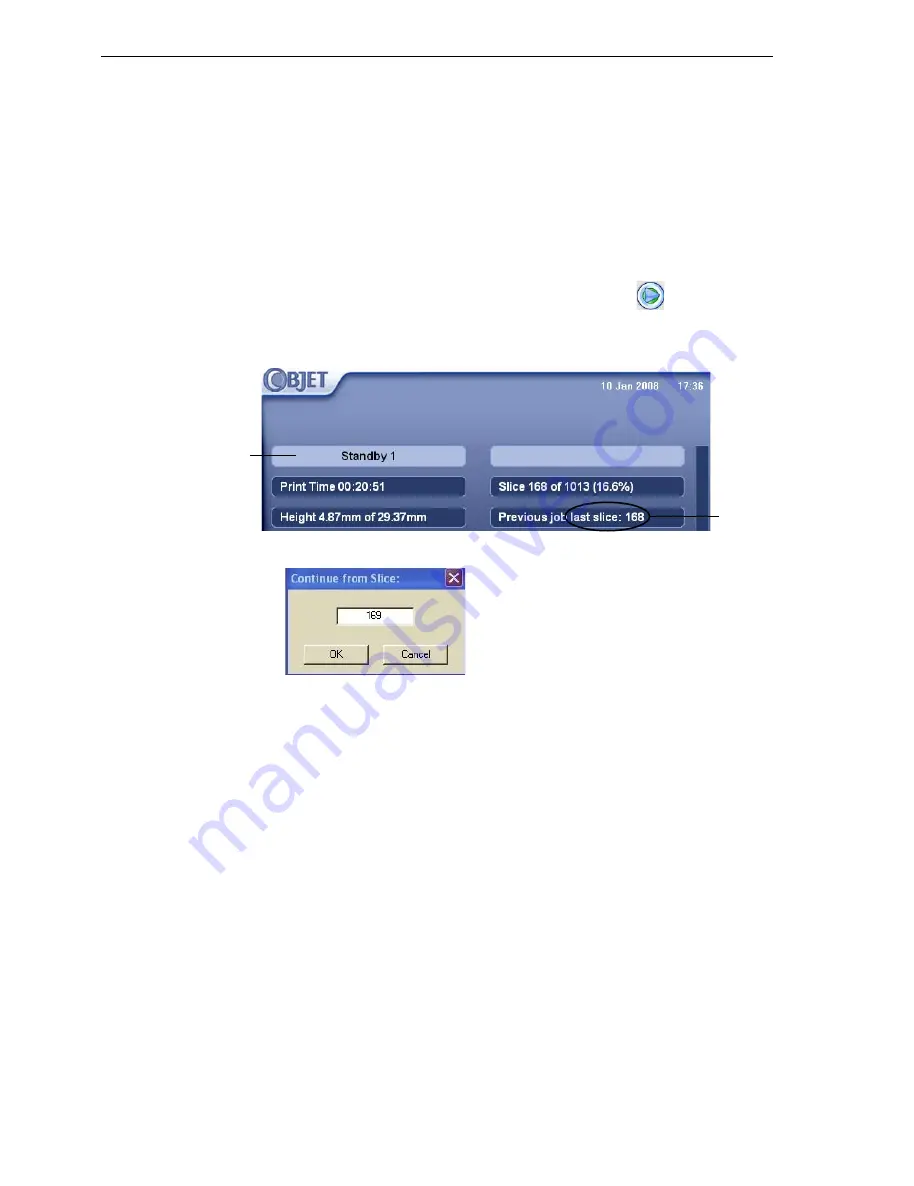
DOC-13000 Rev. E
7–9
Connex500/350 User Guide
Resuming Production After Printing has Stopped
If
the
printing
process
is
interrupted
for
any
reason,
Job
Manager
stops
sending
slices
to
the
Connex
printer.
To continue printing the model:
1. Switch
the
printer
to
online
mode
by
clicking
the
red
button
at
the
bottom
of
the
Connex
printer
interface
(see
figure 7
‐
3
on
page 3).
The
button
changes
from
red
to
green
(see
figure 7
‐
4
on
page 6).
2. Make
sure
that
the
computer
network
connecting
the
printer
and
Job
Manager
server
is
active.
3. In
the
Job
Manager
interface,
click
the
Resume
icon
.
4. In
the
Continue
from
Slice
dialog
box
that
appears,
confirm
the
slice
number,
after
checking
the
Connex
printer
interface.
Figure 7-6: Connex printer interface after interrupted printing
Figure 7-7:
Continue from Slice
confirmation dialog box in server
(Job Manager) interface
5. If,
for
any
reason,
the
correct
number
does
not
appear
in
the
dialog
box,
enter
the
number
and
click
OK
.
You
cannot
continue
printing
the
model
if:
•
The
number
of
the
last
slice
printed
does
not
appear
in
the
Connex
printer
interface,
even
if
the
server
computer
displays
the
Continue
from
Slice
confirmation
dialog
box.
•
There
was
a
relatively
long
interruption
in
printing,
even
if
the
“last
slice”
and
“continue
from
slice”
indicators
are
correct.
The
part
of
the
model
already
printed
may
deform
or
shrink,
and
there
might
be
a
visible
difference
between
it
and
the
newly
printed
part.
The
effects
of
a
printing
stoppage
on
a
model
depend
on
the
model
size
and
structure,
model
material
used,
ambient
temperature
and
the
length
of
the
stoppage.
Printer mode
Last slice
printed
All manuals and user guides at all-guides.com
























