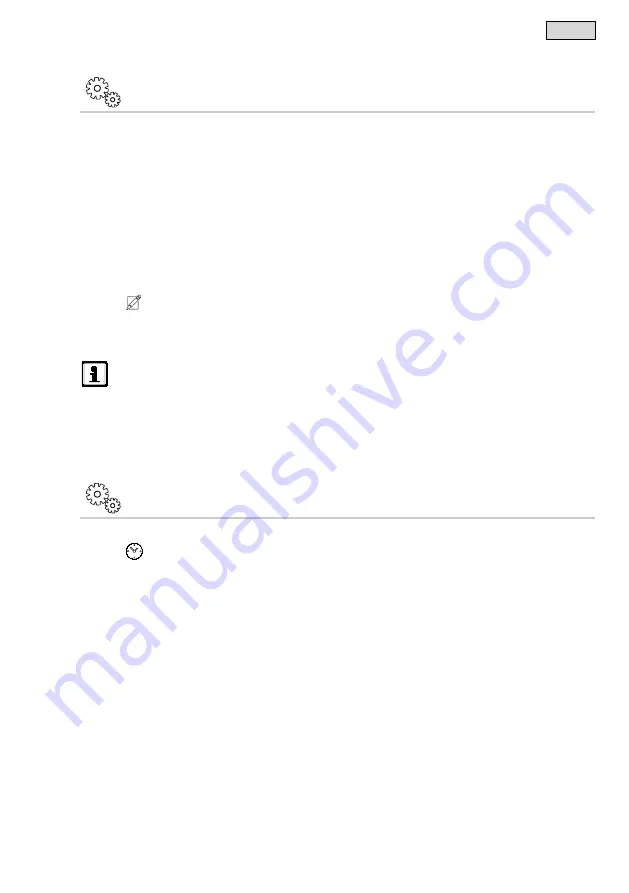
- EN -
77
7.4.6 Changing the device password
"Settings" screen
The device password protects the InScenio FM-Master EGC from unauthorised access. It is defined during
commissioning/start-up but can be changed later.
If you forget the device password, you have to reset the network settings or restore the factory default settings.
When establishing the connection between InScenio FM-Master EGC and the "FM Master" app, a new device
password has to be defined.
•
The device password is required in order to
– allow the InScenio FM-Master EGC to be added in the web portal,
– change the SSID or WIFI password for the access point mode.
•
The device password is automatically deleted when
– the firmware is updated
–
the network settings are reset (→
Resetting the network settings),
–
the factory default settings are restored (→
Restoring the factory default settings).
How to proceed:
1. Touch
next to "Device password".
– A prompt appears for the old device password.
2. Enter the old device password and confirm with "OK".
3. Enter a new device password, repeat the entry and confirm with "OK".
N O T E
When the device password is changed, the InScenio FM-Master EGC is automatically blocked in the
OASE web portal.
•
The InScenio FM-Master EGC has to be deleted in the web portal and then added again. The de-
vice series number and the new device password are required for this.
7.4.7 Updating the system time
"Settings" screen
How to proceed:
1. Touch
next to "Update time".
– The touch symbol is active when the system time of the InScenio FM-
Master EGC
differs from the time
on the operating device.
– The time is only updated when the touch symbol is active.
2. Confirm the query with "OK".
Содержание InScenio FM-Master EGC
Страница 1: ...InScenio FM Master EGC ...
Страница 2: ... 2 A FMR0026 B FMR0003 C D FMR0028 FMR0027 F ...
Страница 3: ... 3 E F FMR0005 FMR0029 G FMR0031 H EGC0003 ...
Страница 4: ... 4 I FMR0008 J K FMR0030 FMR0007 ...
Страница 866: ...71352 12 18 V3 0 ...
















































