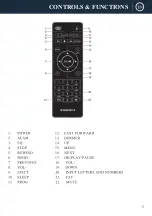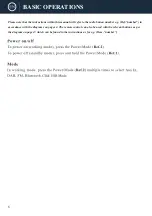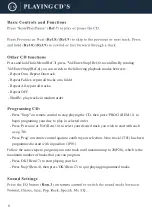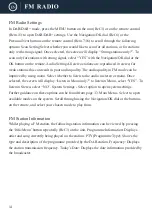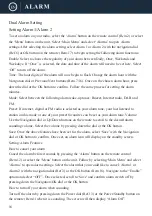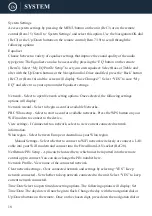OK button to confirm. Follow the same process for setting the month and year. The time can
now be set and the hour digits of the time will begin to flash. Change the hour with the
navigation dial or Up/Down buttons. Once on the chosen time
Auto Update: An automatic set of the clock and date for particular modes can be selected.
Choose between: From DAB, from FM, From Network or No Update.
Set Format: Decide between a 12 and 24 hour clock display. Select option with the
Navigation/OK dial or OK button on the remote.
Set Timezone: Select your timezone to set the correct time on the unit. Daylight savings: Select
whether you would like daylight savings for automatic adjustment between summer time and
winter time switched on or off.
Language Select your chosen default language for the radio from the list with the
Navigation/OK dial or the OK button on the remote.
Factory Reset: Select this option to perform a factory reset. This would be advisable if your
radio has any functionality issues. Once asked to confirm reset, select “Yes” with the
Navigation/OK dial or OK button on the remote.
Software Update: Select for update settings. Once this option is selected, two options will
display: Auto-check setting or Check now. If ‘Auto-check setting’ is selected, you can set the
unit to periodically check for new software versions. Select “YES” to confirm this option. If
‘Check now’ is selected, you can initiate a scan on the unit for available updates.
Info
Select to view software version, Radio ID and name. Privacy Policy
Information regarding where further privacy information can be located. Backlight Select to set
the following backlight levels:
Timeout: Select the option to choose the backlight display timeout. The screen will darken after
the period of time selected. The timeout options are the following: On, 10, 20, 30, 45, 60, 90,
120and180.
On Level: Select this option to choose the on-level screen brightness. The brightness options
are High, Medium or Low.
Dim Level: Select this option to choose the dim level screen brightness. The brightness options
are Medium, Low or Off.
19
Содержание DAB500
Страница 1: ......
Страница 2: ...CONTENTS 2 DAB Radio 10 6 13 15 20 21 22 9 FM Radio AUX IN...
Страница 3: ...3...
Страница 4: ...4...
Страница 5: ...5 CONTROLS FUNCTIONS...
Страница 20: ...20...
Страница 21: ...21 12 0V 2 0A DC 12 0V 2 0A...
Страница 22: ...22...
Страница 23: ......
Страница 24: ......