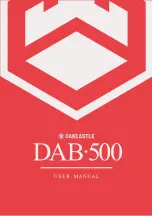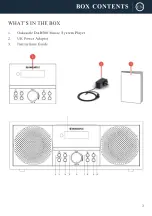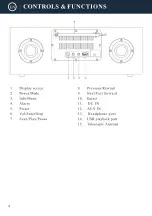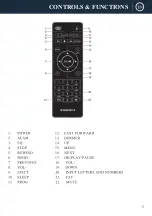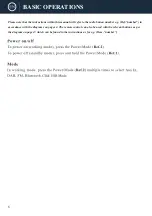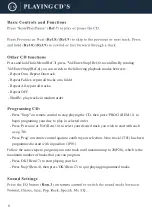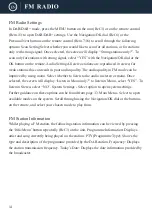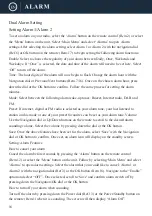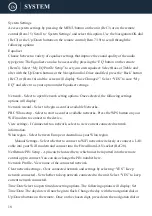13
FM Radio
Press the ‘Power/Mode’ button on the unit (Ref.2) or on the remote (Rem.6) repeatedly to
scroll through to FM mode. Ensure that the antenna is screwed on and connected to the
DAB/ FM antenna port at the back of the system (Ref.15), and then fully extended. On first
use of FM radio, the FM frequency “87.5 MHz” will display on the screen. To initiate an
automatic scan up the bandwidth to the next available station, press down the Navigation/OK
dial (Ref.6) or the OK button (Rem.17) on the remote control. Continue to do this to scroll
through available stations. Use the Navigation/OK dial to scroll slowly through the
frequencies. Scroll clockwise to manually scroll slowly up the bandwidth and scroll
anti-clockwise to manually scroll slowly down the bandwidth. Alternatively, use the
Previous/Next buttons on the remote (Rem.7/16) to manually scroll up and down the
bandwidth slowly.
FM Preset Stations
Presetting a Radio Station When you have found your desired station, hold down the ‘Preset’
button on the unit (Ref.5) or the ‘FAV’ button on the remote (Rem.21) for 2-3 seconds to go
to the ‘Save to Preset’ screen. Alternatively, if you want to save to preset number 1-99, press
and hold the corresponding number on the remote control for 2-3 seconds. With the
Navigation/OK dial (Ref.6) or the remote, scroll through the available preset numbers you
can save the station to - ones that have not got a station saved to them will display “[Not
Set]”. Once the preset number has been located that you wish to save to, confirm your choice
by pressing down the dial or the OK button on the remote (Rem.17). Once a station has been
saved, the screen will display “Preset Stored” to show that it has been stored successfully.
Recalling a Preset Radio Station To view your preset favourite stations, press the ‘Preset’
button on the unit (Ref.5) or the ‘FAV’ button on the remote (Rem.21) to open ‘Recall from
Preset’ settings. Do not hold down the button as this will open preset store rather than preset
recall. Alternatively, recall preset numbers 1-99 by pressing the corresponding number on the
remote (do not hold). When the ‘Recall from Preset’ options open, use the Navigation/OK
dial (Ref.6) or the remote to scroll through the preset stations saved. Once the chosen station
you wish to play has been found, confirm your choice by pressing down the dial or the OK
button on the remote (Rem.17) and the station will begin to play.
Содержание DAB500
Страница 1: ......
Страница 2: ...CONTENTS 2 DAB Radio 10 6 13 15 20 21 22 9 FM Radio AUX IN...
Страница 3: ...3...
Страница 4: ...4...
Страница 5: ...5 CONTROLS FUNCTIONS...
Страница 20: ...20...
Страница 21: ...21 12 0V 2 0A DC 12 0V 2 0A...
Страница 22: ...22...
Страница 23: ......
Страница 24: ......