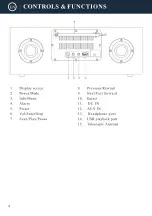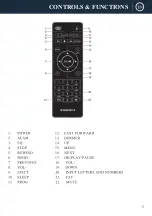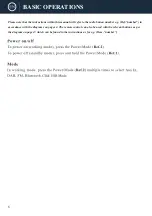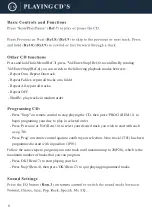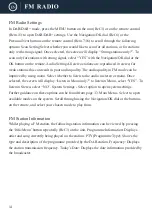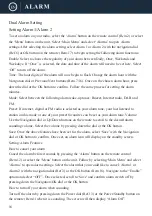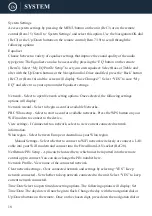18
System Settings
Access system settings by pressing the MENU button on the unit (Ref.3) or on the remote
control (Rem.15) Scroll to ‘System Settings’ and select this option. Use the Navigation/OK dial
(Ref.3) or the Up/Down buttons on the remote control (Rem.7/19) to scroll through the
following options:
Equaliser
Choose between a variety of equaliser settings that improve the sound quality of the audio
type/genre. The Equaliser can also be accessed by pressing the ‘EQ’ button on the remote
(Rem.3). Select “My EQ Profile Setup” to set your own equaliser. Select Bass or Treble and
alter with the Up/Down buttons or the Navigation dial. Once modified, press the ‘Back’ button
(Ref.7) or (Rem.16) and the screen will display “Save Changes?”. Select “YES” to save “My
EQ” and select it as your option under Equaliser settings.
Network - Select to open Network setting options. Once selected, the following settings
options will display:
Network wizard - Select to begin a scan for available Networks.
PBC Wlan setup - Select to start a scan for available networks. Press the WPS button on your
WiFi modem to connect to the device.
View settings - If connected to a network, select to view current connected network
information.
Wlan region - Select between Europe or Australia as your Wlan region.
Manual Settings - Select whether to connect to WiFi network wirelessly or connect a LAN
cable into your WiFi modem and connect into the Fitzwilliam LAN socket (Ref.20).
NetRemote PIN Setup - A pin can be located here, which must be inputted into the remote
control app to connect. You can also change the PIN number here.
Network Profile - View name of the connected network.
Clear network settings - Clear connected network and settings by selecting “YES”. Keep
network connected - Set whether to keep network connected to the unit. Select “YES” to keep
current network connected.
Time/Date Select to open time/date setting options. The following options will display: Set
Time/Date: The day date will now begin to flash. Change the day with the navigation dial or
Up/Down buttons on the remote. Once on the chosen digit, press down the navigation dial or
Содержание DAB500
Страница 1: ......
Страница 2: ...CONTENTS 2 DAB Radio 10 6 13 15 20 21 22 9 FM Radio AUX IN...
Страница 3: ...3...
Страница 4: ...4...
Страница 5: ...5 CONTROLS FUNCTIONS...
Страница 20: ...20...
Страница 21: ...21 12 0V 2 0A DC 12 0V 2 0A...
Страница 22: ...22...
Страница 23: ......
Страница 24: ......