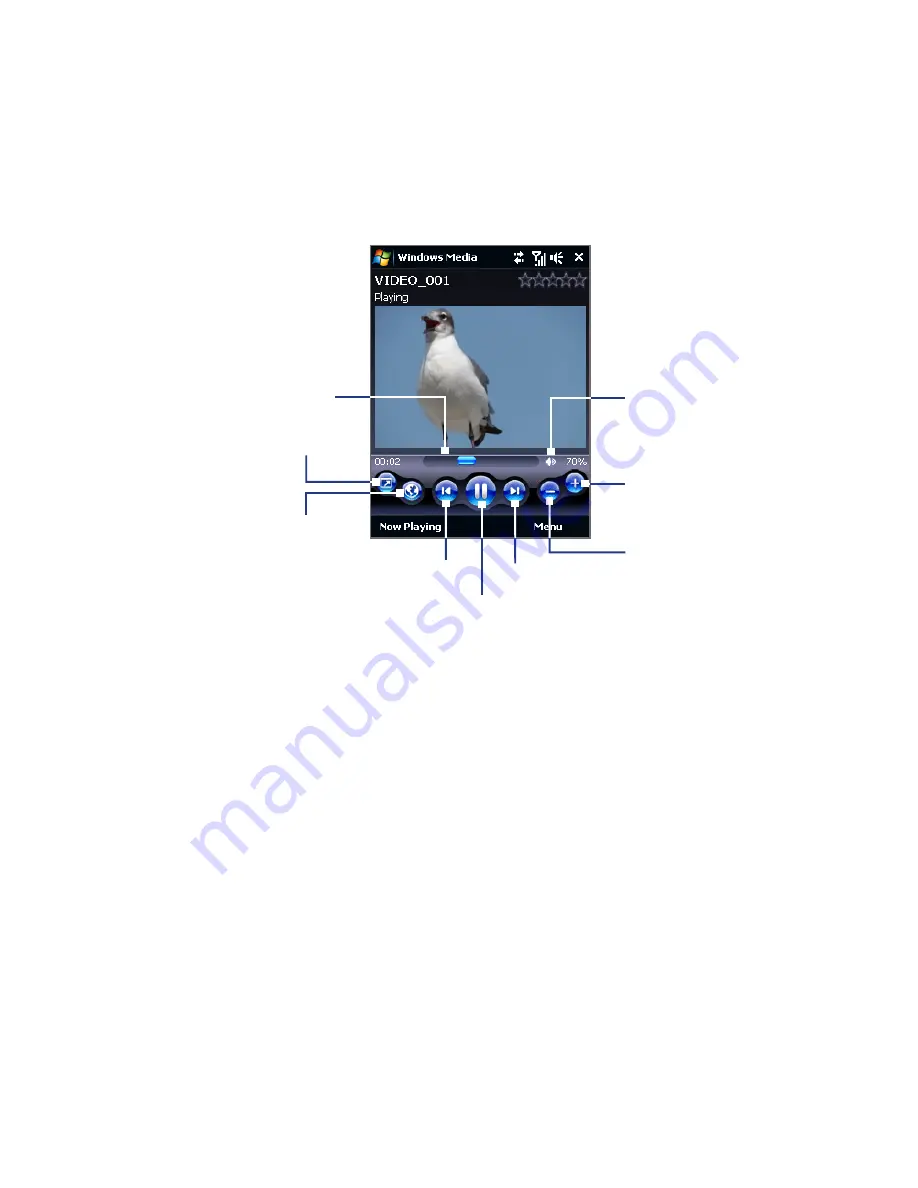
Experiencing Multimedia 5
About the controls
Play/Pause
Full screen
Visit WindowsMedia.com
Tap and drag to
jump to any part of
the video or audio
Skip to the beginning of
the current file or to the
previous file
Skip to the next file
Mute/Unmute
Increase volume
Decrease volume
About the screens and menus
Windows Media® Player Mobile has three primary screens:
•
Playback screen. The screen that displays the playback controls (such as Play,
Pause, Next, Previous, and Volume) and the video window. You can change
the appearance of this screen by choosing a different skin.
•
Now Playing screen. The screen that displays the Now Playing playlist. This
special playlist indicates the current file being played and any files that are
“queued up” to play next.
•
Library screen. The screen that lets you quickly find your audio files, video
files, and playlists. It contains categories such as My Music, My Videos, My TV,
and My Playlists.
Содержание Xda
Страница 22: ...22 Appendix 285 A 1 Specifications 286 A 2 Regulatory Notices 288 Index 295 ...
Страница 63: ...Chapter 3 TouchFLO 3 1 About TouchFLO 3 2 Using the TouchFLO Home Screen 3 3 Finger Gestures ...
Страница 98: ...98 Entering Text ...
Страница 144: ...144 Working With Company E mails and Meeting Appointments ...
Страница 236: ...236 Experiencing Multimedia ...
Страница 285: ...Appendix A 1 Specifications A 2 Regulatory Notices ...
















































