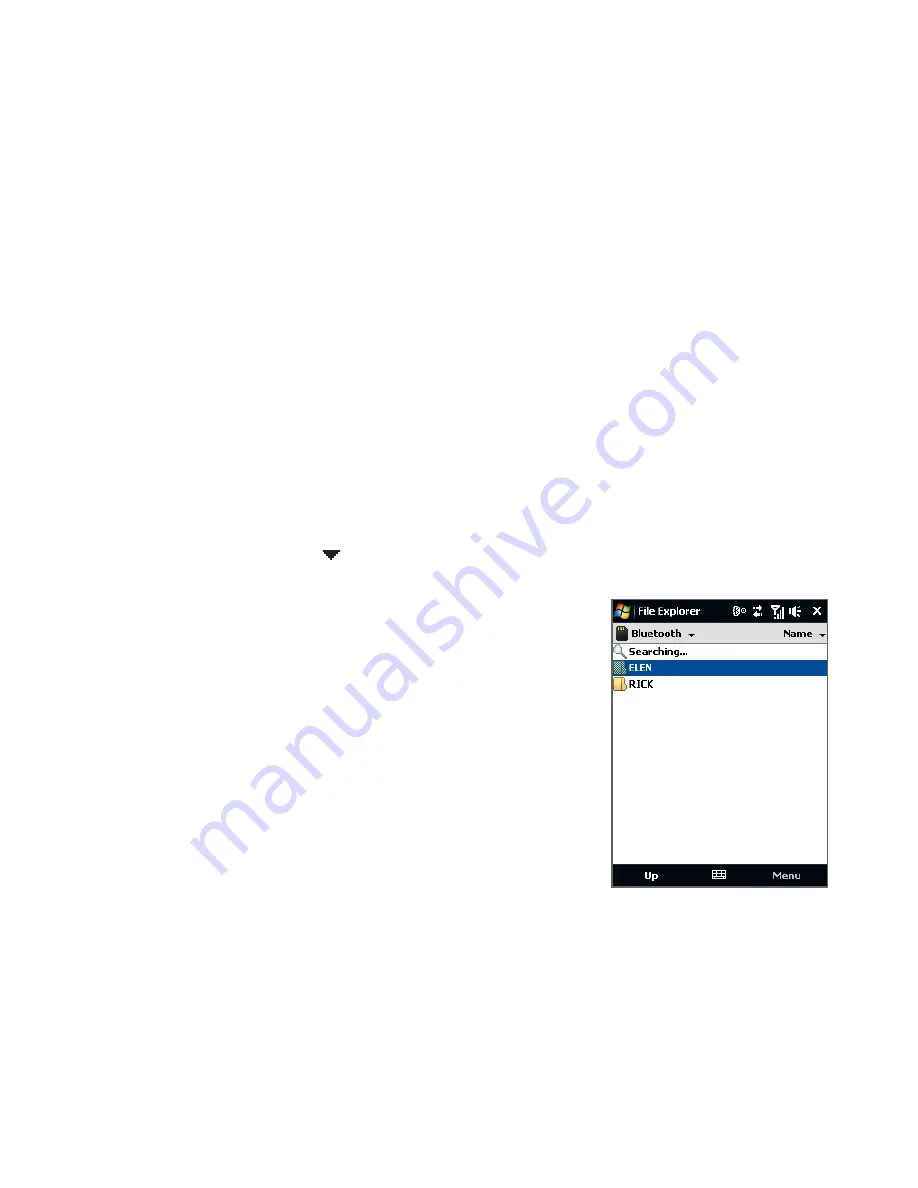
186 Bluetooth
To enable Bluetooth Explorer and Bluetooth file sharing on your device
1.
On the Home screen, slide to the Settings tab and then tap Menu >
Bluetooth Devices > FTP tab.
2.
Select the Enable Bluetooth Explorer check box. This makes the Bluetooth
device folder visible in File Explorer.
3.
Select the Enable File Sharing check box.
You can use the default Bluetooth shared folder, or tap Browse to use
another folder as your shared folder.
4.
Tap OK.
To use Bluetooth Explorer
1.
Bluetooth Explorer is integrated with the File Explorer program. You can
open it by tapping Start > Programs > Bluetooth Explorer or by tapping
the down arrow ( ) on the upper left of File Explorer screen then tapping
Bluetooth.
2.
Bluetooth Explorer then scans for other Bluetooth
devices that have file sharing enabled. From the
list, tap to select a Bluetooth device you want to
connect to. You may need to enter a passcode in
order for you to connect to the selected device.
If there are files contained in the Bluetooth
shared folder on the other device, you will be
able to see them on the Bluetooth Explorer
screen.
3.
Select one or more files, then tap Menu > Edit
and choose to cut or copy the files.
4.
Tap Up twice.
5.
Navigate to the folder where you want to paste the files on your device, then
tap Menu > Edit > Paste.
Содержание Xda
Страница 22: ...22 Appendix 285 A 1 Specifications 286 A 2 Regulatory Notices 288 Index 295 ...
Страница 63: ...Chapter 3 TouchFLO 3 1 About TouchFLO 3 2 Using the TouchFLO Home Screen 3 3 Finger Gestures ...
Страница 98: ...98 Entering Text ...
Страница 144: ...144 Working With Company E mails and Meeting Appointments ...
Страница 236: ...236 Experiencing Multimedia ...
Страница 285: ...Appendix A 1 Specifications A 2 Regulatory Notices ...






























