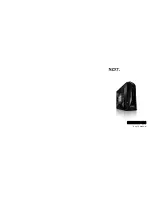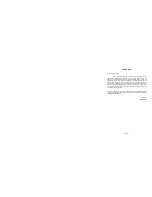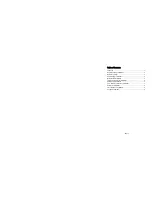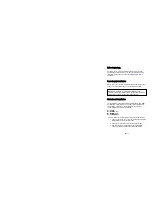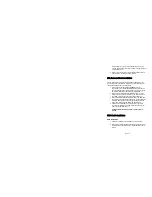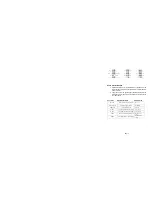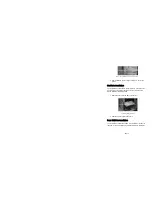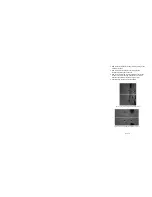NZXT. 7
ASUS
© Motherboard Pin Assignment
5.25” Screwless Drive Bay Installation
1. The NZXT Guardian 921 comes with a lock on screw less
drive cage design so you can easily pull out and replace
drives. For the 5.25” devices, match the screw hole of your
drive with the drive bay holder and make sure the device is
where you want it.
2. Remove the plastic 5.25” cover in the designated drive bay.
3. Slide the 5.25” device into the drive bay from the front of the
case.
4. Lock and secure the drive in by pushing the lock towards the
front of the case and then pushing the other button
downwards. Refer to the figure below for more explanation
on the motion.
Step 1. Push to the Right
Содержание GUARDIAN 921
Страница 1: ...GUARDIAN 921 User s manual...
Страница 2: ......