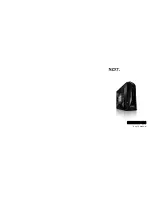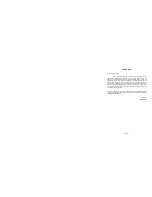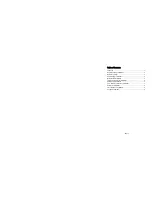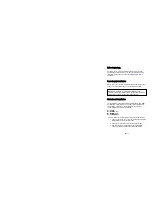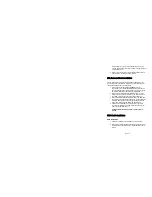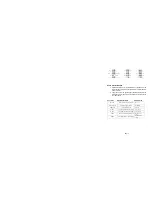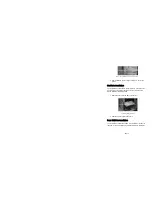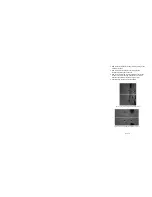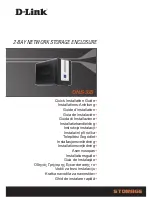NZXT. 8
Step 2. Push towards the bottom to secure
5. After installation, the user may use screws to secure the
device.
Hard Drive Installation
The Guardian 921 allows space for four internal 3.5” Devices such
as hard drives. Three of the four drives run on screwless slides.
Please follow the instructions below:
1. Attach the slides onto the side of the device.
Hard Drive Sliding into Place
2. Slide the device in place and secure.
Front 12CM Fan Installation
The Guardian 921 allows one 120mm to be installed at the front of
the case, in order to install the fan, please follow these instructions.
Содержание GUARDIAN 921
Страница 1: ...GUARDIAN 921 User s manual...
Страница 2: ......