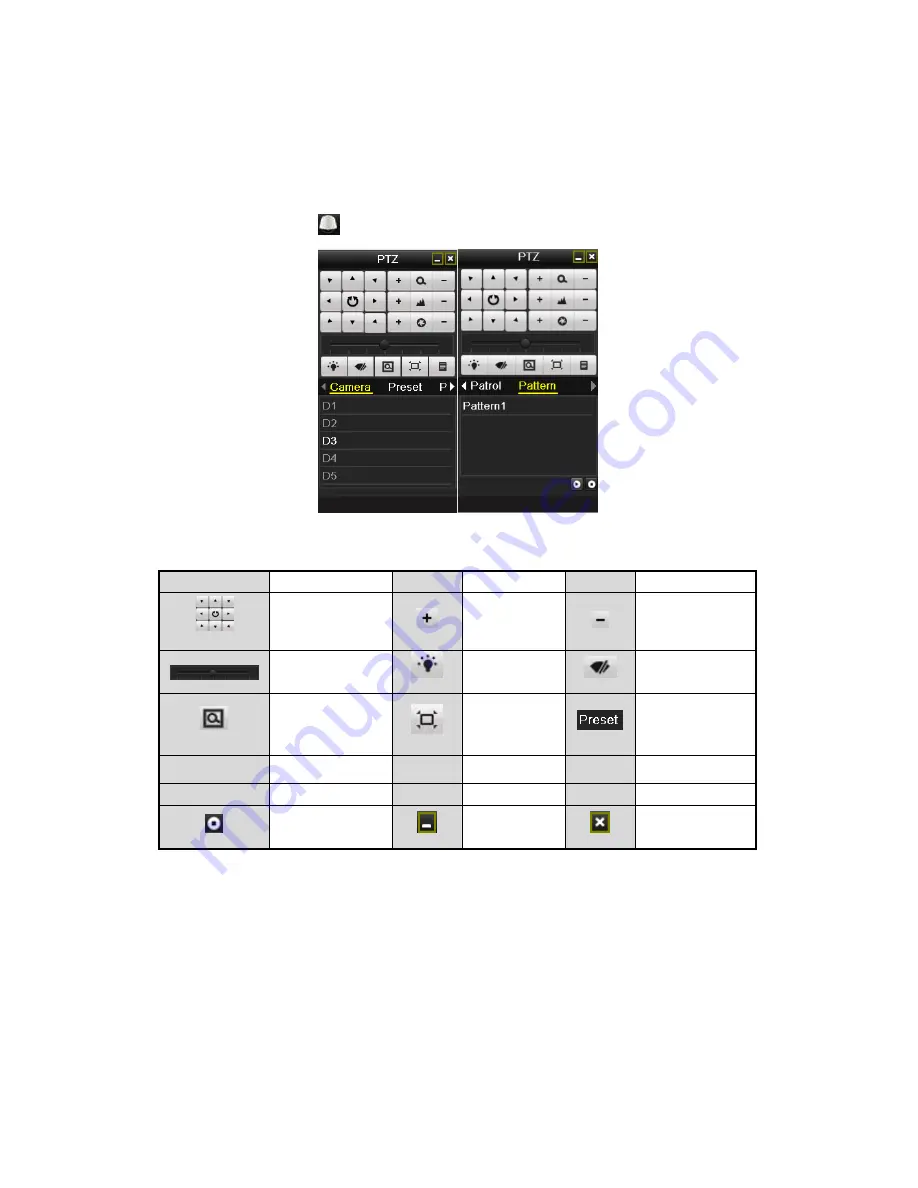
4.3 PTZ Control Panel
In the Live View mode, you can press the PTZ Control button on the front panel or on the remote control, or
choose the PTZ Control icon
to enter the PTZ panel.
Figure 4. 14
PTZ Panel
Table 4. 1
Description of the PTZ panel icons
Icon
Description
Icon
Description
Icon
Description
Direction button and
the auto-cycle button
Zoom+, Focus+,
Iris+
Zoom-, Focus-, Iris-
The speed of the
PTZ movement
Light on/off
Wiper on/off
3D-Zoom
Image
Centralization
Preset
Patrol
Pattern
Menu
Previous item
Next item
Start pattern/patrol
Stop the patrol or
pattern movement
Minimize
windows
Exit
Содержание NVR-52 Series
Страница 1: ...NVR 52XX 58XX 60XX Series NVR...
Страница 11: ...Chapter 1 Introduction...
Страница 26: ...Chapter 2 Getting Started...
Страница 38: ...Chapter 3 Live View...
Страница 44: ...Figure 3 6 Live View Strategy...
Страница 49: ...Chapter 4 PTZ Controls...
Страница 59: ...Chapter 5 Record and Capture Settings...
Страница 66: ...Figure 5 12 Copy Schedule to Other Channels...
Страница 80: ...Chapter 6 Playback...
Страница 92: ...Figure 6 21 Interface of External File Playback...
Страница 97: ...Chapter 7 Backup...
Страница 116: ...Chapter 8 Alarm Settings...
Страница 121: ...inputs to copy the settings to them Figure 8 8 Copy Settings of Alarm Input...
Страница 130: ...Chapter 9 Network Settings...
Страница 148: ...Chapter 10 HDD Management...
Страница 150: ...Figure 10 5 HDD Status Changes to Normal Note Initializing the HDD will erase all data on it...
Страница 160: ...Figure 10 22 View HDD Status 2...
Страница 164: ...Chapter 11 Camera Settings...
Страница 168: ...Chapter 12 NVR Management and Maintenance...
Страница 172: ...Figure 12 5 HDD Information Interface...
Страница 180: ...Chapter 13 Others...
Страница 189: ...Appendix...
Страница 192: ......






























