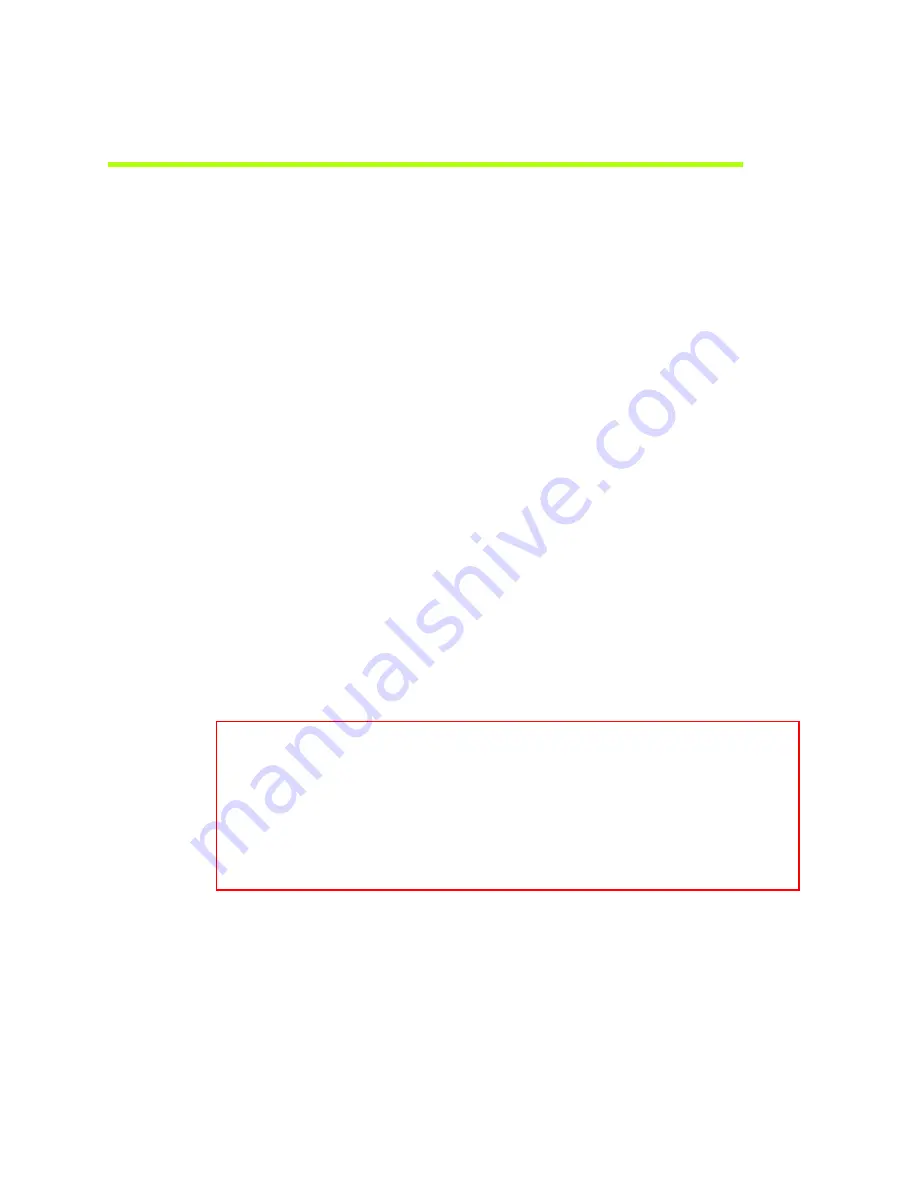
NVIDIA Corporation
32
Quadro FX 4800/5800 and Quadro CX SDI User’s Guide
– Version 1.0
C
HAPTER
4
Linux—Using the Graphics to Video Out Control Panel
How to Set Up the SDI Output
This
section
describes
how
to
set
up
SDI
output
on
the
linux
system.
There
are
four
methods
of
using
the
SDI
output.
Each
are
mutually
exclusive–you
cannot
use
the
SDI
output
in
more
than
one
mode
at
a
time.
•
Clone
mode
:
In
Clone
mode,
the
SDI
output
is
a
clone
of
the
display
output.
This
is
the
default
mode.
You
can
switch
directly
to
Dualview/Twinview
mode
while
operating
the
SDI
output.
See
.
•
Dualview
mode
(TwinView)
:
In
Dualview
mode
the
SDI
device
is
treated
as
a
regular
flat
panel
and
you
can
define
one
large
desktop
that
extends
from
the
display
to
the
SDI
output.
This
lets
you
move
windows
between
the
SDI
output
and
the
graphics
(DVI)
display
part
of
the
extended
desktop.
See
•
X
‐
screen
mode
:
You
can
display
the
SDI
output
on
an
x
‐
window.
In
X
‐
screen
mode
the
SDI
device
is
treated
as
a
flat
panel
that
gets
its
own
X
screen.
See
•
OpenGL
application
control
:
The
SDI
application
programming
interface
allows
OpenGL
applications
to
have
full
and
exclusive
control
of
the
SDI
output.
To
use
this
mode,
run
an
application
that
uses
either
SDI
APIs
to
make
use
of
the
SDI
device.
Basic SDI Setup Under Clone Mode
To ensure proper operation, NVIDIA recommends the following -
• Set the desktop resolution to be the same or larger than the SDI output for better image quality
• Stop background applications—such as virus scan, backup and archiving applications—prior
to starting SDI output and going on air.
• Close the control panel before going on air.
• When running multiple OpenGL applications, synchronize them, otherwise tearing may occur.
















































