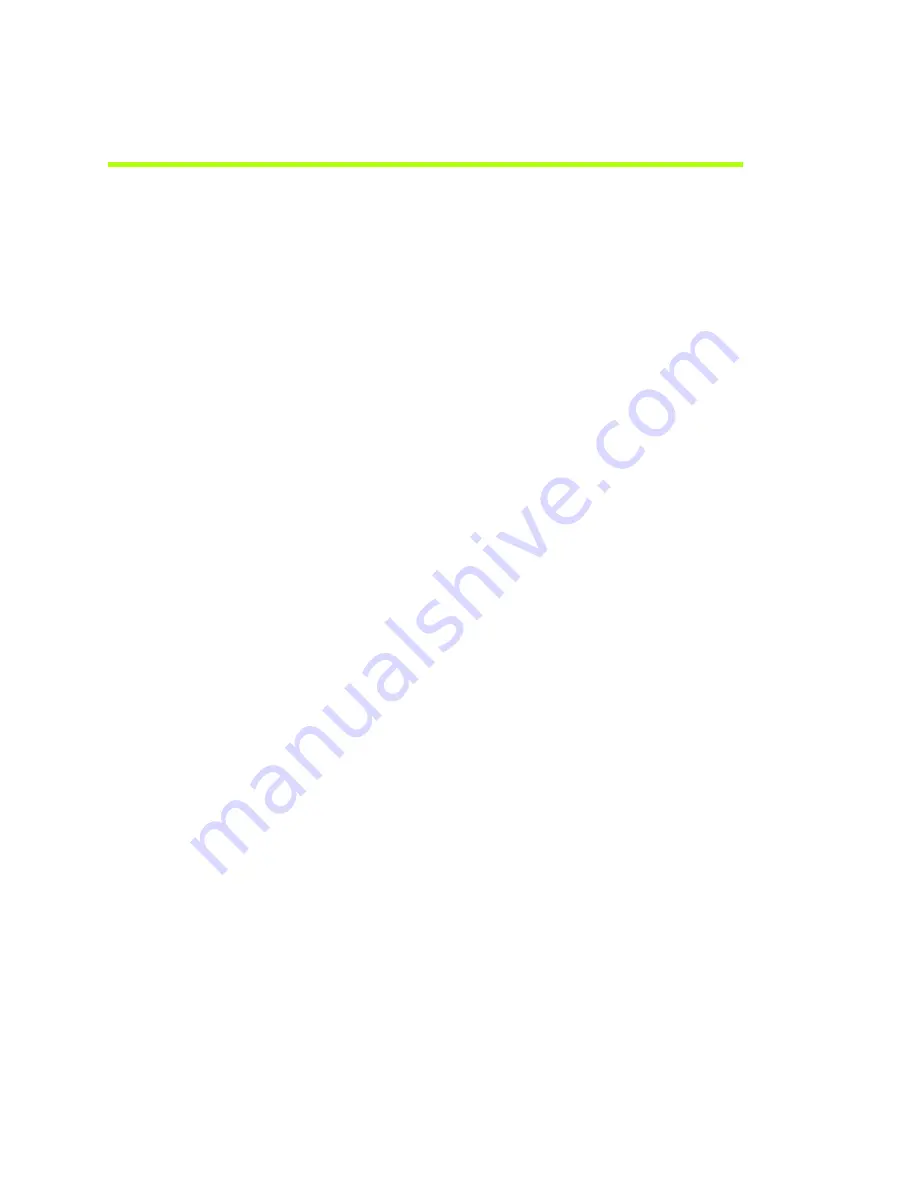
NVIDIA Corporation
28
Quadro FX 4800/5800 and Quadro CX SDI User’s Guide
– Version 1.0
C
HAPTER
3
Windows–Using the Graphics to SDI Control Panel
Allowing Application Control of the SDI Output
The
SDI
application
programming
interface
allows
OpenGL
applications
to
have
full
and
exclusive
control
of
the
SDI
output.
Refer
to
the
document
Programming the NVIDIA Quadro FX 4800/5800 SDI
for
instructions
on
using
the
APIs.
To
allow
applications
to
control
the
SDI
output
‐
Step 1: Turn off NVIDIA Control Panel SDI output control.
1
From
the
NVIDIA
Control
Panel
navigation
tree
pane,
under
Workstation,
click
Send
graphics
to
SDI
output
.
2
If
you
are
using
more
than
one
NVIDIA
Quadro
FX
SDI
card,
under
Select
a
display
to
configure
SDI
output
,
click
the
display
icon
corresponding
to
the
display
you
want
to
configure.
•
This
option
does
not
appear
if
your
system
contains
only
one
NVIDIA
Quadro
FX
SDI
card.
•
If
this
option
does
not
appear
and
your
system
does
contain
more
than
one
NVIDIA
Quadro
FX
SDI
card,
see
for
instructions
on
enabling
the
cards.
3
Under
Send
SDI
output
using
,
select
Do
not
send
SDI
output
.
Step 2: Close the NVIDIA Control Panel.
Step 3: Start the application.
Once
the
application
is
running
and
the
SDI
output
is
under
application
control,
you
can
view
the
SDI
settings
and
check
the
status
using
the
Send
Graphics
to
SDI
Output
page.






























