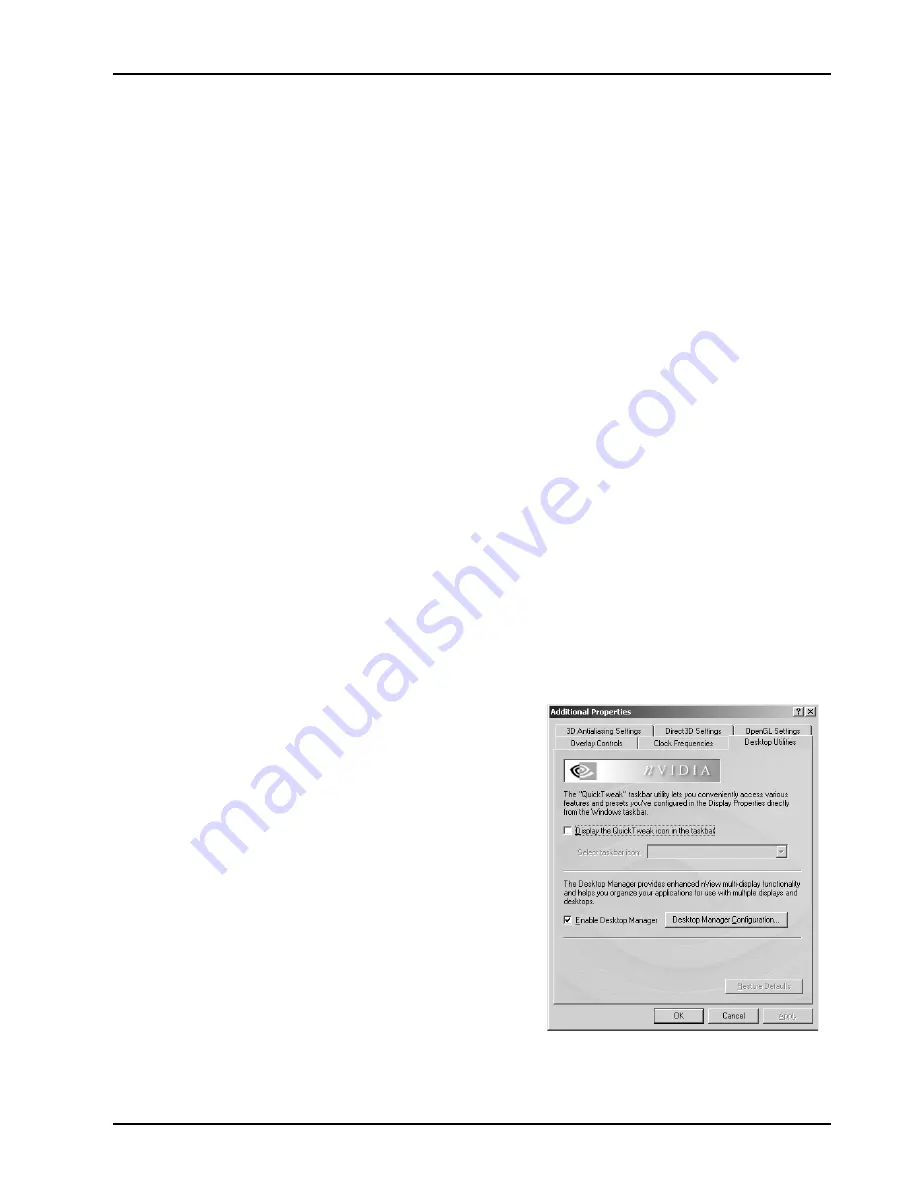
17
4.7 Desktop Utilities
Use the nVIDIA Desktop Utilities control panel to enable the nVIDIA
QuickTweak icon (a Windows task bar utility), which lets you conveniently view
and even modify various features and configurations that are available on the
NVIDIA control panels.
4.7.1. Desktop Utilities Control
1. The following configurations can be accessed and modified through the
QuickTweak icon:
A.
3D Antialiasing Settings:
These settings are also available through the
nVIDIA 3D Antialiasing Settings control panel.
B.
Custom OpenGL Setting
These settings are also available through the
nVIDIA OpenGL Settings control panel.
C.
Custom Direct3D Settings
These settings are also available through the
nVIDIA Direct3D Settings control panel.
D.
Custom Color Settings
These settings are also available through the
nVIDIA Color Correction control panel.
E.
Desktop Manager Settings
These settings are also available by click the
title bar of an application that has already been configured with nVIDIA
Desktop Manager.
F.
Adjust Display Properties
These settings are also available by
right-clicking from the Windows desktop, selecting
Properties
and then
the
Settings
tab.
4.7.2. Enabling the nVIDIA QuickTweak Icon
1.
Check the
Display the QuickTweak
icon in the taskbar
check box as
shown in window.
2.
Notice
that the nVIDIA icon is added to
your Windows task bar --- usually
positioned at the bottom of your
Windows desktop.


























