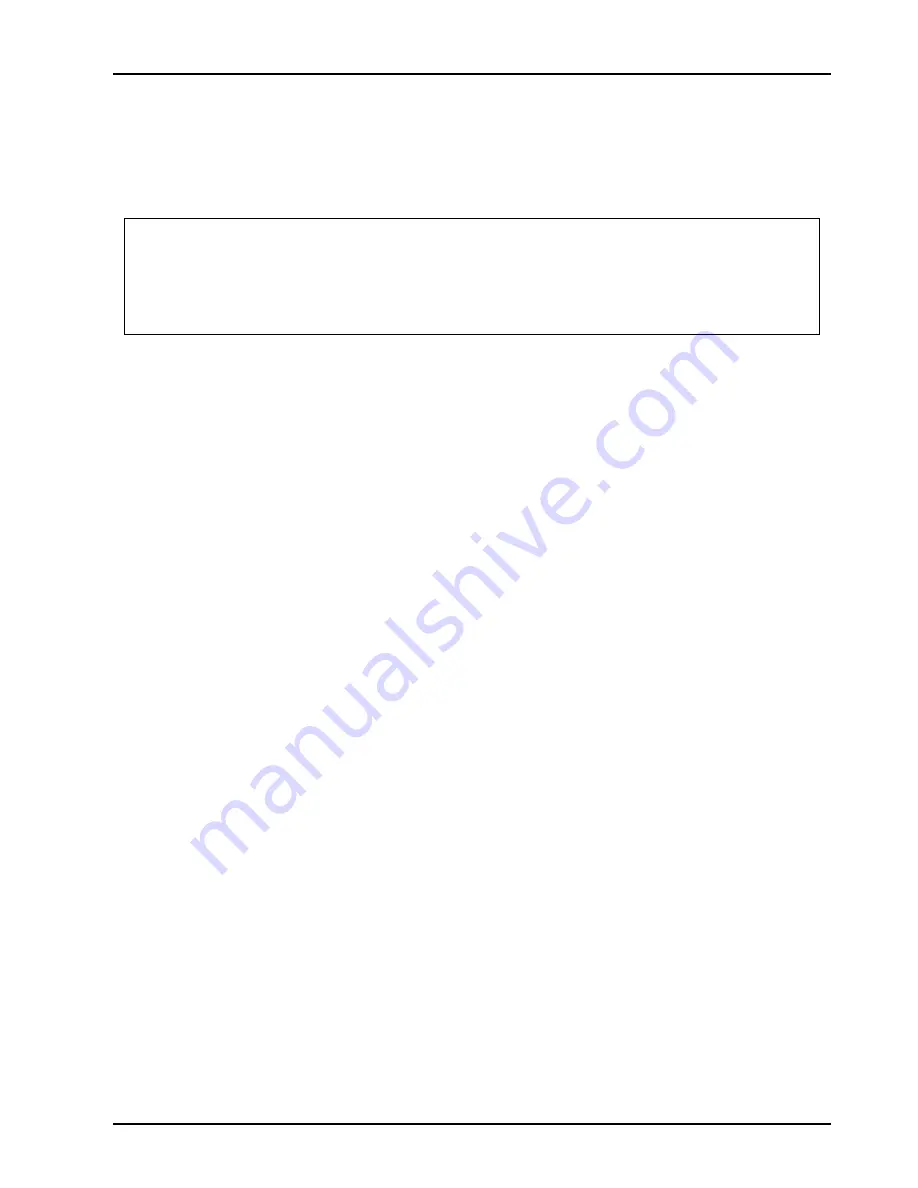
6
3. Software Installation
After inserting VGA card into port, please turn on PC and new hardware will be
automatically detected.
Notice :
Auto-Run CD will auto-detect your VGA and TV card devices. Therefore,
it might show more than one device in the first installing window.
Otherwise, Auto-Run CD will skip the first installing window when it
only detects one device. Please select one installation of the devices that
is proper for this product.
3.1 Installing driver on Windows 98SE/ME
Please set the VGA card as
“Standard PCI Graphics Adapter (VGA)”
. When it
done, Windows system will ask you to restart it, please choose
“No”
. Then you
should follow the next step.
1. Insert the AutoRun CD-ROM driver (wait a few seconds). You will see
“VGA
Installer”
window that will be shown on the screen. If it does not display, please
brow CD and double click
“AutoRun.exe”
.
2. Click-on
“Install Driver”
to install the VGA driver.
3. After the installation is complete, the system will ask you whether you want to
restart your computer now. Click
“Yes”
, to reboot your system and activate the
program.
3.2 Installing driver on Windows 2000/XP
Please set the VGA card as
“Video Controller (VGA Compatible)”
. When it done,
Windows system will ask you to restart it, please choose
“No”
. Then you should
follow the next step.
1. Insert the AutoRun CD-ROM driver (wait a few seconds). You will see
“VGA
Installer”
window that will be shown on the screen. If it does not display, please
brow CD and double click
“AutoRun.exe”
.
2. Click
“Install Driver”
to install the VGA driver.
3. If you see the
“Digital Signature Not Found”
this dialog box please click
“Yes”
.
4. When asked if you want to restart your PC, click
“
OK”
to finish the installation
and reboot your Windows.

























