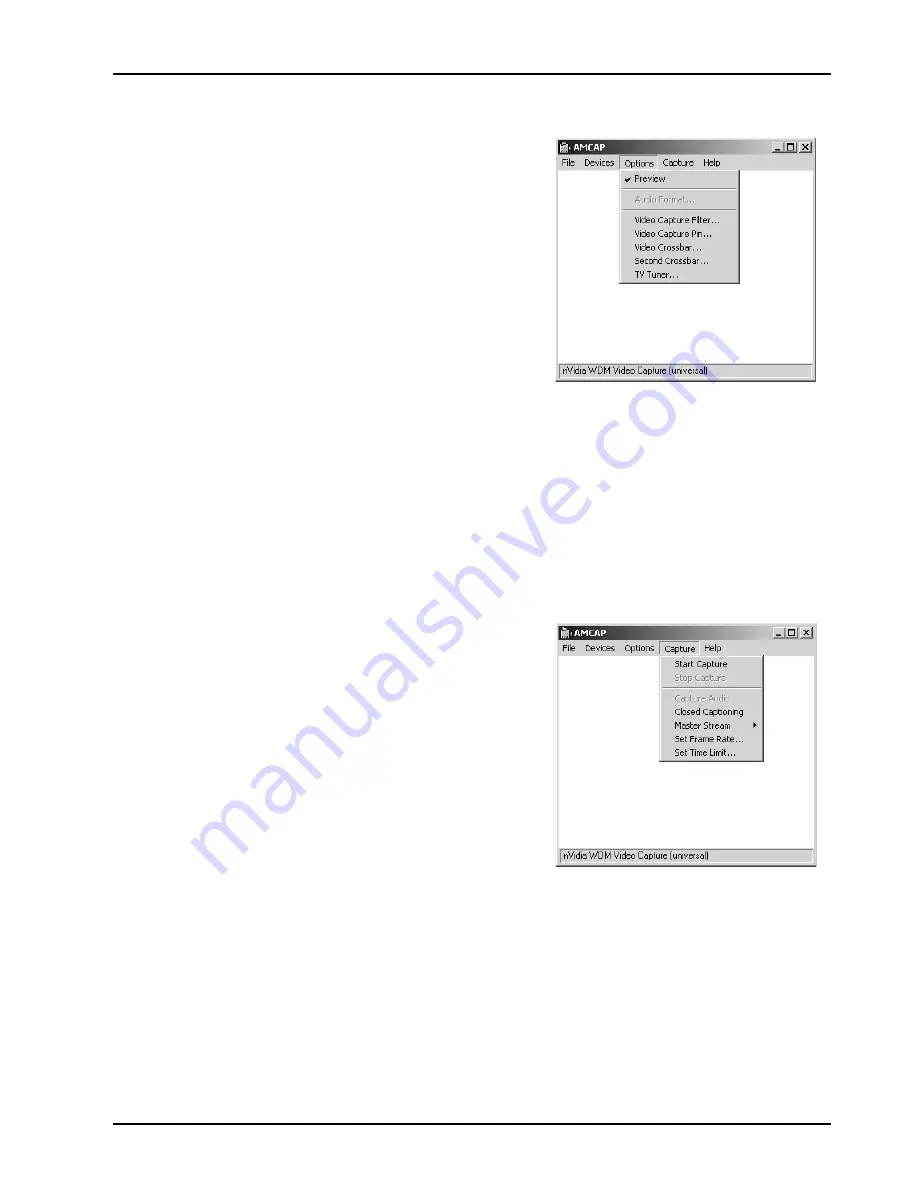
14
2. Options
A.
Preview
Click –on preview to start.
B.
Audio
Format
Click–on to select the AVI
audio-sampling format that is installed in
your system.
C. Video Capture Filter
Video decode to set the optional
“Video
Proc Amp”
you can change the
Brightness, Contrast, Saturation or Hue by
using the various scroll bars and viewing
the effect on your video monitor.
D. Video Capture Pin
This function is to change the video image size.
E.
Video
Crossbar
This function is to select the
“Video Input Source”
:
“Video S-Video In”
,
“Video TV Tuner (Optional)”
or
“Video Composite In”
.
F. TV Tuner (This function is only for product with Tuner)
This function is to select the channel what you want to watch.
3. Capture
A.
Start
Capture
This function is to start capture.
B.
Capture
Audio
Selecting the item is to let you to capture
with audio.
C.
Master
Stream
You can choose master stream between
“None”
,
“Video”
and
“Audio”
.
D.
Set
Frame
Rate
This function is to set frame rate.
E.
Set
Time
Limit
This function is to set capture time.















































