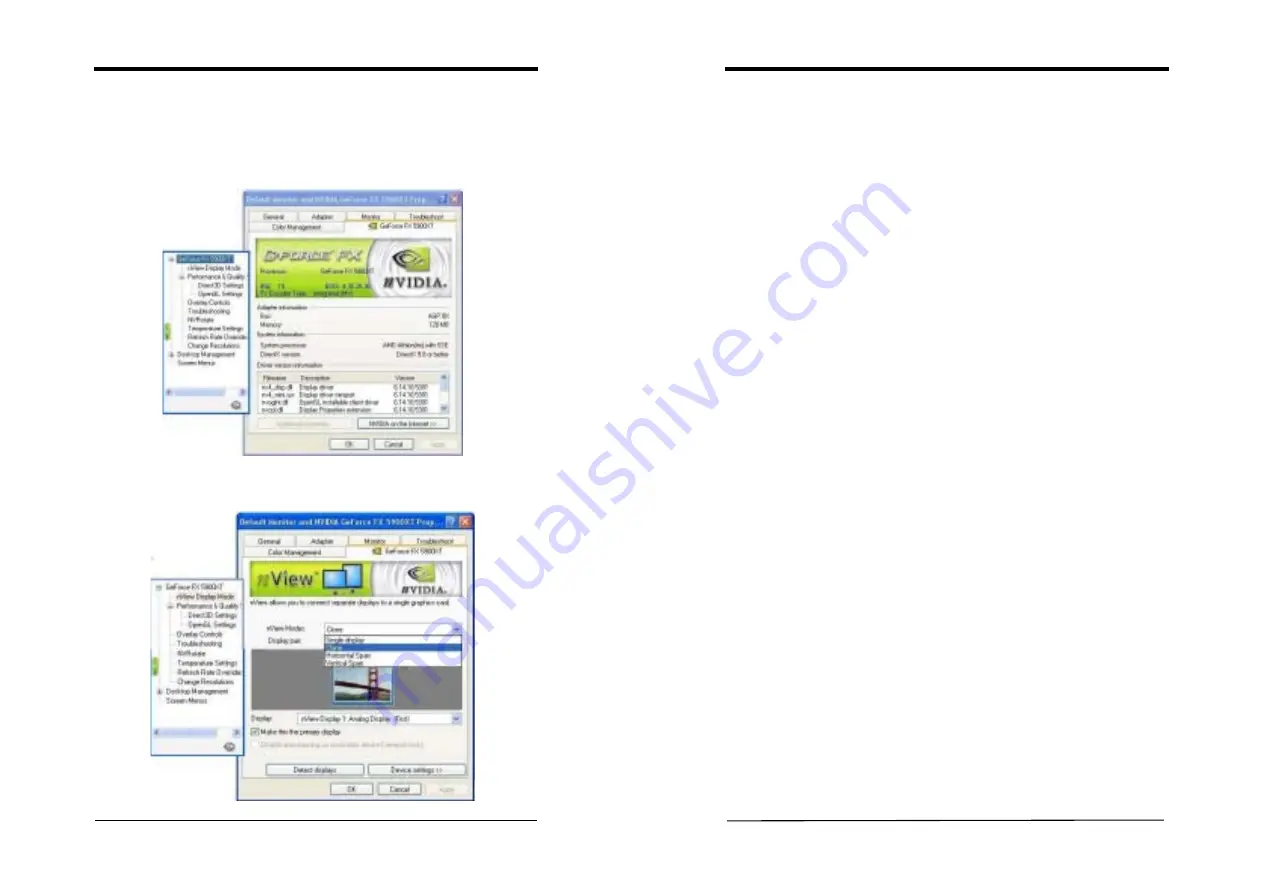
Chapter 4
User’s Guide
13
nView Display Setup
In order to open
Display Properties
window, select from [
Start
] ->[
Settings
] ->
[
Control Panel
] -> [
Display Properties
] to open the submenu. From [
Display
Properties
] -> [
Settings
] -> [
Advanced
] -> [
GeForce FX5900XT
] tab we can
select the various functions of this VGA card.
Please click on
nView Display Mode
to enter its submenu that allows you to setup
the various nView options.
Chapter 4
User’s Guide
14
1)
nView Modes
a)
Single display
Selects the standard, single display mode. Use this mode if you have only one
display device attached to your NVIDIA graphics adapter.
b)
Clone
This mode outputs an exact copy of the primary display on the secondary device.
c)
Horizontal Span
This mode allows you to extend the Windows desktop across two display devices
horizontally. In this mode the two displays combine to form a wide, spanned display
surface, which is useful when viewing items that are wider than a single display.
d)
Vertical Span
This mode allows you to extend the Windows desktop across two display devices
vertically. In this mode the two displays combine to form a tall, spanned display
surface, which is useful when viewing items that are larger than a single display.
2)
Current Display
If more than one device is connected and you have switched to a mode other than the
Standard one, you can select the current display of your choice.
You can also click on the monitor image directly above the display control to select
it as the current display.
Notes:
nView Display Devices select:
First Display
D-Sub
Connector
Second Display
DVI-I
Connector
Third Display
TV-out
3)
Make this the primary display
Use this option to select which display contains the top left corner of the desktop.
The most obvious effect of this option is that it swaps the positions of the monitor
images.
4)
Disable auto-panning on secondary device (viewport lock)
Turning on this feature locks the current pan position on the secondary clone display.
This lets you effectively freeze the virtual desktop at a certain position, which is
useful for presentations or fine-detailed work in applications.
























