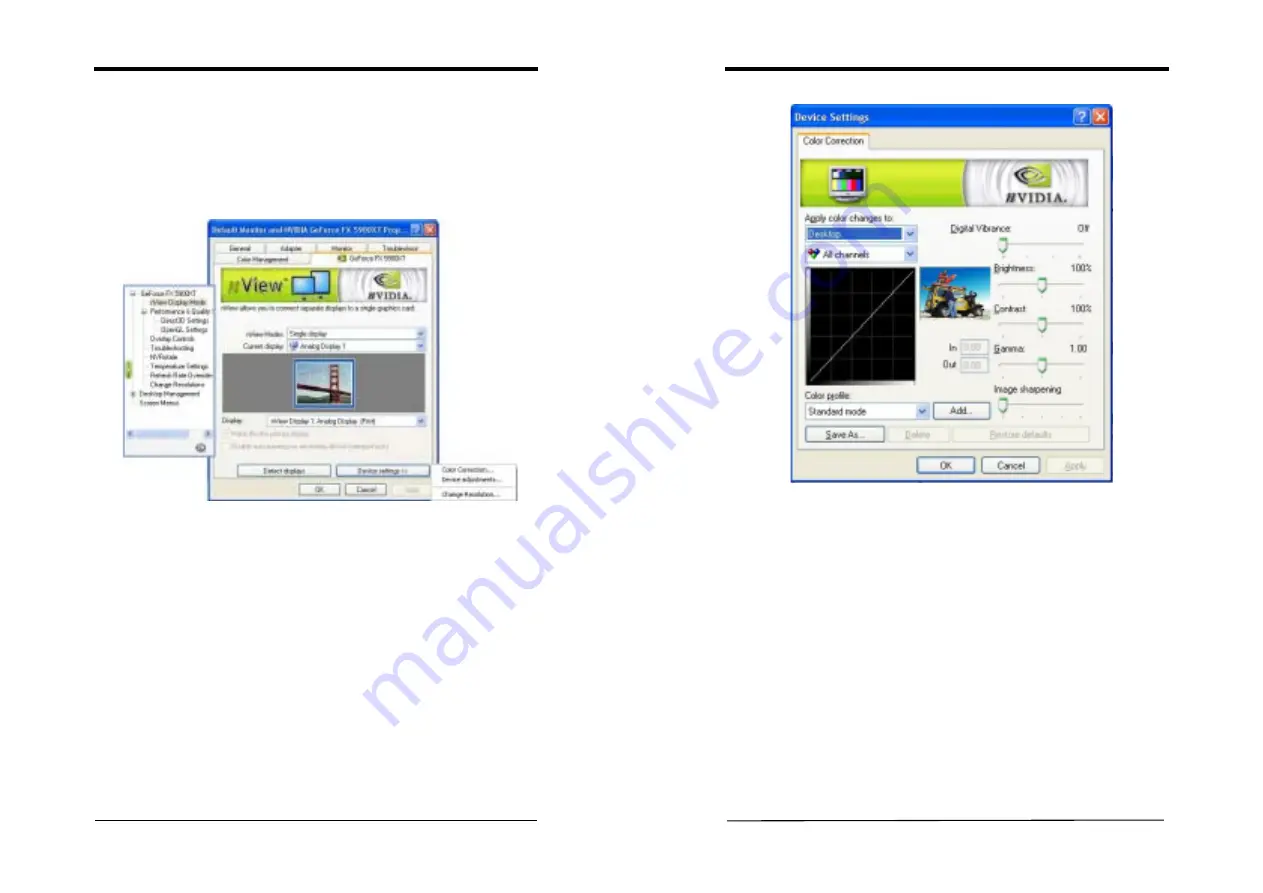
Chapter 4
User’s Guide
15
5)
Detect Displays
Click to detect all displays connected to this video adapter. Use this feature if you
have plugged in any displays after the control panel was opened.
6)
Device Setting >>
Click this button to set up or change settings related to the output device used for the
current display.
Chapter 4
User’s Guide
16
a) Color Correction:
The slider control allows you to adjust the brightness, contrast or gamma
values for the selected color channel.
The color correction controls help you to compensate for variations in
luminance between a source image and its output on a display device. When
you are working with image processing applications, this helps provide more
accurate color reproduction of images (such as photographs) that are displayed
on your monitor.
Also, many 3D-accelerated games may appear too dark to play. Increasing
the brightness and/or the gamma value equally across all channels makes these
games appear brighter and more playable.











































