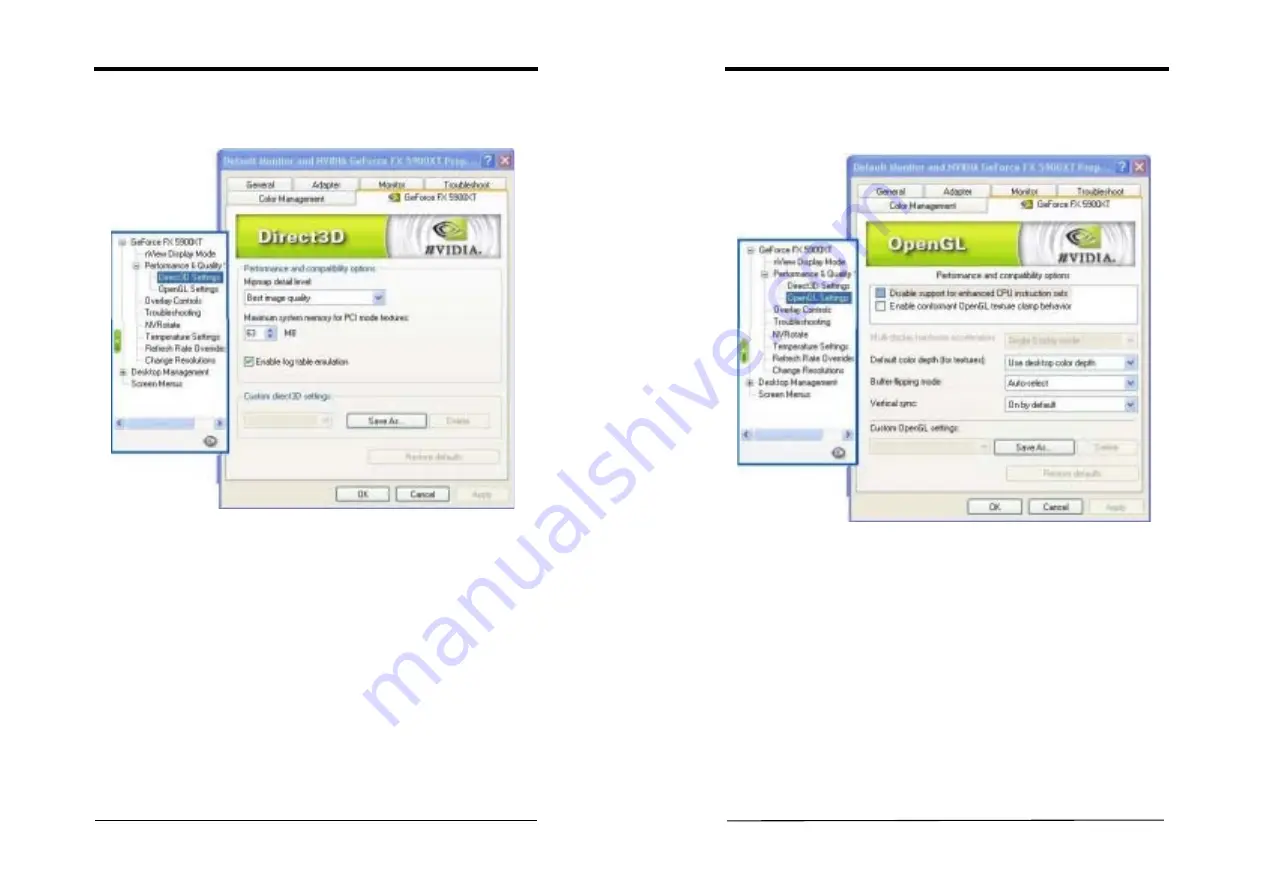
Chapter 4
User’s Guide
19
Direct 3D Settings
This tab allows you to adjust the values of
Performance and Compatibility,
Mipmapping
and
PCI Texture Memory Size
for 3D games.
1)
Performance and Compatibility Options
This option contains items that allow you to set up the options influencing the
performance and compatibility in 3D games.
2)
Mipmap Detail Level
This option allows you to set up the mipmap level for a higher performance or
better image effects.
3)
PCI Texture Memory Size
This option allows you to adjust the size of the PCI texture memory. For some
applications using the Direct3D technology, typing a higher value in this spin
box may significantly increase the performance. However, this option does not
work on display adapter using an AGP bus.
4)
Custom Direct3D Settings:
This option allows you to save your settings for future reference.
Chapter 4
User’s Guide
20
OpenGL Settings
This tab allows you to adjust the
Performance and Compatibility Options
for your
OpenGL application.
1) P
erformance and Compatibility Options
This feature allows you to set up the various options influencing the performance
and compatibility in your OpenGL applications.
2)
Default Color Depth for Textures
This option determines the default textures of a specific color depth in OpenGL
applications.
3)
Buffer Flipping Mode
When running the OpenGL application under Full-Screen mode, turning on the
page- flipping function may significantly increase the performance.
4)
Vertical Sync
This option allows you to choose the type of vertical sync.













































