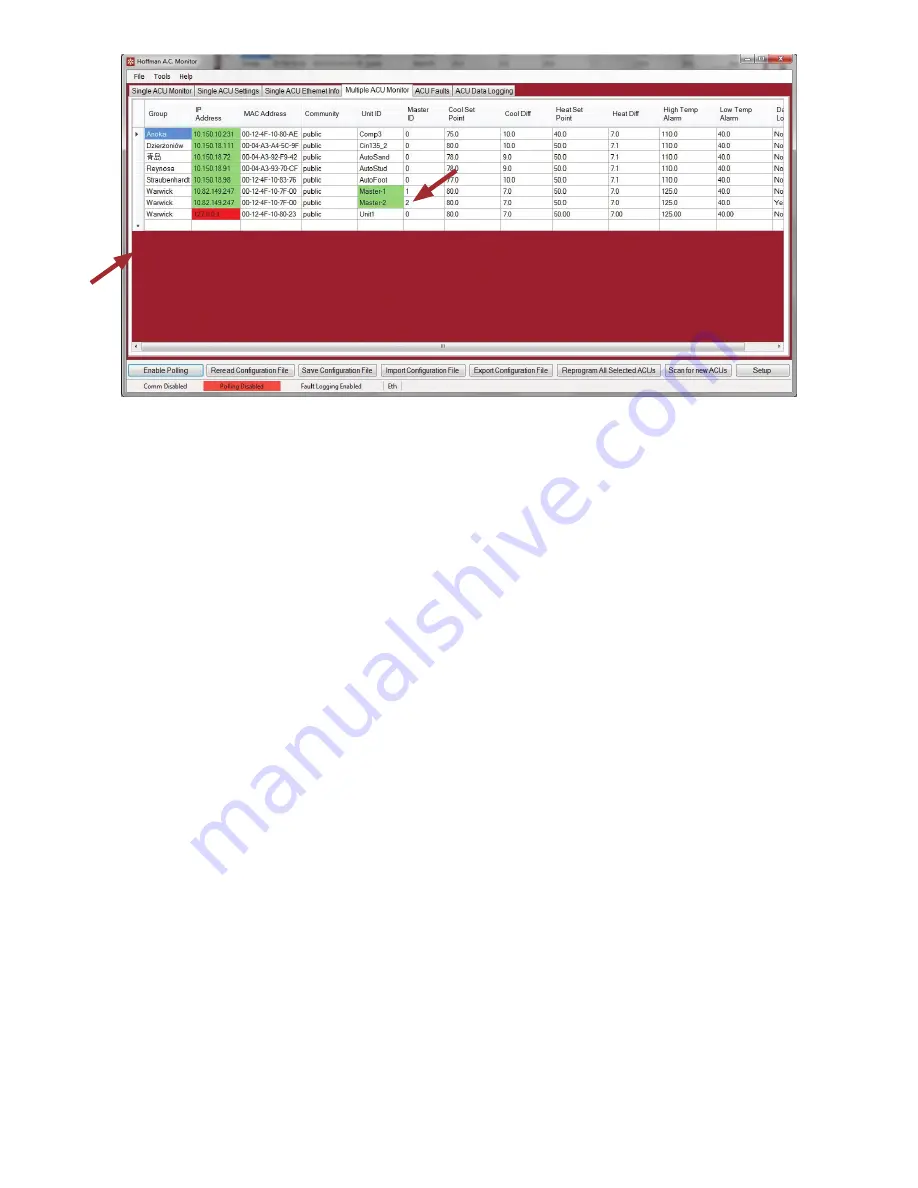
© 2018 nVent
89091001
- 17 -
The asterisk“*” at the left of the empty row indicates that it is ready to edit the configuration. Click
once on the empty cell to the right of the asterisk “*” and below the “Group” heading to select
the cell. Enter the name of the Group for this air conditioner. The Group can be used to organize
the air conditioners by geographic location, plant, work cell, etc. The Group can be any text; for
example, Anoka, Welding, Router, etc. As you enter the Group you will see a “pencil” icon at the
left of the row. When you have finished entering the Group, press the “Tab” key. The “pencil” icon
will change to a triangle and the “IP Address” cell will be highlighted. Click on the “IP Address” cell
to allow text editing. Enter the IP address for the air conditioner in “dotted” format, for example
“10.82.149.247”. When you have finished entering the IP address, press the “Tab” key twice and
the “Community” cell will be highlighted. Click on the “Community” cell to allow text editing. If
the SNMP Community is set to “public” the sensors and alarms can be read, but configuration
changes to the air conditioner controller will not be allowed. The factory default value for the
SNMP Community can be changed in the air conditioner to another value to improve security. If
you plan to use the Hoffman A.C. Monitor application to make configuration changes to the air
conditioner controllers, you will need to set the SNMP Community to the factory default value of
“private”, or to the customized value. When you have finished entering the Community, press the
“Enter” key.






























