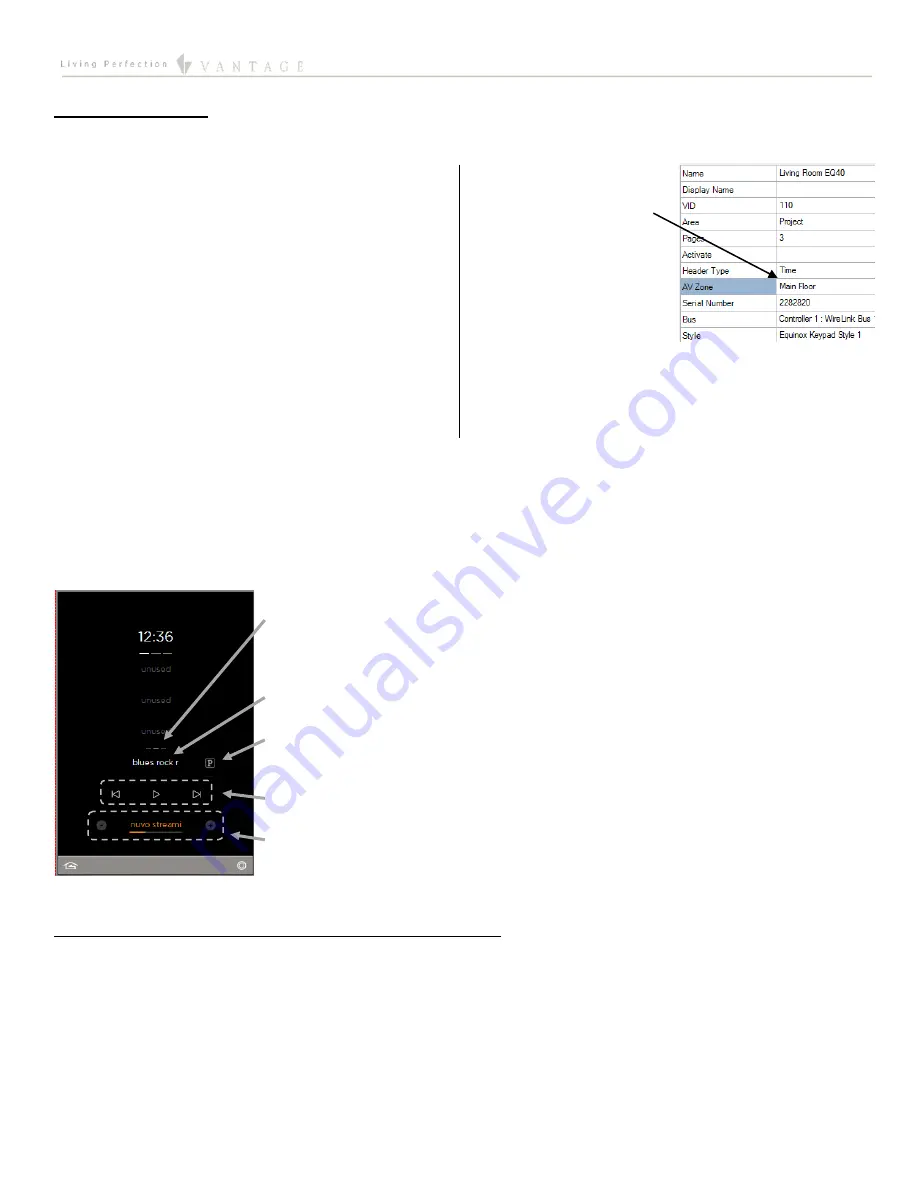
EQUINOX INTEGRATION GUIDE
©Vantage Equinox
NuVo Player
page 4 of 9
VI. Equinox 40 Setup
To use the NuVo Player with the audio mini-widget in the Equinox 40, follow these additional instructions:
1.
Add EQ40 Station
– If not already added, in the
Object
Explorer, s
elect the
Vantage Objects
|
Stations, WireLink
|
Equinox 40 Station
and drag or double click it to add it
to the project.
TIP:
The EQ40 is added to the room currently selected
when double clicking.
2.
Name the EQ40
– Give it a user-friendly name.
3.
Set the area
– If the EQ40 is not already placed in the
correct room or area, set the correct area now.
4.
Select AV Zone
– In the
Object Editor
, select
the AV Zone that the
EQ40 will be
controlling.
After the NuVo Player and EQ40 are configured and a
Full Program
or
Update
is done from Design Center to the Infusion Controller,
you should see something like the following display on the EQ40:
Equinox 40 – Audio Mini-Widget for NuVo Player
Source indicator – one dash per source; swipe over any portion of the audio mini-widget (i.e. the
lower part of the touch screen) to the left or right to switch between the NuVo’s Streaming, Line-
in, and Bluetooth sources.
Press the name of the current playlist/station to cycle to the next playlist/station.
Press the icon of the currently playing service to cycle to the next service (Library, Pandora,
Rhapsody etc...)
Transport command buttons.
Zone Power and Volume controls. Press the source name to mute/unmute the zone.
VII. Add Additional Equinox Devices and Program Controller
To use the NuVo Player with the Equinox audio widget, simply add and name any EQ73 or EQ41 (from
Vantage Objects |
Touchscreens
in the
Object Explorer
pane) in their respective areas in your Design Center project (for the Equinox mobile app, no
object needs to be added). No additional Design Center setup is required.
Connect to the Infusion Controller. Configure the devices. After the devices are configured, do an
Update
or
Full Program
. The
devices should now be operational.









