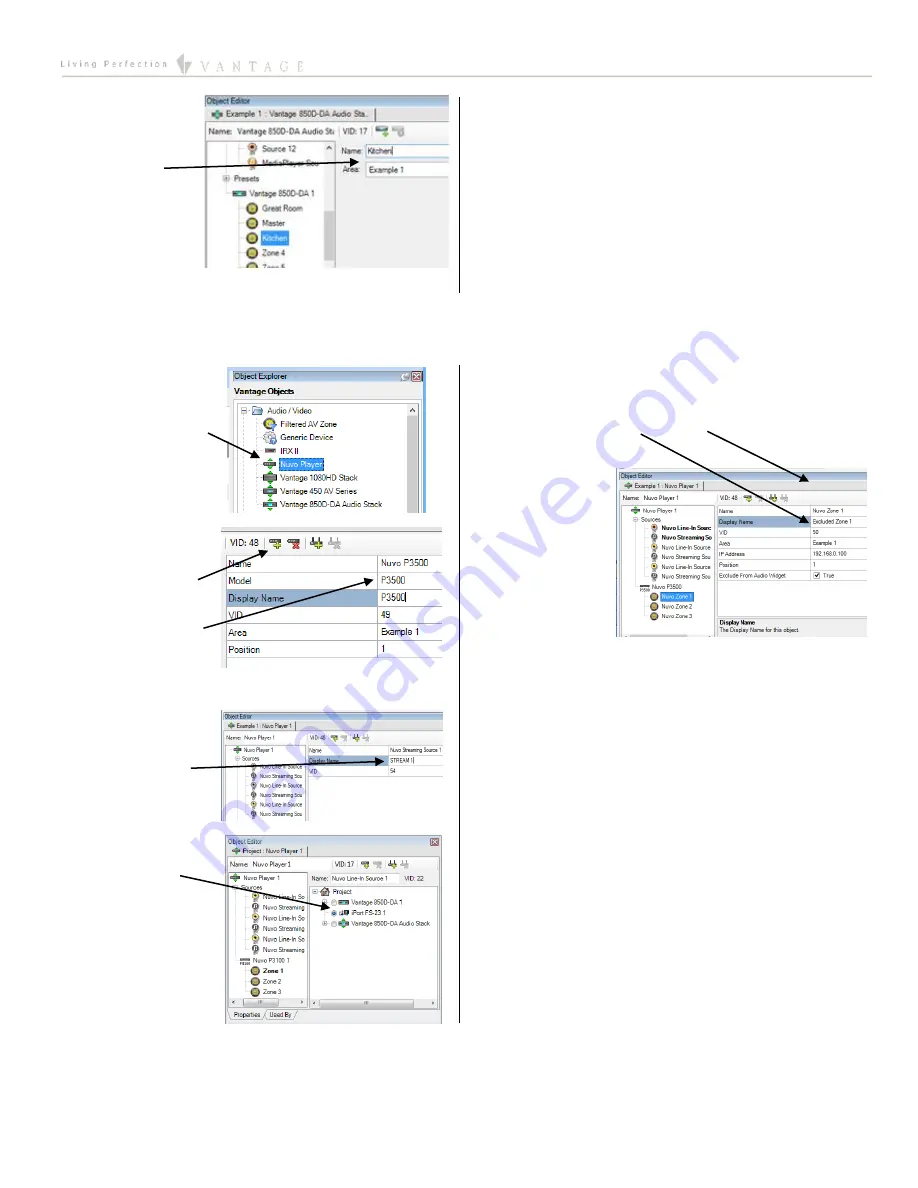
EQUINOX INTEGRATION GUIDE
©Vantage Equinox
NuVo Player
page 3 of 9
8.
Setup 850D-DA
zones –
Give all
used 850D-DA
zones user-
friendly names
and assign an
area. If a zone is
not used check
the
Exclude From
audio widget
checkbox.
TIP:
In all steps above remember to use the
Display
Name
field to display user friendly names in the audio
widget. They will be used by the Equinox App.
Example 2: Stand-alone NuVo Player
1.
Add NuVo Player
–
In the
Object Explorer
,
select
Vantage
Objects | Audio/Video
and drag or double
click the
NuVo Player
to add to the project.
2.
NuVo Player setup –
If you have more
than 1 NuVo player
click the Add Player
icon to add them.
Change the model, if
needed, and change
the name to match
the model.
3.
Name the Sources –
Enter short
friendly names for
each source.
4.
Select Line-In devices
–
If using the Line-in
sources, select the
device for each used
Line-in.
5.
Setup the NuVo zone Parameters –
Give each zone a user
friendly name and select an area. Enter the IP Address for
each zone (this is found using the NuVo Player app in
Settings/General/About.)
TIP:
If a source or
zone is not used
check the
Exclude
From audio widget
checkbox so it will
not show in the
audio widget.









