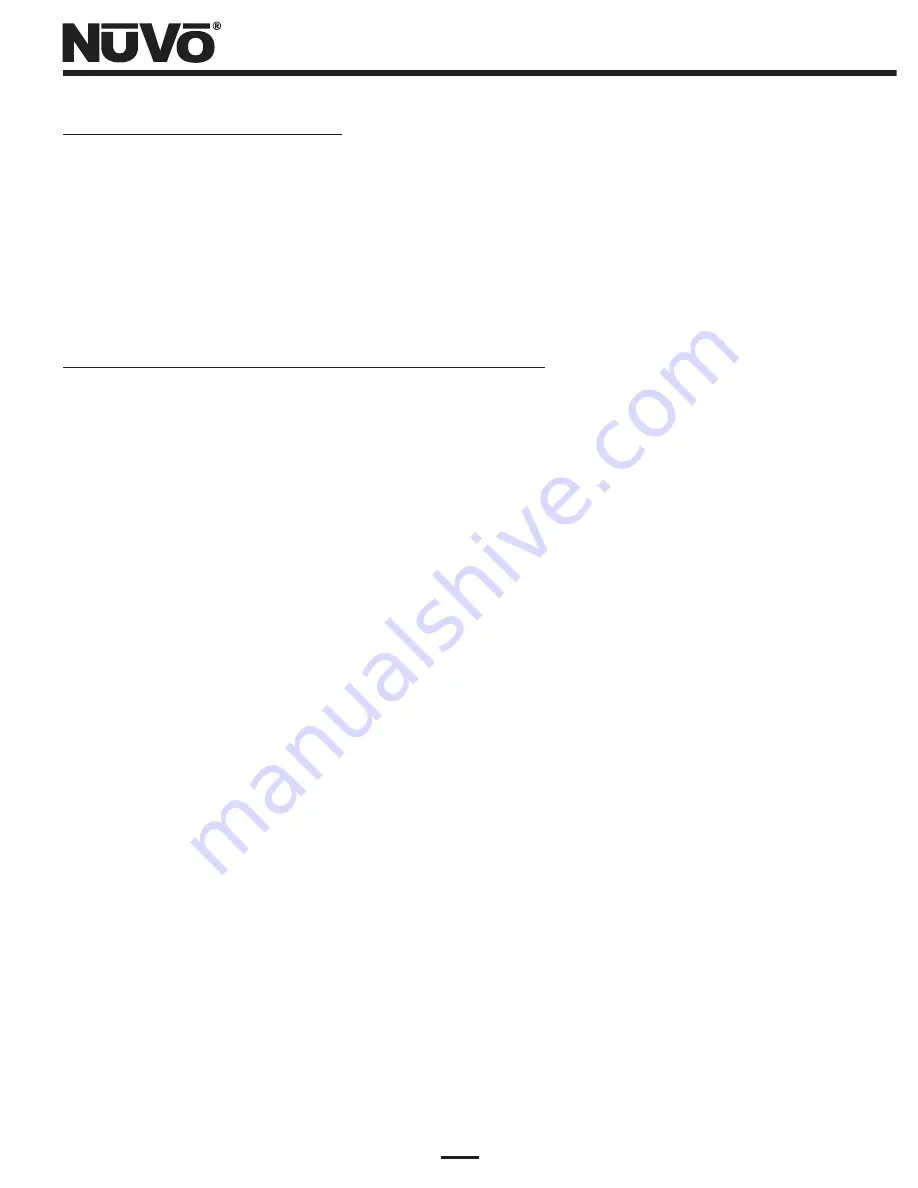
NV-USBW/SX-2000WG Compatibility
Before proceeding with setup, please verify that your NV-USBW/SX-2000WG USB Extender, or “Device
Server” has an adhesive label on it that says “NuVo NV-M3 Enabled”. Compatibility with the NV-M3
requires a special firmware available only on the NV-USBW/SX-2000WG units sold through NuVo, and
not on the mass-market Silex NV-USBW/SX-2000WG units.
If you have installed Sync Mate for NV-M3 USB connectivity, you must uninstall it. The NV-USBW/SX-
2000WG virtual link replaces the Sync Mate functionality.
What you Need for Setup and Use of your NV-USBW/SX-2000WG
(1) The unpacked NV-USBW/SX-2000WG Device Server unit, and its power supply, along with the
AC cord that connects to the power supply. The Device Server unit should be set up at the top
of the equipment rack containing the NV-M3 unit (if it is rack-mounted), or in a location
within two meters of the NV-M3's USB jack. The Device Server's antenna should extend above
the rest of the music system gear in this location.
(2) An operational wireless broadband router that is connected to the host PC containing the
user's music library, either via a wireless connection, or a wired Ethernet connection from the
PC to the router. Alternately, for wired operation, you may use an operational network wired
access point, broadband router, or Ethernet hub.
(3) If the host PC with the music library is going to be permanently set up with a wired connection
to the home network router, then for wireless operation with the NV-M3, you will need a wire-
less equipped notebook PC set up to operate on that home network.
(4) If the home network is set up with Wired Equivalent Privacy (WEP) security, you will need the
WEP key permanently programmed into the router. If your user does not already have this
key available, follow the router manufacturer's instructions to log into the set functions on a
web browser. After logging in, navigate the setup pages to find the working key(s) following
the router manufacturer's instructions to access this information. Figure 1 shows the wireless
security screen and the screen's position in the menu headings for a popular Linksys router.
Note that you select the “Wireless Security” page under the Wireless menu heading. If the
user's router has been set up with WEP security (as it should to prevent outsider from using
their Internet access service), then four alpha-numeric keys will show up in the Key1 to Key4
fields as shown. Record one of the keys for use later in this setup procedure. You will need
this key for setting up the NV-USBW/SX-2000WG on the network as explained in the next
section.
(5) Finally, you will need the NuVo NV-USBW/SX-2000WG setup CD.
There are two options for network setup – wireless and wired. The setup instructions are covered in
separate sections.
3
Содержание NV-USBW
Страница 1: ...NV USBW Wireless USB Extender Installation Guide...
Страница 2: ......
Страница 20: ...18 Figure 19 Setup Complete status window...
Страница 23: ...21 Figure 22 Device Server List NV M3 connected Figure 23 Connecting to the NV M3...
Страница 26: ...24 Figure 27 Connected PC Name status Figure 26 Disconnecting from the NV M3...
Страница 27: ......
Страница 28: ...NuVo Technologies 3015 Kustom Dr Hebron KY 41048 859 817 7200 www nuvotechnologies com USBW0745...




















