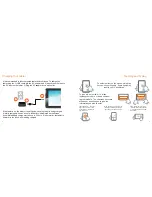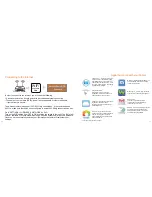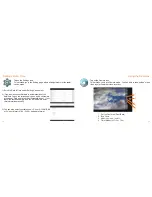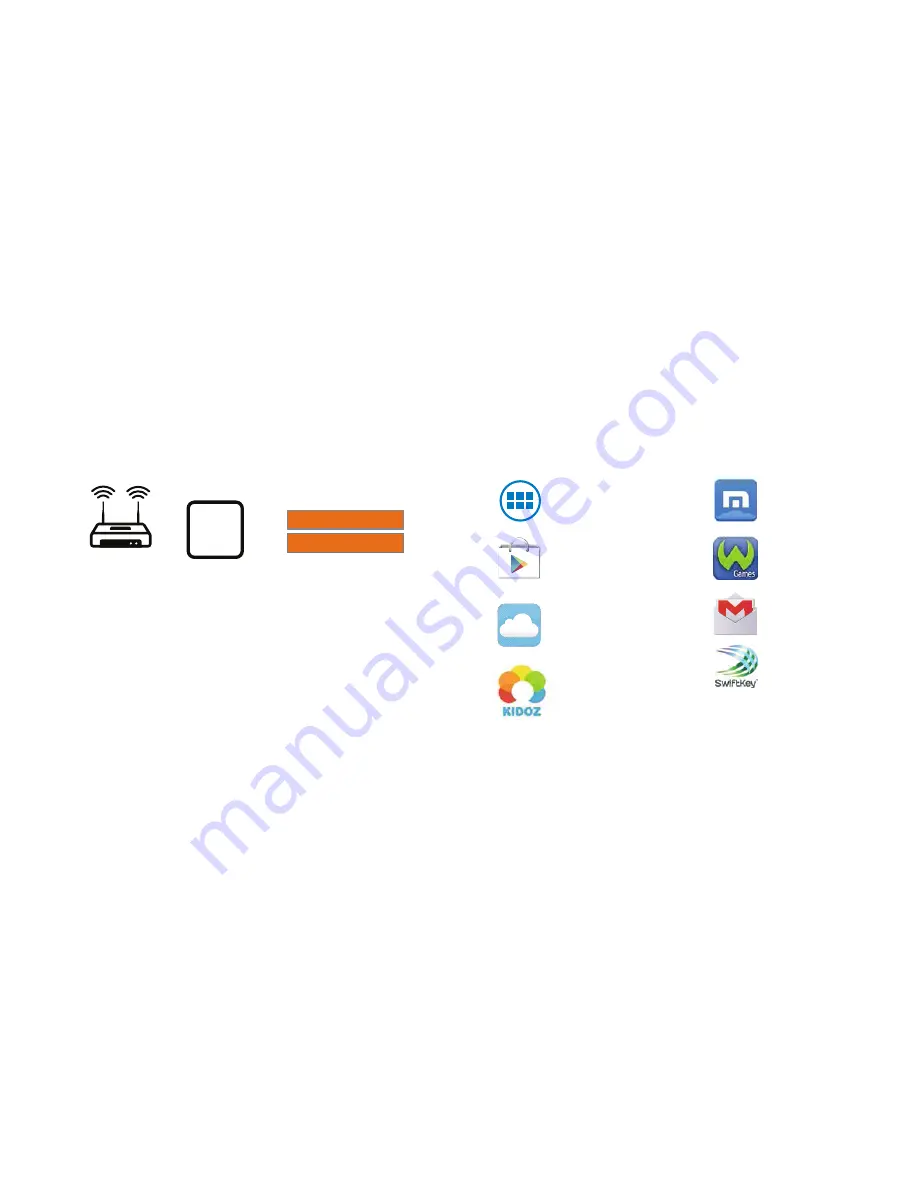
Connecting to the Internet
In order to connect to the internet, you will need the following:
• A wi
reless router or an access point with a broadband internet connection.
•
The name of your network (SSID), as well as the password or other credentials,
if your network is secure.
The wireless router must support WiFi 802.11b/g connections. If the router supports
802.11n, make sure that it has been c
onfigu
red to accept 802.00b/g connections as well.
Go to SETTINGS > WIRELESS & NETWORKS > WiFi
Turn on the WiFi setting from OFF to ON by sliding the switch to the right. The Tablet will
scan for available WiFi networks within range. Secured networks will require a password.
Once you have successfully entered your information the tablet will remember your
settings.
or
WiFi
+
Password
Network Name/SSID
Wireless Router
Available
Here
Apps th
at come with your Tablet
The App
Tray is a convenient way to
access all of your applications (apps).
A
fter tapping the icon, the screen will
open to the Launcher Tab page.
A
t the
top, y
ou will find options
to see all apps
(applications) or widgets.
Maxthon Internet Browser software is a
powerful tabbed browser with a highly
customizable interface.
Google Play Store
Google Play™ is music, books,
magazines, movies, TV shows, and
apps, available anywhere you go.
Wild Tangent games. Play thousands
of casual, family and adventure games.
CloudLink increases the content and
capability of And
roid devices
by offering the best-in-class line up of
pr
oductivity Apps.
Gmail Users
If you have a Gmail
A
ccount, we
rec
ommend using the Gmail Ap
p.
Insure that you are online.
Kido’z
turns your tablet into a kid
friendly device that is both educational
and fun. Learning has never been
easier. Password protected child lock
and set time limits.
Swiftkey is an award-winning keyboard
application that delivers better next-
word prediction, smarter auto-correct,
and faster typing capabilities.
* Some apps may require purchase
10
11