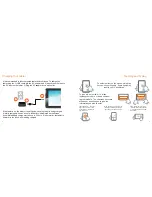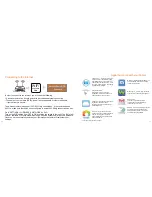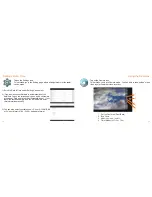1
2
3
8
Charging Your Tablet
9
Touching and Typing
Type goes in field
Need In form ation
Type goes in field
Need In form ation
Type goes in field
Need In form ation
Type goes in field
Need In form ation
Type goes in field
Need In form ation
Need In form ation
To select an item on the screen, simply tap
it once with your fingertip. Some items may
require you to “double-tap”.
To type into an text field (i.e., when
inputting your name, or a web address),
tap the text field. The on-screen keyboard
will appear, and allow you to type the
information you wish to enter.
Touch and Hold: Keep your
finger on an on-sc
reen item
until it glows or activates an
alternat
e menu.
Drag: Move an App or object by
touching and holding the image,
then sliding it to the destina
tion.
Slide:
When there are extra
“screens” to the side, slide one
or mor
e fingers f
rom one side
to another
.
It is recommended to fully charge the tablet befor
e fir
st use
.
To charge the
tablet, plug the 1) USB cable in
to the AC adapter, and 2) attach the other end to
the DC input on the tablet. 3) Plug the
AC adapter into a w
all outlet.
If the tablet is on, the battery icon will pulse, showing that it is being char
ged.
It is fully charged when an icon of a full battery is displayed on the scr
een.
A complete battery charge may ta
k
e up t
o 5 hours. It is normal
for the tablet to
be warm to the touch as it is being char
ged.