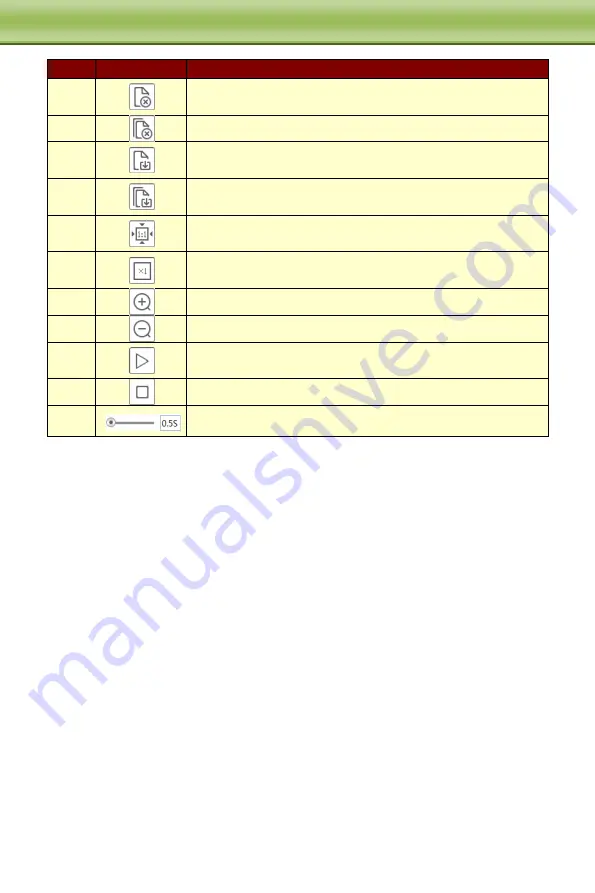
45
C
C
C
h
h
h
a
a
a
p
p
p
t
t
t
e
e
e
r
r
r
6
6
6
S
S
S
e
e
e
a
a
a
r
r
r
c
c
c
h
h
h
Item
Buttons
Explanations
1
Close: Select certain picture and click this button to close this
picture.
2
Close all: Click this button to close all pictures viewing.
3
Save: Click this button to select the save path of the picture file
on the PC for saving the current picture.
4
Save all: Click this button to select the save path of the picture
files on PC for saving all pictures.
5
Proper size: The picture will fit on screen by clicking this
button.
6
Actual size: Click this button to display the actual size of the
picture as required.
7
Zoom in: Click this button to amplify the picture.
8
Zoom out: Click this button to zoom out the picture.
9
Slide show photos: Click this button to play the picture in slide
show mode.
10
Stop show: Click this button to stop slide show
11
Play speed: Play speed of the slide show
6.2 Video Search
You can play the local video record through playback interface. Before playing, please set the
storage path of the video record in the local configuration interface and make sure there are
record files. After that, click “Video” tab on the menu toolbar. The following interface will be
seen.




































