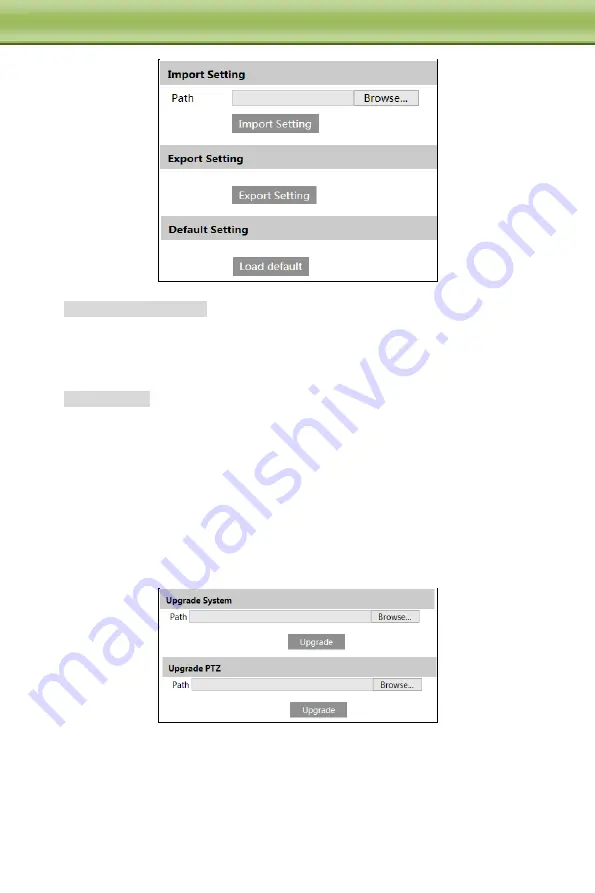
42
C
C
C
h
h
h
a
a
a
p
p
p
t
t
t
e
e
e
r
r
r
5
5
5
R
R
R
e
e
e
m
m
m
o
o
o
t
t
t
e
e
e
C
C
C
o
o
o
n
n
n
f
f
f
i
i
i
g
g
g
u
u
u
r
r
r
a
a
a
t
t
t
i
i
i
o
o
o
n
n
n
Import & Export Setting
:
You can import or export the setting information from PC or to device.
1. Click “Browse” to select save path for import or export information on PC.
2. Click “Import Setting” or “Export Setting” button.
Default Setting
Click “Load default” button to restore all system settings to default status.
5.7.2
Reboot Device
Go to Config
Maintenance
Reboot.
Click “Reboot” button to reboot the device.
5.7.3
Upgrade
Go to Config
Maintenance
Upgrade. In this interface, you can upgrade system and PTZ.
1. Click “Browse” button to select the save path of the upgrade file
2. Click “Upgrade” button to start upgrading the application program.
3. The device will restart automatically
4. After you successfully update the software, click “OK” button to close IE and then re-open
IE to connect IP-Cam.
Caution! You can’t disconnect to PC or close the IP-CAM during upgrade.






















