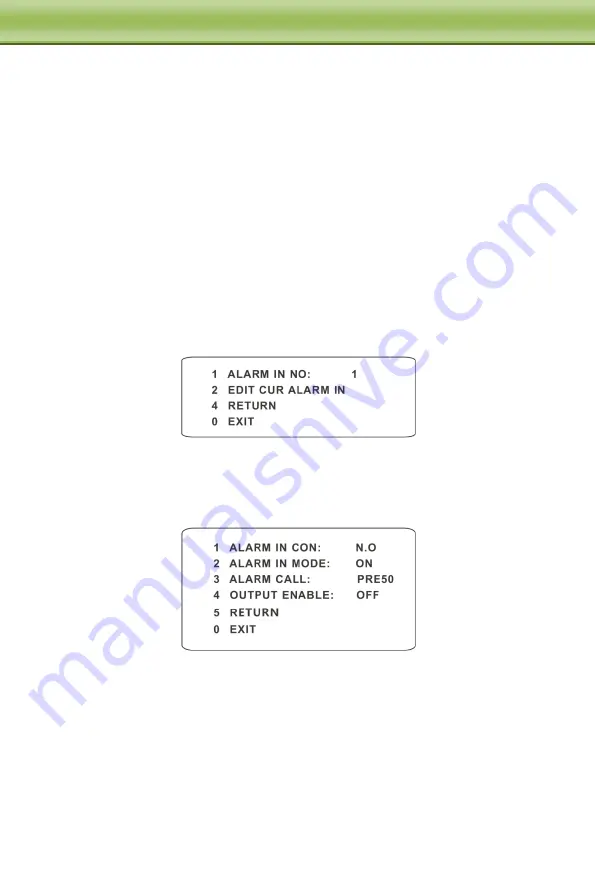
21
C
C
C
h
h
h
a
a
a
p
p
p
t
t
t
e
e
e
r
r
r
4
4
4
M
M
M
e
e
e
n
n
n
u
u
u
S
S
S
e
e
e
t
t
t
u
u
u
p
p
p
operation progress can be realized by running track.
Setting Steps:
①
Choose the track number.
②
Edit the track. Enter the track setting menu. Click “Iris –“ to start recording track.
Control the dome movement by direction buttons and then save the setting. Each track
can record up to 180s. If the time exceeds 180s, the system will automatically save the
operation data and return to the previous menu. In addition, 360 commands can be
recorded for each track at most. If exceeding 360 commands, the system will
automatically save the first 360 commands and then exit the current menu. The
recording time is related to the operating frequency. The more frequent the operation is,
the shorter the memory time is.
③
Select “RUN CUR TRACK…” to perform the command.
4.4.6
Alarm Setup
Go to Dome Function
Alarm Setup as shown below:
Setting Steps:
①
Select Alarm In No.
②
Go to “EDIT CUR ALARM IN” menu as shown below.
【
ALARM IN CON
】
:Set the alarm input type to be Normally Opened (N.O.) or Normally
Closed (N.C.) according to the sensor type.
【
ALARM IN MODE
】
:ON, OFF and TIME are optional.
【
ALARM CALL
】
: Call the preset you need. When the first alarm input happens, the camera
will automatically switch to this preset to monitor.
【
OUTPUT ENABLE
】
: Select it ON. When alarm input occurs, the camera will output alarm
information.






























