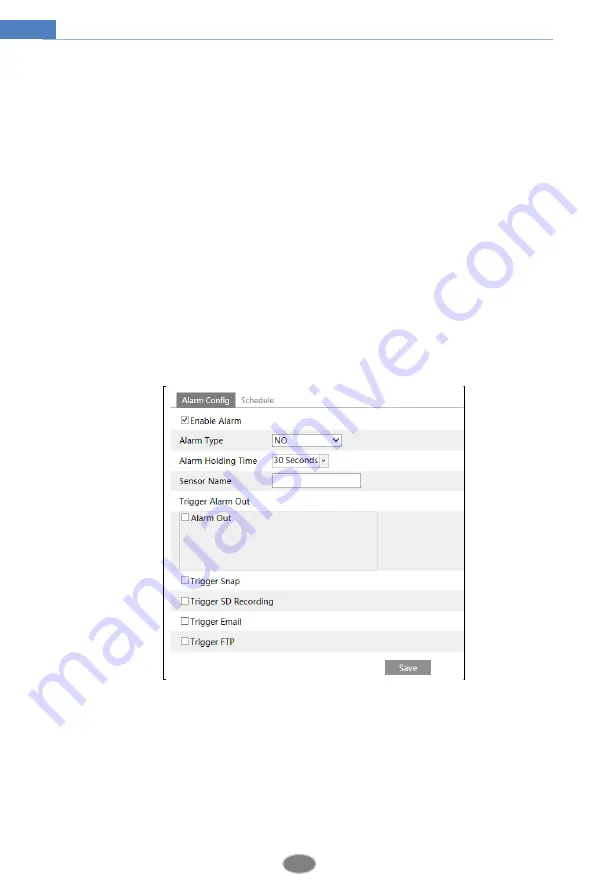
20
Network Camera User Manual
means one day of a week; the rank means 24 hours of a day. Green means selected area.
Blank means unselected area.
“Add”: Add the schedule for a special day.
“Erase”: Delete holiday schedule.
Day schedule
Set alarm time for alarm in some time of a special day, such as holiday.
Set a date at the “Date” box, click “Add” button to add that date to the list box on the right
side and then drag the scroll bar to set the schedule of that day.
Select a date in the list box on the right side, and click “Delete” to remove the schedule on
that day.
Click “Save” button to save the settings.
Note: Holiday schedule is prior to Week schedule.
4.4.2
Alarm In
To set sensor alarm (alarm in):
Go to Config
Alarm
Alarm In interface as shown below.
1. Enable alarm and set the alarm type, alarm holding time and sensor name.
2. Set alarm trigger options. The setting steps are the same with that of motion detection.
Please refer to motion detection chapter for details.
3. Click “Save” button to save the settings.
4. Set the schedule of the sensor alarm. The setting steps of the schedule are the same with
that of motion detection. Please refer to motion detection chapter for details.






























