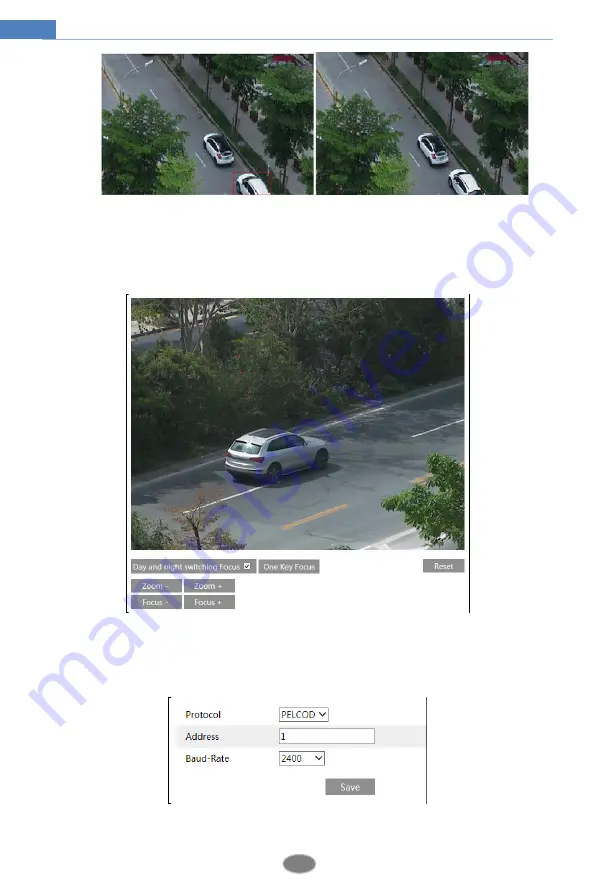
17
Network Camera User Manual
4.2.6
Lens Control
This function is only available for the model with auto varifocal lens. You may adjust zoom
and focus manually and choose the focus mode or one key focus.
4.3
PTZ Configuration
Go to PTZ
Protocol interface as shown below.
Set the protocol, address and baud rate according to the PTZ.
















































