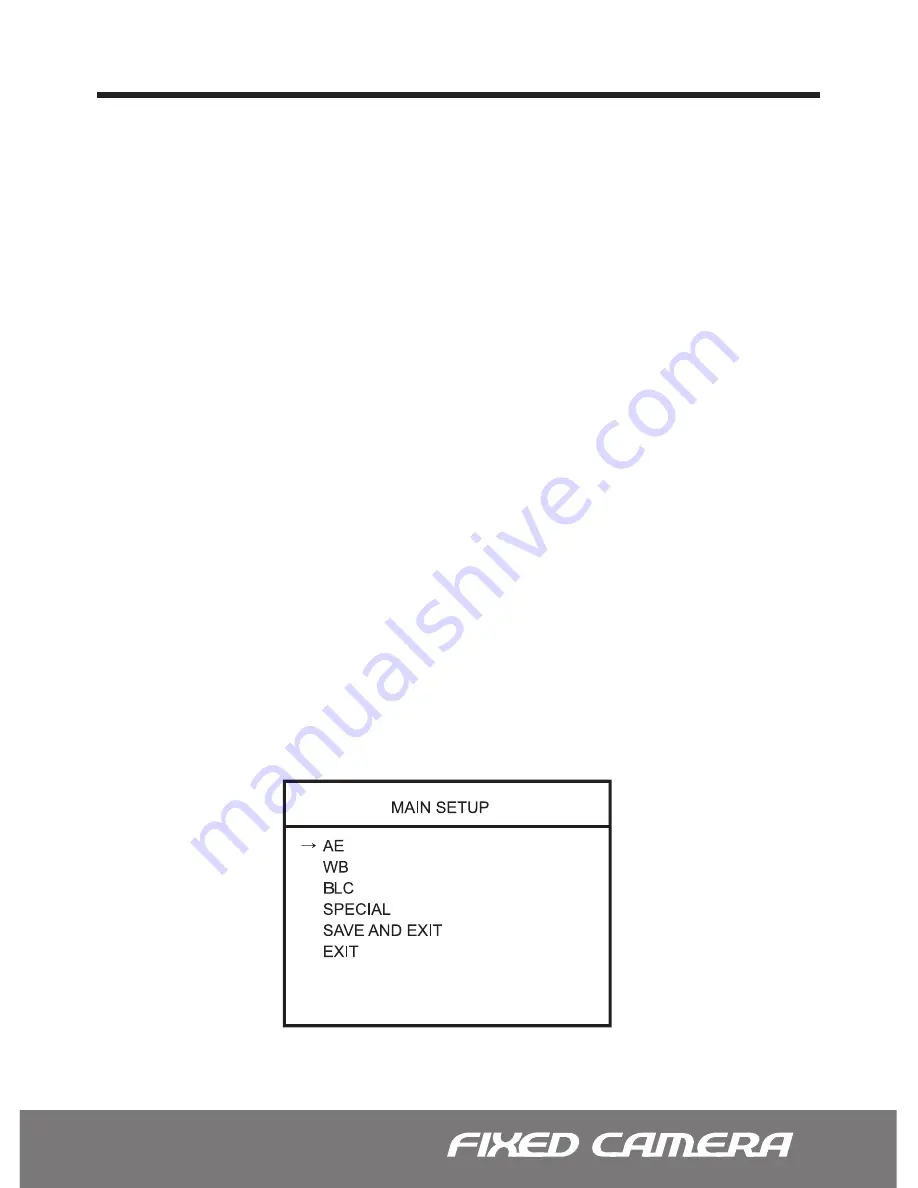
1
OSD Menu Controls & Navigation
Enter Key -
Used to access MAIN SETUP menu mode.
Up / Down Key -
Used to scroll through the desired sub-menu selection and to move the
cursor up or down during the OSD menu.
Left / Right Key -
Used to adjust the desired menu selection, and to move the cursor left or
right during the OSD menu. Also used to confirm the setting changes.
To enter the main menu, press and hold the ENTER Key down for 2 or more seconds until
the OSD menu appears on the screen.
To enter the sub-menu from the Main menu, press the
Left / Right
key at the selected line.
While in the OSD menu, scroll up/down the available options by using the corresponding
navigational keys.
To go to the up-menu from the sub- menu, press the
Left / Right
Key at the RETURN line.
Once all of the desired changes have been made, move the cursor over to the SAVE AND
EXIT line to save and exit. Choosing EXIT will lose all changes and revert back to its previ
-
ously saved configuration.
OSD MENU CONTROLS (On-Screen-Display)
Entering and Navigating the Main Menu
Entering and Navigating the Sub-Menu
Go to the Up-Menu from the Sub-Menu
Exiting the OSD Menu




























