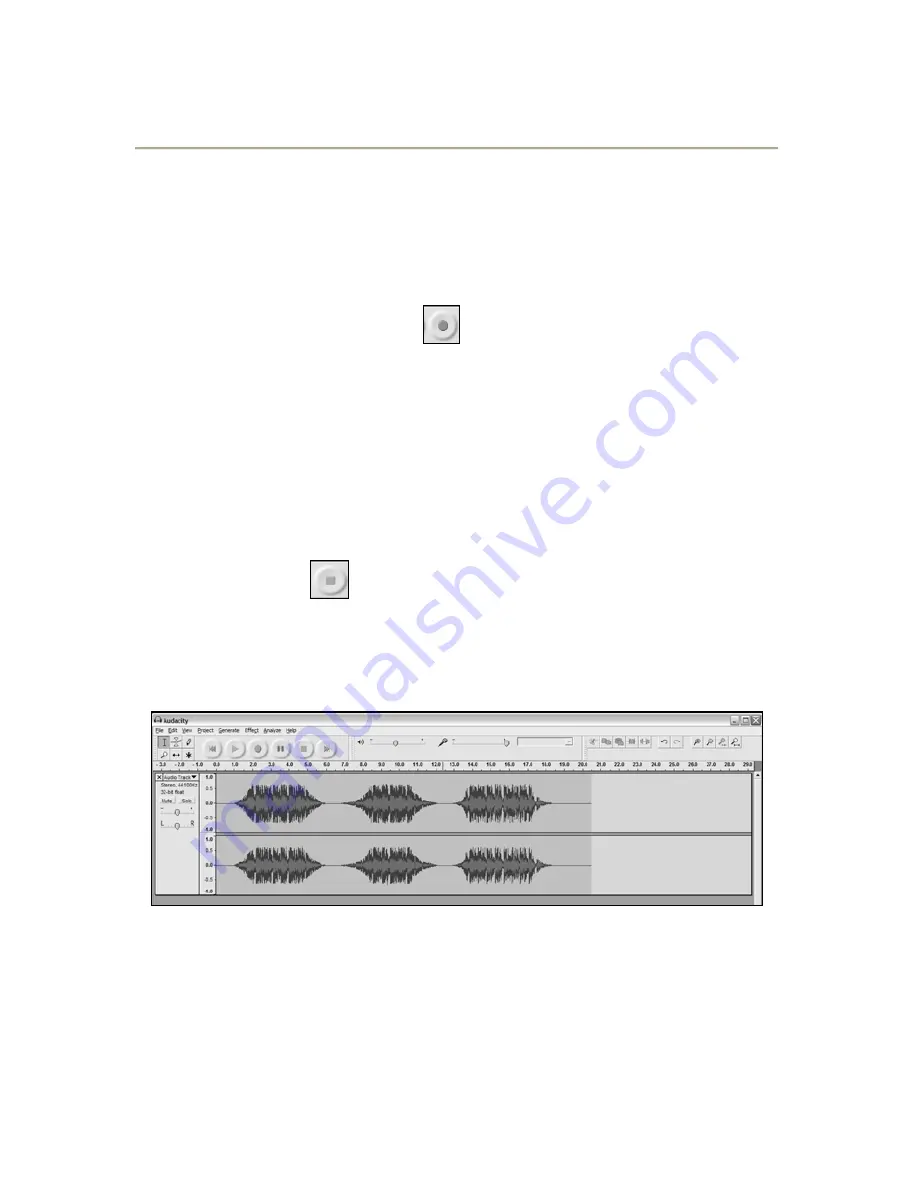
10
Recording into the Computer
Note: We recommend that the first time you use the
software you test with a small (1min or less) section of
audio while recording. Once you feel comfortable with
recording, then record a full song or LP.
1.
Press the Record Button
2.
Start playback on the USB Turntable. You will see the waveform
of the audio on the screen as it is recording. You will hear the
audio coming from the output of your computers soundcard.
No Audio? - go back to the preference menu (Figure 2) and
make sure you have “Software Playthrough” selected and the
speaker volume up on your computer. See troubleshooting at
the end of this manual for more help.
3.
Play through the entire track/album you desire to record.
4.
Press Stop
5.
SAVE YOUR FILE NOW by clicking on ‘File’ -> ‘Save Project’.
Select the destination and file name for the project and click
‘Save’.
6.
You have completed the recording process. (See Figure 3)
Figure 3: Recording Sample
Содержание Audacity
Страница 2: ......
Страница 15: ...13 Figure 7 Selecting Noise in Track Figure 8 Noise Removal Window ...
Страница 24: ...22 ...
Страница 37: ...35 Figura 7 Selección del ruido en la pista Figura 8 Ventana de eliminación de ruido ...
Страница 46: ...44 ...
Страница 68: ...66 ...
Страница 81: ...79 Figura 7 selezione di rumore nella traccia Figura 8 finestra di rimozione dei rumori ...
Страница 90: ...88 ...
Страница 111: ......
Страница 112: ......



























