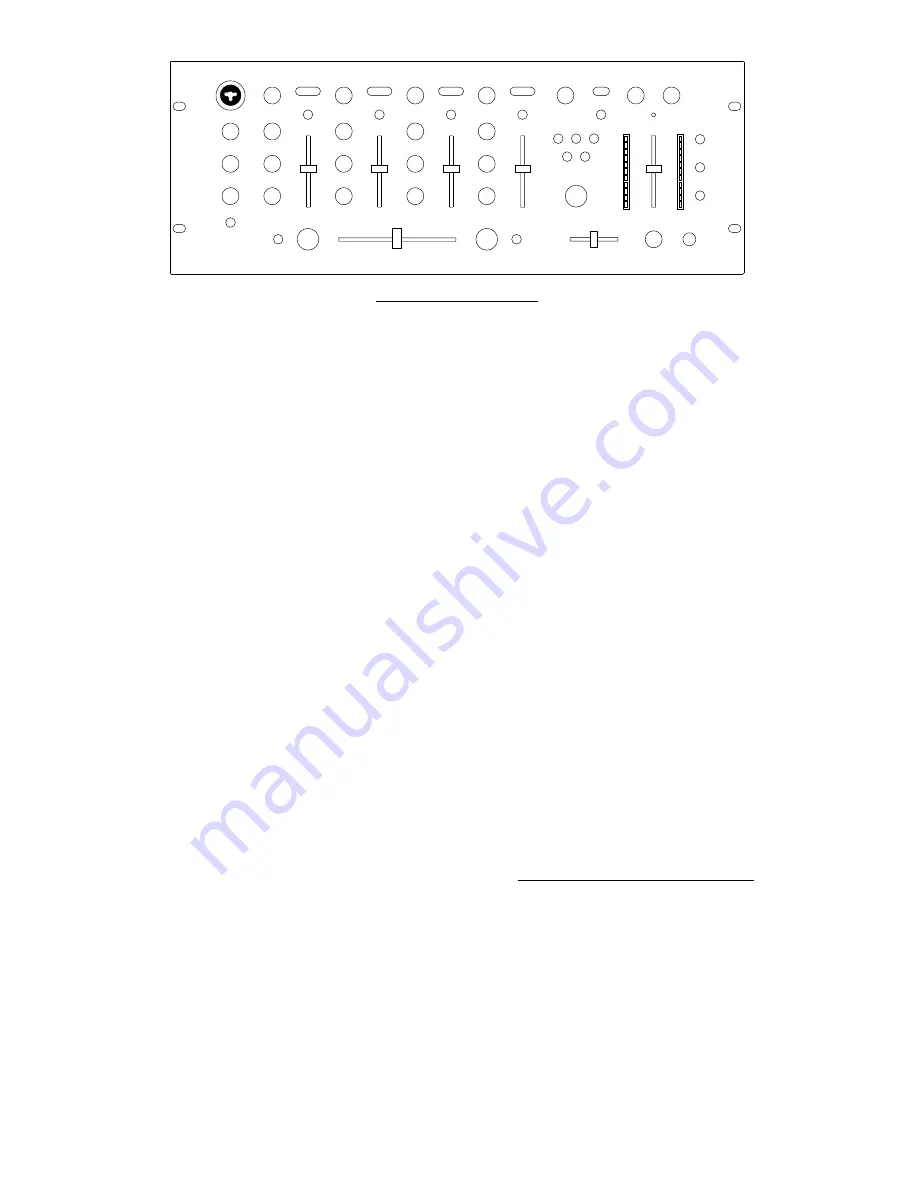
1
2
3
4
6
7
8
9
10
7
8
9
10
7
8
9
10
7
8
9
10
11
13
12
11
13
12
11
13
12
11
13
13
12
19
18
19
20
20
14
15
17
16
22
24
25
23
26
21
25
5
29
28
29 29
27
29 29
30
FRONT PANEL FEATURES
1.
Power LED: Illuminates when the mixer is on.
2.
Mic ON/OFF: Toggles activation of the DJ Mic.
3.
Mic Gain: This knob adjusts the volume of the
microphone input.
4.
Mic Bass: This knob adjusts the low-tone of the
microphone.
5.
Mic Treble: This knob adjusts the high-tone of
the microphone.
6.
XLR/¼” Combo Microphone Input Jack:
Connect your DJ mic at this location.
7.
Channel Gain: This rotary control adjusts the
pre-fader input level.
8.
Channel Treble: This rotary control adjusts the
high-tone level.
9.
Channel Middle: This rotary control adjusts the
middle-tone level.
10.
Channel Bass: This rotary control adjusts the
low-tone level.
11.
Input Selector: This toggles select what input
source is routed to the channel from the rear
panel connected units.
12.
Channel Fader: This slide fader is used to
adjust the level sent to program mix.
13.
Cue Button: pressing this button sends post
gain, post EQ, and pre channel fader level audio
the PFL “Pre–fader level” section of the
headphone cue.
14.
Headphone Volume: This rotary control
adjusts the volume level of the headphone
output.
15.
Headphone Mix: Program level and PFL (CUE)
signal levels can be mixed by this slider. When
all the way left, audio heard will be determined
by Cue Button selections. When all the way
right final only (PGM) program mix audio will be
heard.
16.
Split/Blend Button: When in the down
position, headphone audio will be split so mono
PFL audio is in the left ear and mono PGM audio
is in the right ear. When the button is up,
stereo PFL and PGM audio will be mixed
(blended).
17.
Headphone Jack: Your headphones can be
connected to this ¼” terminal. The volume
should always be set at its lowest setting while
connecting and disconnecting headphones to
prevent damage to headphones and/or your
hearing.
18.
Replaceable Crossfader: This slide fader
blends audio between the channels assigned to
the left and right assign switches.
Note: This fader is user replaceable if it should
ever wear out. Simply remove the facepanel and
then remove the screws holding it in position.
Replace the fader with a quality authorized
replacement from your local Numark retailer.
19.
Assign Knob: Rotary position determines
which input channel will be heard when the
crossfader is moved towards this knob.
Volume levels of channels not selected will be
determined only by the individual channel
sliders.
20.
Fader Start: Activates the crossfader to send
play and cue digital pulse commands to your
auto-start Numark CD player or other popular
brand. For fader start, attach your mixer to a
remote start CD player using industry standard
1/8”(3.5mm) cables. When you move the
crossfader toward the active channel, the
attached CD player will start. When it is
moved away, that side will cue (similar to
pressing the cue button) or stop depending
upon brand of CD player.
21.
Master Slider: This control adjusts the main
output volume using the PROGRAM audio as a
source.
22.
Stereo/Mono toggle: Adjusts the Master
output for stereo or mono operation.
23.
Panning: Adjusts the balance of right to left
audio in all outputs (Master, Record, Zone).
24.
Meter Assign: Determines whether PFL or
post master level audio is sent to the stereo
LED meter.
25.
Stereo Level Indicator: Quickly and
accurately tracks level of audio sent to it.
When using as a master output meter, set
the crossover, equalizer and power amp inputs
to avoid distortion at each step in the audio
chain. Proper attention to the peak meter
results in the punchiest possible sound without
audible distortion. When used to adjust the
PFL levels, PFL cue signal is sent to the meter
through the cue assign buttons. Accurately
match channel levels with the Pre-fader gain
and EQ controls before mixing them together.
The idea is to properly match PFL inputs, not
the input with the stereo output meter!
26.
Booth/Zone Fader: Controls volume for a
remote zone or booth monitors using
PROGRAM audio as a source.
NOTE: This could also be used to supply line
level audio to a lighting controller or to lights
that are sound activated.
27.
Effects ON/OFF: Toggles activation of Digital
Effects.
28.
Blend Control Knob: Rotary position
determines amount of effect added to selected
channel(s).
29.
Effects Assign Button: Determines what
channel(s) the effects are added to.
30.
Effects Selector: Rotary position
determines what type of effect is assigned to
selected channel(s).





































