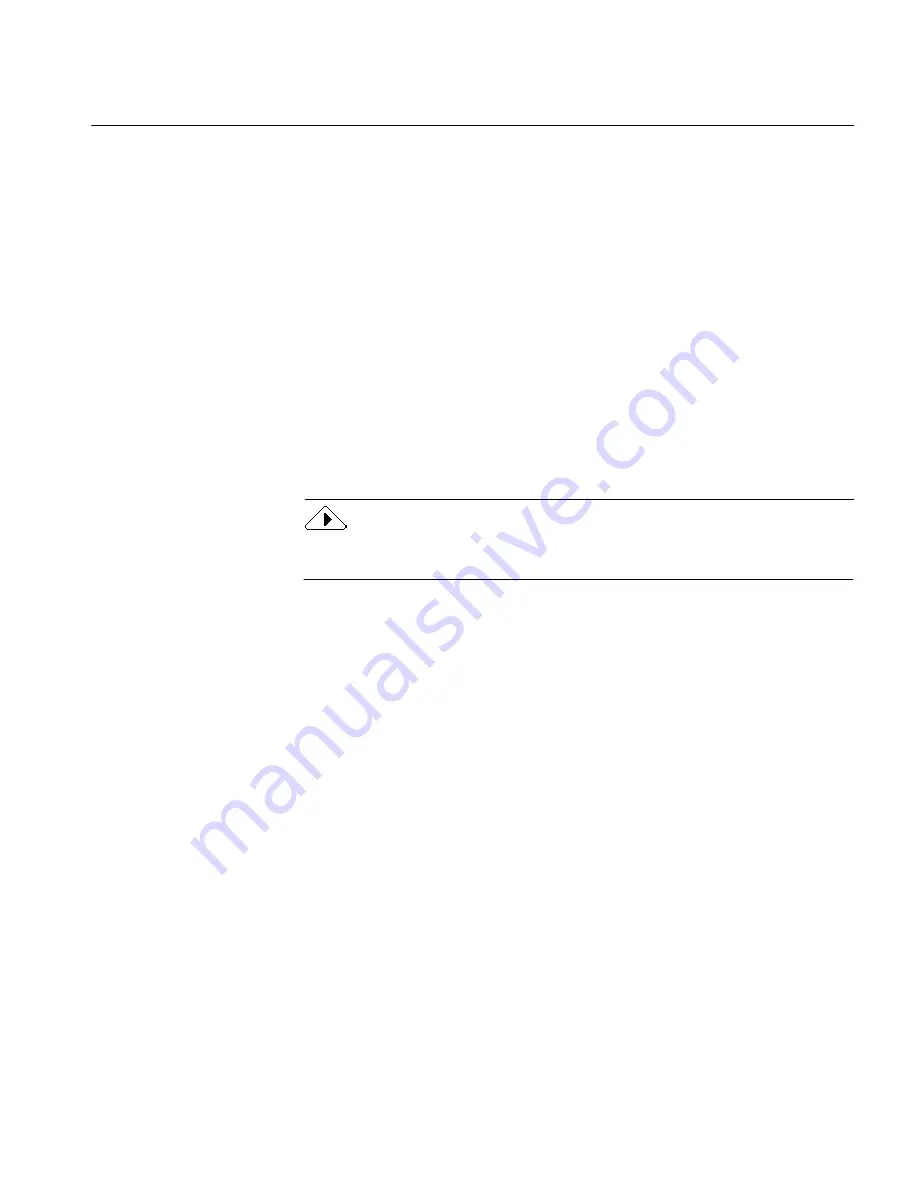
Installing the Software
Installation 3
Installing the Software
Direct is installed in your Apple Menu Items folder. Several Direct files are
also installed in the System Folder. Direct must be installed on the startup
disk and that startup disk must contain a valid System Folder. The
Installer program automatically selects the startup disk when you install
from the installation disks.
Installing Chooser Extension(s) for Your Scanner(s)
During installation, you must install the Chooser extension(s) for the
scanner(s) you plan to use with Direct. These Chooser extensions,
supplied by Caere, are drivers that allow supported scanners to work with
Direct. Easy Installation lets you install Chooser extensions to support one
type of scanner. For example, if you select
Ricoh,
Chooser extensions
required by supported Ricoh scanners will be installed. Custom
Installation lets you install Chooser extensions to support as many
scanners as you want.
Your scanner and the driver supplied by its manufacturer, if any, must be
installed on your system according to the manufacturer's instructions.
After installation, you must select the required extension for your scanner
in the Chooser.
Easy Installation
1
Disable any virus protection software.
This is often a Control Panel device; refer to your virus protection
software manual for more information.
2
Insert the OmniPage Direct disk #1 in the disk drive.
3
Double-click the Installer icon and click
OK
to continue.
The Easy Install dialog box appears and displays the name of the
disk where Direct will be installed.
4
Click
Install
to begin installation.
Содержание OmniPage Direct
Страница 16: ...14 How to Scan Text ...




















