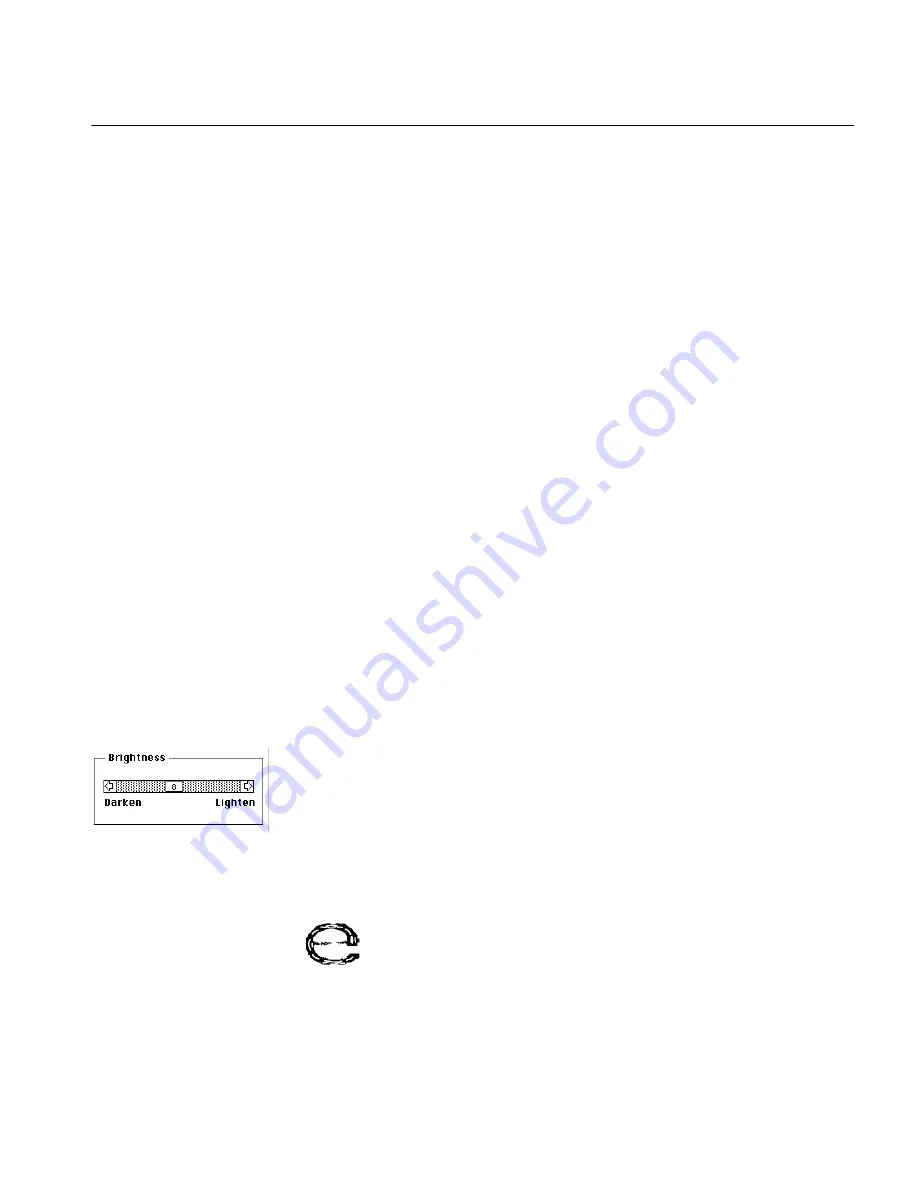
Improving Accuracy
How to Improve Performance 27
Improving Accuracy
If you scan typeset, high-quality printed pages, you will probably find that
Direct recognizes text perfectly: the text that appears in your word
processor matches the text in the scanned page letter-for-letter.
With lesser-quality pages, text-recognition accuracy will be poorer. These
factors most affect text-recognition accuracy:
•
Document Quality
•
The Brightness Setting
•
Scanner Glass Clarity
•
Paper Transparency
Document Quality
Direct recognizes characters in almost any font from 6 to 72 points in size.
However, keep the following in mind when using Direct:
•
The print should be reasonably clean and crisp. Characters must
be distinct: separated from each other and not blotched together
or run-on.
•
The document should be free of notes, lines, or doodles. Any-
thing that is not a printed character will slow Direct considerably,
and any character distorted by a mark will be unrecognizable.
•
The document font must be non-stylized; for example, the Zapf
Chancery font is too fancy for Direct.
•
It’s hard to recognize underlined text accurately; the underline
changes the shape of descenders on the letters q, g, y, p, and j.
The Brightness Setting
The Brightness setting is your most powerful means to improve text-
recognition accuracy. It is available in the Options dialog box if you de-
select
Auto Intensity
.
Manually adjusting the Brightness control allows for differences in paper
and print quality for all kinds of pages: newsprint, glossy paper, thickly
inked, etc. The following image shows a lower-case e printed on glossy
paper as it might appear to Direct. Notice the thin, horizontal line in the
middle. Is this character an e or a c? It may be hard for Direct to tell.
Содержание OmniPage Direct
Страница 16: ...14 How to Scan Text ...






























