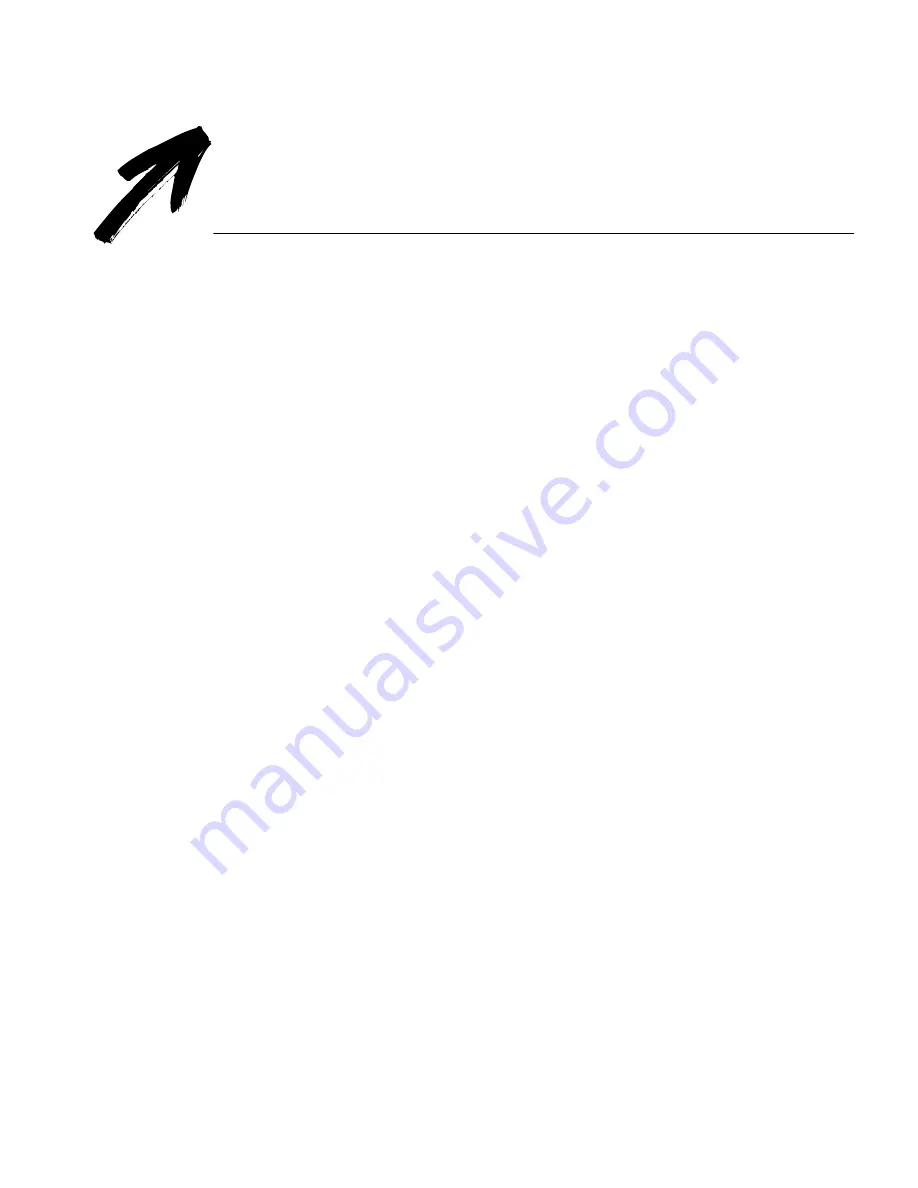
How to Improve Performance 25
Chapter 4
How to Improve
Performance
You can make Direct run faster and recognize text more accurately by
learning how to use a few different settings.
•
Speed up Direct by deselecting
Auto Intensity
and by manually
adjusting other options instead of using the default Auto settings.
•
Improve text-recognition accuracy by using the Character Win-
dow (described later in this chapter) to adjust the Brightness set-
ting and by taking into account scanning angle and paper
transparency.
Содержание OmniPage Direct
Страница 16: ...14 How to Scan Text ...
















































