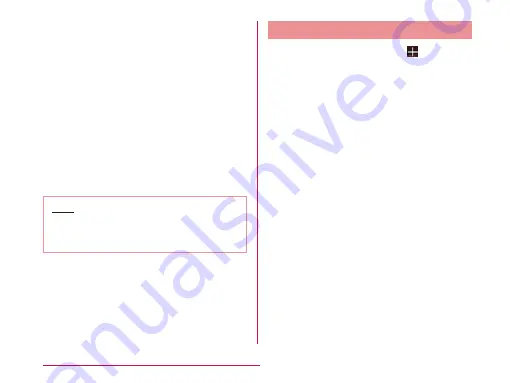
c
Wallpaper
Wallpaper is shown. shortcuts/widgets/
folders can be added.
d
Shortcuts
Tap to activate applications and functions.
e
Location indicator
Indicates home screen page where you are
in. Drag or swipe left or right to switch home
screen pages.
f
Launcher
Appears on any home screen page. Up to 5
shortcuts or folders can be located.
g
"Apps"
Open the Application screen.
Note
• Pinch out in the Home screen to show
wallpaper only. Pinch in to return to
normal screen.
Adding Shortcuts and Widgets
a
From the Home screen,
• The editing screen appears.
• Thumbnails of home screen pages appear
at the top of the editing screen and items
belonged selected tab (Applications/
Widgets/Wallpapers) appear at the
bottom of the screen.
b
Drag or swipe a thumbnail of home
screen pages left and right to select
a page to add shortcuts/widgets
c
Tap "Apps"/"Downloads"/"Widgets"
tab
u
drag application icon/widget
d
Drag it to the thumbnail of home
screen page and lift your finger
• Shortcut icon or widget is added.
90
Confirmation and Settings before Using
Содержание Optimus L-05E
Страница 1: ...L 05E 13 XX INSTRUCTION MANUAL XXXX...
















































