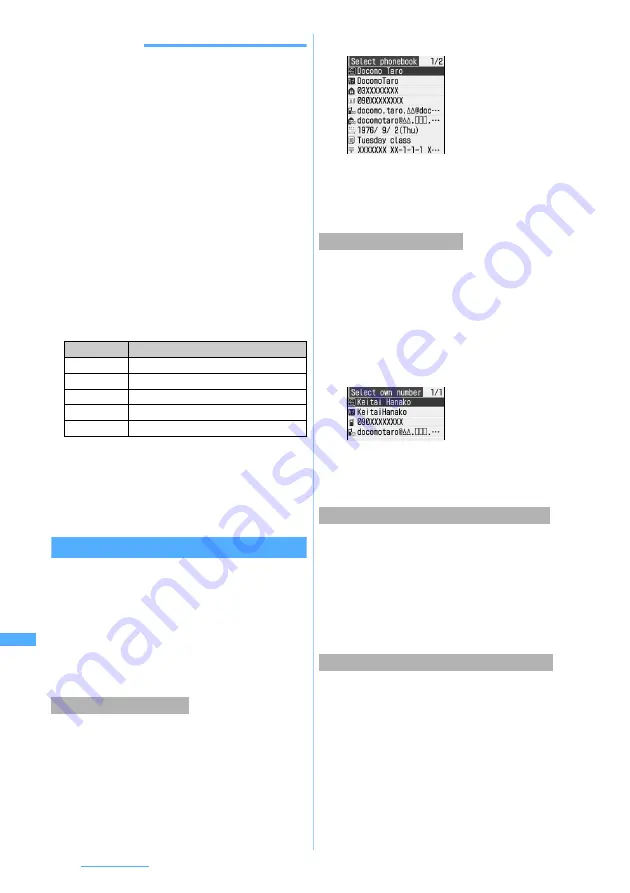
334
Character Entry
INFORMATION
●
You can also enter by pressing
m
and selecting
Pict/
Symbol/Smiley
→
Pictogram
or
Symbol
on the character
entry screen.
・
Press
m
on the list screen of pictograms or symbols
to switch between pictogram 1, 2 and D (for character
entry screen for mail message and signature edit only)
or between one-byte and two-byte symbols.
・
The continuous input area appears above the input history
area, by pressing
p
on the list screen of pictograms or
symbols, except pictogram D, and up to 10 pictograms can
be entered and up to 20 one-byte or 10 two-byte symbols
can be entered continuously. Press
p
to fix the
characters. However, pictogram D cannot be entered
continuously, and if you select pictogram D, all the
characters are fixed. Also, when the left element in the
following brackets is selected, the right element is also
automatically selected: e.g. selecting “ { ” also selects “ } ”.
()
[ ]
{}
「
」
( )〔 〕[ ]
{ }
〈 〉《 》「 」
『 』
【 】
●
Some symbols can be converted by entering readings in
kana/kanji mode.
●
Pictogram can be converted by entering readings in
kana/kanji mode.
☛
P356
●
Pictograms and symbols entered may not appear
correctly if transferred by infrared communication, etc.
●
When you insert pictogram D to the entry screen for mail
message, it will be Deco-mail.
Quoting data to enter characters
You can enter characters by quoting phonebook
data, Own Number information, the result of
calculation with Calculator or text information of the
data scanned with Bar Code Reader.
・
On the character entry screen in which you
cannot quote data, operation cannot be made
since menu items are displayed in a light color, or
not displayed.
・
Switch the character entry screen to full-screen
entry.
・
The phonebook data is unable to be quoted on
the character entry screen of the phonebook.
1
m
on the character entry screen
z
Select
Phrase/Kuten/Quote
z
3
z
Select phonebook data
2
Select the entry
・
When the contents are too long, they may be
displayed shortly. To check, highlight the
content and press
p
. It can be quoted by
pressing
o
.
・
The Own Number data is unable to be quoted on
the character entry screen of Own Number.
1
m
on the character entry screen
z
Select
Phrase/Kuten/Quote
z
4
2
Enter the terminal security code
z
Select
the Own Number information
・
When the contents are too long, they may be
displayed shortly. To check, highlight the
content and press
p
. It can be quoted by
pressing
o
.
・
The result can be quoted only on the character
entry screen of Scheduler and Notepad.
1
m
on the character entry screen
z
Select
Phrase/Kuten/Quote
z
5
2
Make calculation
z
Press
o
・
The data can be quoted on the URL entry screen
or the character entry screen displayed during
i-mode or Full Browser.
1
m
on the character entry screen
z
Select
Phrase/Kuten/Quote
z
5
Bar Code Reader starts with the macro mode.
2
Scan JAN code or QR code
Readings
Symbols you can enter
ぎりしあ
Greek characters
ろしあ
Russian characters
すうじ
a
to
t
,
Ⅰ
to
Ⅹ
けいせん
Ruled line symbols
きごう
Two-byte symbols other than above
Quoting phonebook data
Quoting Own Number data
Quoting a result calculated with Calculator
Quoting data scanned with Bar Code Reader
Содержание FOMA D703i
Страница 1: ......
Страница 245: ...243 Full Browser Viewing Internet web pages designed for PC Full Browser 244 Setting Full Browser Browser Setting 249...
Страница 385: ...383 MEMO...
Страница 386: ...384 MEMO...
Страница 387: ...385 MEMO...
Страница 388: ...386 MEMO...
Страница 389: ...387 MEMO...
Страница 390: ...388 MEMO...
Страница 391: ...389 INDEX Quick Reference Manual INDEX 390 Quick Reference Manual 396...
Страница 440: ...4 D703i_E_Kuten fm 4...






























