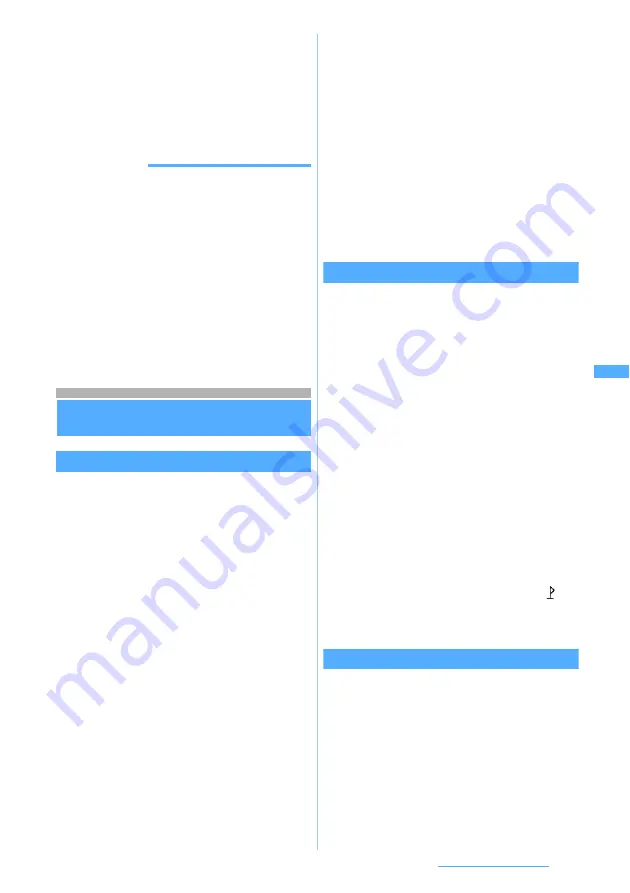
171
i-mode/i-motion/i-channel
3
Enter the display name (up to 36 one-byte
or two-byte characters)
・
To set to display on the standby display:
m
4
Press
p
The Machi-chara image is saved in the
i-mode
folder of
Machi-chara
.
☛
P266
INFORMATION
●
When the memory is not enough or the maximum
number of saved items is exceeded, a confirmation
screen is displayed asking whether to delete the saved
Machi-chara images. Follow the instructions on the
screen and delete them. Before deletion, Machi-chara
can be displayed by pressing
p
in the Machi-chara list
and the detail information can be viewed by pressing
m
. Press
t
to switch between title display and
thumbnail display.
●
If you save Machi-chara for which download stopped in
the middle due to communication interruption, etc., you
can download it again from
Machi-chara
. To download
again, follow Step 3 in “Displaying Machi-chara”.
☛
P267
Useful functions of i-mode
Useful functions of i-mode
Using Phone To (AV Phone To)/Mail To/Web To
When phone numbers, mail addresses, or URLs are
displayed on the screen, select them to make voice
calls or videophone calls (Phone To/AV Phone To),
compose i-mode Mail (Mail To), or connect to i-mode
sites or websites (Web To).
・
Some functions may not be available depending on
i-mode sites or websites.
1
Display a site
z
Select a link such as a
phone number, mail address, or URL
・
You can select only highlighted phone
numbers, mail addresses and URLs.
■
Phone To (AV Phone To):
The Call Option screen appears.
a
Set dialing conditions
☛
P54
b
m
z
Select
Yes
・
To dial with the setting other than
Chaku-moji or call type set to invalid:
m
z
Select
No
,
use original
■
Mail To:
The mail composition screen with the
selected mail address set as the receiver is
displayed.
a
Compose and send i-mode Mail
・
When multiple addresses are listed with
no space in between, the Mail To
function may not be available.
■
Web To:
You are connected to the selected i-mode site
or website.
・
When you executed from mail, etc, a
confirmation screen appears. If you select
Yes
, you are connected to the site. When
Full Browser
in the guide row while
displaying the confirmation screen is
displayed, press
t
to display by Full
browser.
Using the location information
When there are the link items of location information
(address information) on the screen, you can display
the map.
1
Display a site
z
Select location information
2
Select a menu item
■
Viewing the map: Select
Read map
z
o
You are connected to a map site and a map is
displayed. After the map is displayed, you can
use i-area to check the peripheral information.
For details on i-area, visit the DoCoMo
website.
■
Using GPS compatible i-
α
ppli: Select
Use
i-
α
ppli
z
o
z
Select i-
α
ppli
・
GPS compatible i-
α
ppli is not registered by
default.
■
Pasting to i-mode Mail: Select
Paste to mail
z
o
The mail composition screen on which
and
the URL of location information are entered in
the text is displayed.
Copying the URL
Copy the URL of the site or screen memo being
displayed. The copied text can be pasted in the entry
fields on the mail composition screen, phonebook
registration screen, etc.
・
The copied text is recorded until the power of
FOMA terminal is turned off. You can paste it in
other locations any number of times.
・
Only one item can be recorded. When you copy a
new item, it overwrites the previously copied text.
Next
▲
Содержание FOMA D703i
Страница 1: ......
Страница 245: ...243 Full Browser Viewing Internet web pages designed for PC Full Browser 244 Setting Full Browser Browser Setting 249...
Страница 385: ...383 MEMO...
Страница 386: ...384 MEMO...
Страница 387: ...385 MEMO...
Страница 388: ...386 MEMO...
Страница 389: ...387 MEMO...
Страница 390: ...388 MEMO...
Страница 391: ...389 INDEX Quick Reference Manual INDEX 390 Quick Reference Manual 396...
Страница 440: ...4 D703i_E_Kuten fm 4...
















































