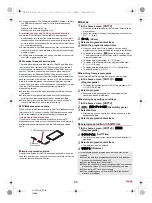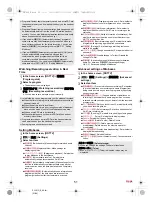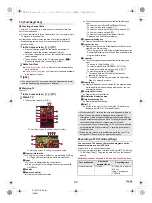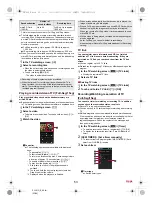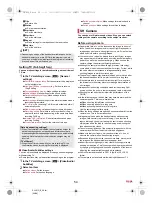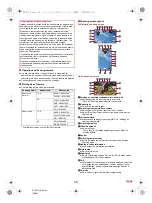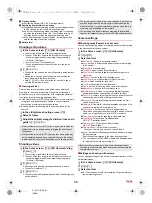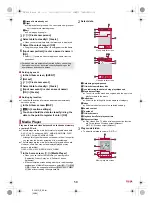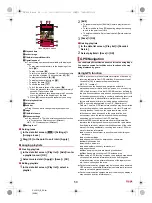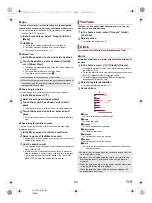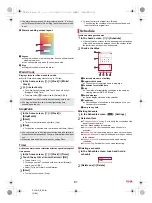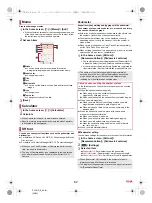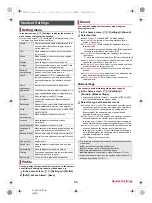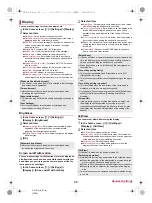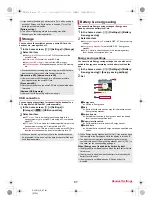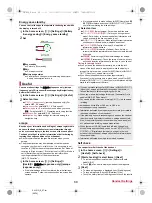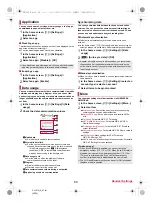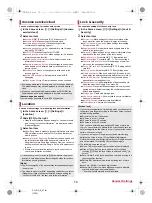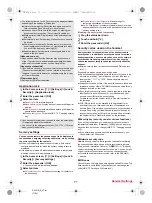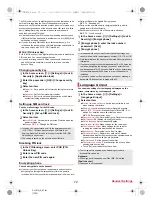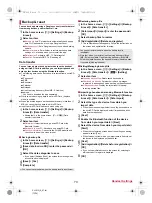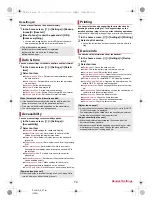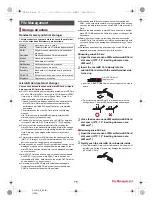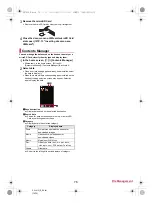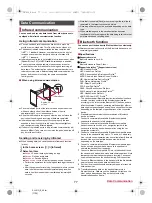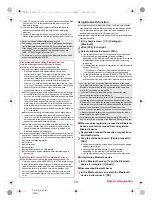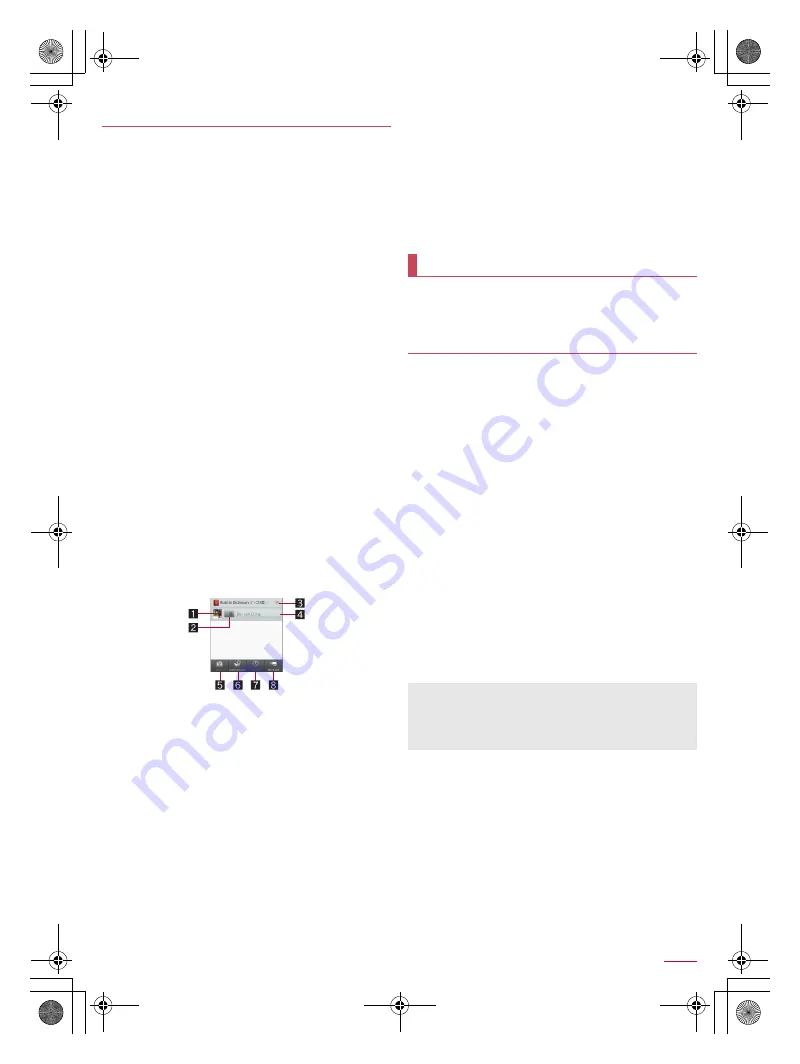
63
Apps
SH-01G_E_06.fm
[63/64]
Enter the keyword and search in the built-in or online
dictionaries.
By default, the following e-dictionaries are preset on the handset
(Part of the dictionaries may differ from printed versions due to
computerization).
明鏡国語辞典
MX
第二版
(Meikyo Japanese Dictionary MX
(2nd edition))
Containing approximately 64,000 words centered around
frequently used modern language. Wide range of new words
and information on wrong use are added.
ジーニアス英和辞典
MX
増補版
(Genius EJ Dictionary MX
(expanded edition))
A major English-Japanese dictionary, which is convenient for
reading newspapers, magazines and various articles. New
words and technical terms are added. Containing
approximately 202,000 words.
ジーニアス和英辞典
MX
第2版
(Genius JE Dictionary MX
(2nd edition))
A full-fledged words Japanese-English dictionary, which
contains approximately 67,000 words centered around
modern language and 84,000 examples for usage of words.
Also, it contains wide range of proper nouns such as place
names and personal names.
(“
明鏡国語辞典
MX
第二版
” ©KITAHARA Yasuo and Taishukan,
2012, “
ジーニアス英和辞典
MX
増補版
”, “
ジーニアス和英辞典
MX
第2版
” ©MINAMIDE Kosei, NAKAMURA Mitsuo and Taishukan,
2012)
“
百科事典
” (Encyclopedia), an online dictionary, is available by
default.
1
In the home screen, [SH tool]
/
[Dictionary]
/
[Japanese dictionary]/[English-Japanese
dictionary]/[Japanese-English dictionary]/[Net
dictionary]
2
Search
:
An English-Japanese dictionary is used in the following
screen.
1
Dictionary icon
Display the dictionary you use now.
Touch it to switch the dictionaries to use.
2
Switching input mode
Touch it to switch input modes.
3
Word card/Setting/Menu
When you use a built-in dictionary, the registered word
cards are displayed.
When you use an online dictionary, you can set the
search method or display the menu.
4
Search keyword entry field
Enter a keyword to search with.
When you use a built-in dictionary, search results are
displayed every time a character is entered.
When you use an online dictionary, enter the keyword
/
[Search] to display search results.
5
Home
Search for a new word.
6
Switch dictionary
Switch the dictionaries to use.
7
History
Display the words you have searched before.
8
Word test/Manage
When you use a built-in dictionary, word test based on
the word cards you have registered in the search result
screen is available.
When you use an online dictionary, you can manage it.
3
Select a search result
:
To register the search result as a word card: [Add word card]
You can back up to/restore from “Data Storage Box” or
“microSD Card”.
You can move and back up data such as music data and call
logs by using Data Storage Box.
The following data can be backed up to/restored from Data
Storage Box.
Music data
Call log
User dictionary
1
In the home screen, [
R
]
/
[docomo backup]
:
When you use this for the first time, you must agree to
“Application Privacy Policy” and “Software License
Agreement for “docomo Backup App””.
2
[Backup/restore to docomo cloud]
■
Backing up data to Data Storage Box
1
In the screen for backing up to/restoring from
Data Storage Box, [Backup]
:
If the confirmation screen for login is displayed, follow the
instructions on the screen and operate.
2
Select the data categories to save
3
[Start backup]
/
[Backup]
4
Enter the docomo apps password
/
[OK]
5
[Back to top]
■
Restoring data to the handset
1
In the screen for backing up to/restoring from
Data Storage Box, [Restore]
:
If the confirmation screen for login is displayed, follow the
instructions on the screen and operate.
2
[Select] of a data category to restore
3
Select a backup file
/
[Select]
4
[Add]/[Overwrite]
5
[Start restore]
/
[Restore]
6
Enter the docomo apps password
/
[OK]
Dictionary
docomo backup
Backing up to/Restoring from Data Storage
Box
Periodical backup enables you to automatically back up
relevant data selected in advance to Data Storage Box every
month.
Note that the packet communication charges may be higher if
you use Periodical backup.
SH-01G_E.book 63 ページ 2014年11月12日 水曜日 午前9時59分