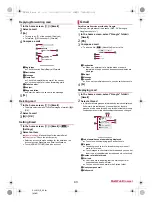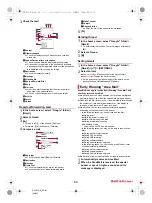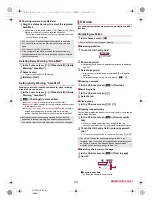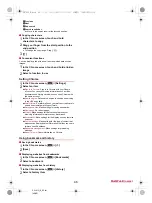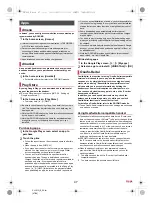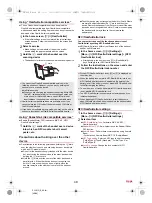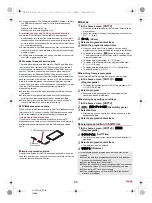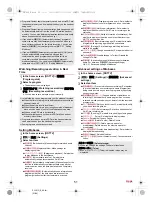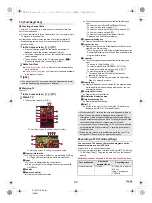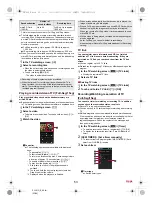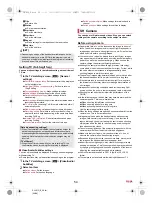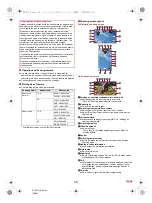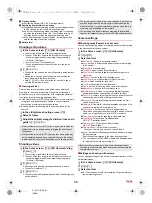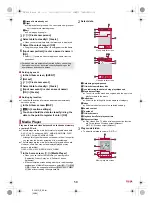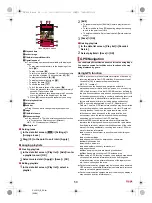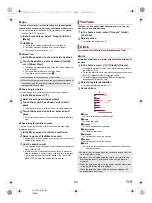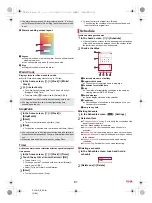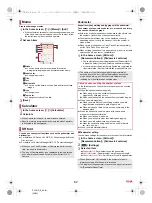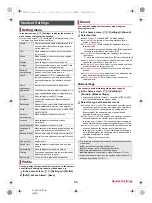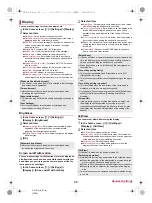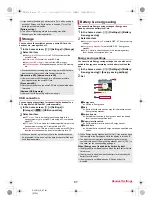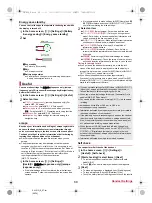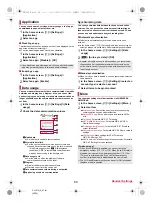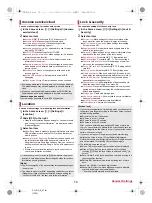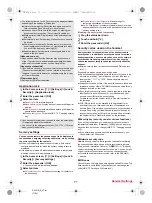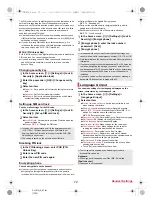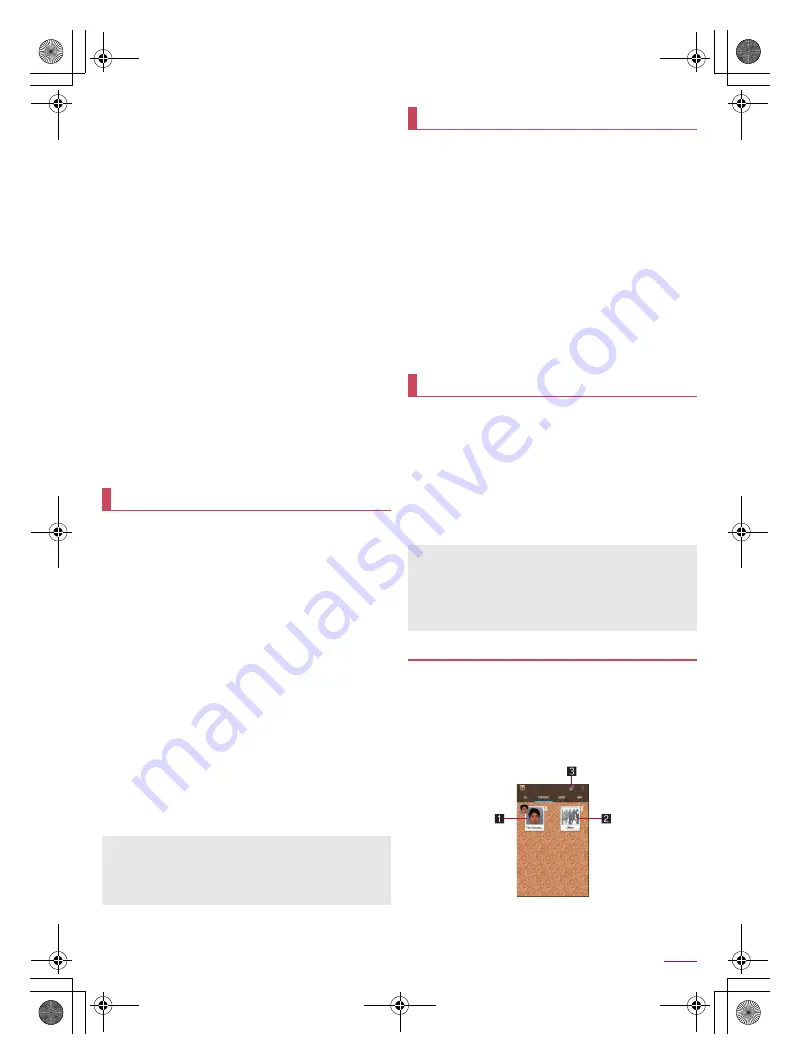
57
Apps
SH-01G_E_06.fm
[57/64]
White Balance
*1
: Set whether to adjust color of the subject
against the ambient light source.
Mic settings
: Set whether to use the microphone while
shooting videos.
Shutter mode
: Set whether to automatically shoot the subject
when he/she smiles or looks back on the camera.
Self-timer
: Set whether to automatically shoot with a timer
set.
・
To set/disable the timer when shooting still pictures with the
front camera: [
K
]/[
L
]
Touchscreen shutter
: Set whether to make it possible to
shoot by touching the screen.
Auto focus
*2
: Set the focus according to the subject.
Anti shake
: Set whether to use a function to reduce blurring
by quickly activating the shutter when shooting still pictures
and a function to reduce blurring by adjusting the lens when
shooting videos.
Anti Flicker
*3
: Set to make the screen less susceptible to
streaky shading when you shoot in a place with fluorescent
lighting.
Save to
: Set a save destination.
Time lapse
: Make settings for the time lapse of the shutter
when shooting videos.
Help
: Check the functions of icons displayed on the shooting
screen, operations on the touch panel or how to use
functions.
Function information
: Connect to the SHARP website and
check how to use with a video tutorial.
*1 [White balance] is displayed in the video shooting mode.
*2 [Focus settings] is displayed in the video shooting mode.
*3 [Anti flicker] is displayed in the video shooting mode.
You can have English texts translated into Japanese in real
time just by holding the camera over English texts.
1
In the home screen, [
R
]
/
[Translation finder]
:
Alternatively, in the home screen, [
R
]
/
[SH Camera]
/
[
G
]
/
[
D
]
/
[Translation] to activate it.
2
Display English texts to translate on the
screen
/
[
A
]
:
Characters are recognized in the direction of [
E
]. Make sure
that the entire English texts to translate are displayed on the
screen.
:
The shutter sounds and the untranslated and translated still
pictures are automatically saved.
:
To make settings for Translation finder: [
z
]
/
set each item
3
Use the shot still picture
:
To display/hide translated texts: [
B
]
:
To zoom in/out: Pinch out/in
:
To adjust angles of the screen: Rotate with your two fingers
:
To search: Touch the translated Japanese texts or
untranslated English texts
/
[Net dict.]/[E/J dict.]/[Search]
:
To copy the characters: Touch and hold the translated
Japanese texts or untranslated English texts
/
[Copy]
:
To share the characters: Touch and hold the translated
Japanese texts or untranslated English texts
/
[Share]
/
select an item
You can drag and search characters that attract your attention
on magazines, newspapers, etc. using the camera.
1
In the home screen, [
R
]
/
[Search finder]
:
Alternatively, in the home screen, [
R
]
/
[SH Camera]
/
[
G
]
/
[
D
]
/
[Search Finder] to activate it.
2
Display characters to search on the screen
/
drag the characters to search
:
Characters are recognized in the direction of [
E
].
3
Select a search result
:
Touch a search result to activate an app supporting the
content.
:
Touch [
H
]/[
I
]/[
J
] to display search results by image/video/
search keyword.
:
To edit the characters to search: Touch the dragged
characters
/
edit the characters
:
To copy the characters to search: [
z
]
/
[Copy text]
:
To share the characters to search: [
z
]
/
[Share text]
You can sort images and videos by people, event and location
and use them.
1
In the home screen, [
R
]
/
[Album]
2
Select a category
:
To switch folder-by-folder display/data list display: [ALL]
/
[
&
]/[
(
]
3
Select data
:
To delete data: Touch and hold data
/
[Delete]
/
[Yes]
4
Confirm the data
You can sort images and videos by created group.
■
Sorting by people
1
In the Album screen, [PORTRAIT]
:
To set automatic sort: [
z
]
/
[Settings]
/
[Easy sort
setting]
/
set each item
2
Select a group
Translation finder
You can only have English texts translated into Japanese.
Texts may not be scanned or translated correctly depending on
the English font, background, text color, text size, layout, etc.
You may be able to have texts translated correctly by adjusting
angles of the screen to get the texts laid out horizontally.
Search finder
Album
If files are not displayed, they may be displayed normally by
deleting a database file of Album. Connect the handset to a PC
using Micro USB Cable 01 (sold separately) and delete
¥PRIVATE¥SHARP¥PM¥DATABASE folder on the handset
memory or a microSD Card to use. If you delete the database
file, created information of people etc. are also deleted. Take
extra precautions and check when deleting.
Sorting data
SH-01G_E.book 57 ページ 2014年11月12日 水曜日 午前9時59分