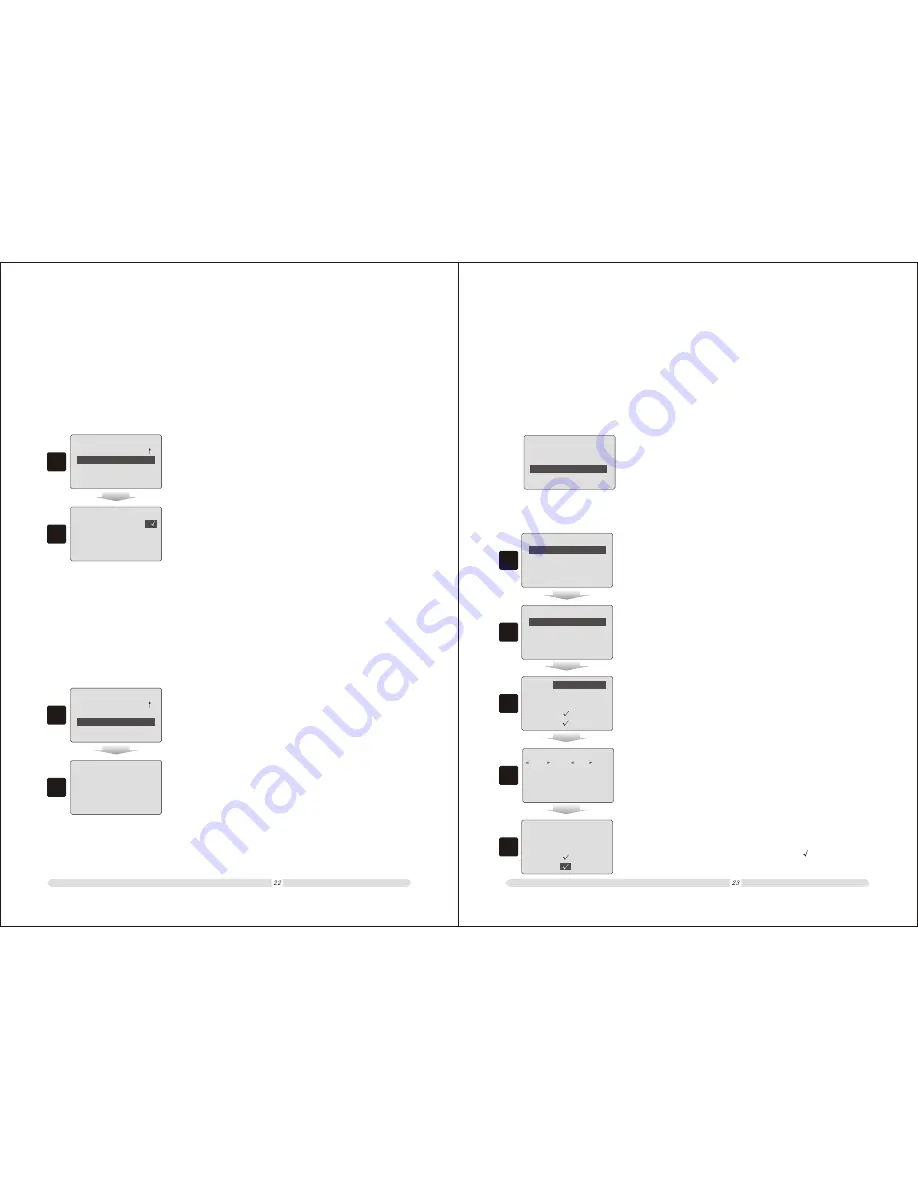
5
5. In department modify page, move cursor to “Kitchen: A”
and press “Enter” to shift options among “
” “X” “A” “B”;
Dept : Drink
Price : 0.00
TAX/VAT Rate : 0.00%
Discount:
Kitchen : Save......
ECR User`s Manual
ECR User`s Manual
2.10 Communication
There is a software complied with the cash register. The software could be installed in PC and
communicate with cash register. The communication between the upper PC software and cash
register is serial protocol. So users need to set the communication speed rate. In here, users can
define the communicating speed.
=======
=======
1. In “Settings” interface, move cursor to “Communication”
option and press “Enter” to select it;
In-Store Code
Initial All D ata
Communication
Settings
1
==
==
2. In “Communication” speed rate selection page, move
cursor to an option and press “Enter” to make it marked with
tackle; that means the corresponding rate was selected.
115200Bit/S
57600Bit/S
19200Bit/S
9600Bit/S
Communication
2
2.11
Initial All Data
Users could use this function to initial all data to cash register. After this function performed,
all department and PLU information will be deleted.
=======
=======
1. In “Settings” interface, move cursor to “Initial All Data”
option and press “Enter” to select it;
In-Store Code
Communication
Initial All D ata
Settings
1
2. The system will prompt “Press <Enter> Delete Or Press
<ESC> Exit”. Then press “Enter” to initial data or press
“ESC” to cancel the performance.
2
Press 'Enter' Save
Or Press 'ESC' Exit
Chapter 3 Data Establishing
Before selling anything, users should establish information corresponding to commodities. There
are two kinds of information users should establish beforehand. One is Department and the other
is PLU. PLU is the abbreviation of Price Look Up. Users to establish Departments is to assort
commodities into kinds of categories. All PLUs established should be categorized to a proper
Department.
===
NTS
===
P Settings
R Registration
Z Reports
X PLUS&Departments
In the system main menu, move cursor to “X PLU & Departments”
option and press “Enter” to establish product data.
1
==
PLUS&Departments
==
Set Departments
Creat New PLU
Search PLU
In/Decrease Stock
2
======
Department
======
Dept 1: Dept01
Dept 2: Dept02
Dept 3: Dept03
Dept 4: Dept04
1. In “PLUS&Departments” interface, select “Set Departments”
and press “Enter” to set departments;
2. In “Departments” list, there are 100 departments. Select a
department and press “Enter” to set this department;
3.1 Set Departments
3
3. To set a department, users need to modify Department name,
Department unit price and TAX/VAT rate. Also, users could
specify whether the department can be sold at a discount and
whether allow Kitchen printing, which port allowed.
Dept :
Dept 01
Price : 0.00
TAX/VAT Rate : 0.00%
Discount:
Kitchen : Save......
Enter Yes, ESC Exit
sugar
abc
4
4. After selected a Department, in the department modify page,
select the “Dept.: Dept01” option and press “Enter” to edit the
department name;






























