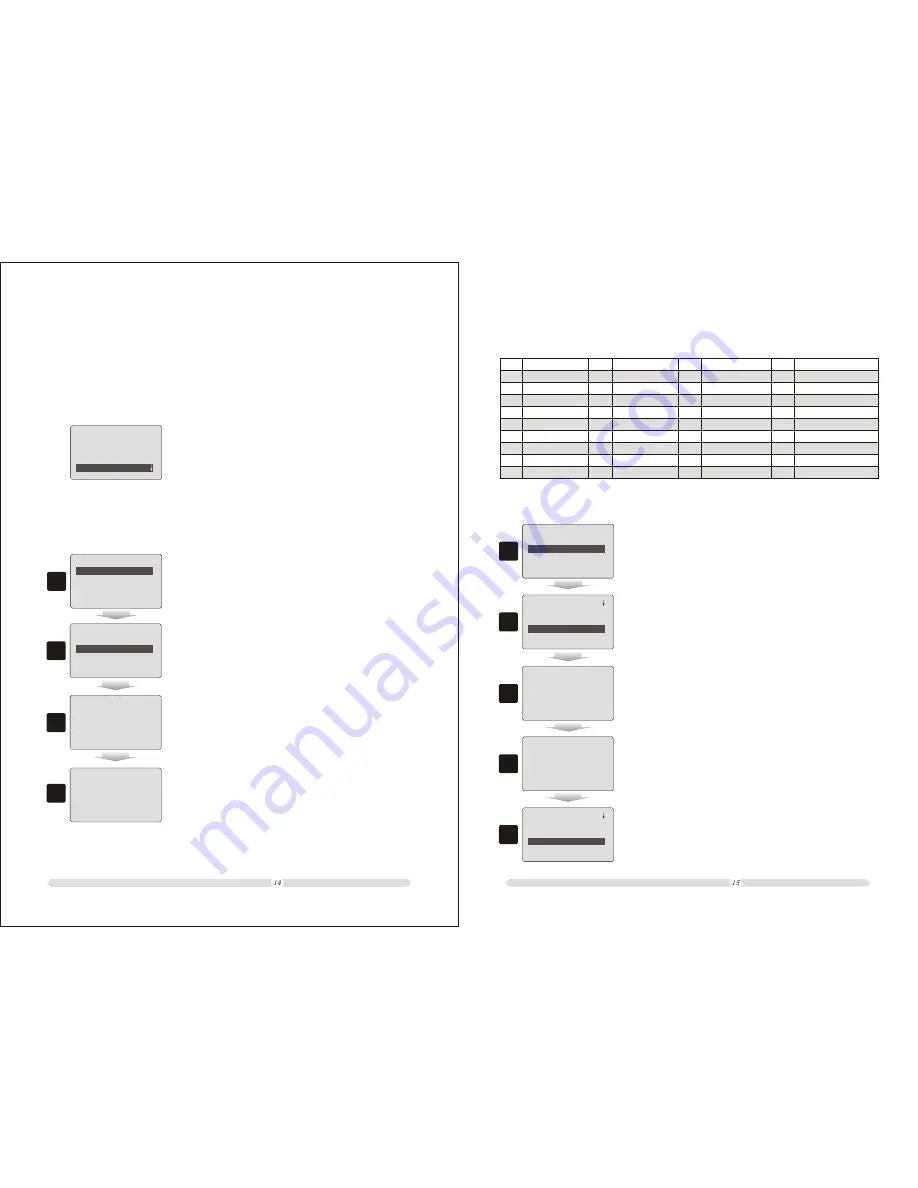
ECR User`s Manual
ECR User`s Manual
=======
Settings
===
Keyboard Settings
PLU Hot-key
Set Function Keys
Restore Default
1
===
System Settings
Authority Settings
Printing Settings
Keyboard Settings
=======
1. In “Keyboard Settings” interface, select “PLU Hot-key”
option and press “Enter” to confirm;
2.4 Keyboard Settings
Cash register's keyboard is programmable. In the keyboard settings, user can define PLU hot-
keys and Function keys.
2.4.1 PLU Hot-key
==
PLU Code:
Keyboard Layer: 1
Define Key: 0
2
PLU Hot-key Settings
Pls Input
Redefine Key
2. In “PLU Hot-key Setting” interface, users need to key in the
specific PLU commodity code. Also users need to specify
the key board layer (The cash register key board was defined
in 3 layers; that means “Total key #” = “Physical Key#” x 3).
===
Save......!!
Please Continue......
Function key
Page-up
Page-down
Change Price
Subtotal&ESC
Cash&Enter
Shift&Type way
Discount&Print
PLU
Add price
No
.
1
2
3
4
5
6
7
8
9
Function key
th
5 Pay Way
th
6 Pay Way
Holding Bills
Loading Load
Open Table
Taste Message
Training
Copy Receipt
Member
Function key
Reduce price
Service Charge
Sell in Bulk
Input Cash
Output Cash
Credit Card
Cheque
rd
3 Pay Way
th
4 Pay Way
No
.
10
11
12
13
14
15
16
17
18
No
.
19
20
21
22
23
24
25
26
27
Here we take defining “Change Price” as example.
No
.
28
29
30
31
32
Function key
Meal Set
Receipt ON/OFF
Hold Print ON/OFF
No Function
Search PLU
===
=
Page up: 0
Page down:
Change Price: 0
0
Subtotal&ESC: 0
2
===
Keyboard Settings
PLU Hot-key
Restore Default
Set Function Keys
1
===
Set Function Keys
Pls Input
Redefine Key
3
1. In “Keyboard Settings” interface, select “Set Function Keys”
and press “Enter”;
2. In “Set Function Keys” interface, use “Page-Up” and
“Page-Down” to move cursor to “Change Price” option;
3. Press “Enter” to confirm and the system will prompt “Pls
Input Redefine Key”. On this, users just need to press the key
to be defined. Here we define “Dept01”;
4
4. After pressed “Dept01”, the system will prompt “Save…!
Please Continue…”
Save......!!
Please Continue......
===
=
Page up: 0
Page down:
Change Price: 1
0
Subtotal&ESC: 0
5
Set Function Keys
5. After defining, system will go back to “Set Function Keys”
interface but with defined keys valued with key code. Here
the key code for “Dept01/Change Price” is “1”.
2.4.2 Set Function Keys
There are 32 kinds of function keys for user to define. They are as below list.
In “Settings” display, select “Keyboard Settings” option and
press “Enter” to go into “Keyboard Settings”.
3. Move cursor to “Define Key: ”and press “Enter” to confirm.
Then the system will notify to press the key to be defined;
4. After the key pressed, the system will notify “Save...!!
Please Continue...”. That means the hot key was
successfully defined.
3
4


























