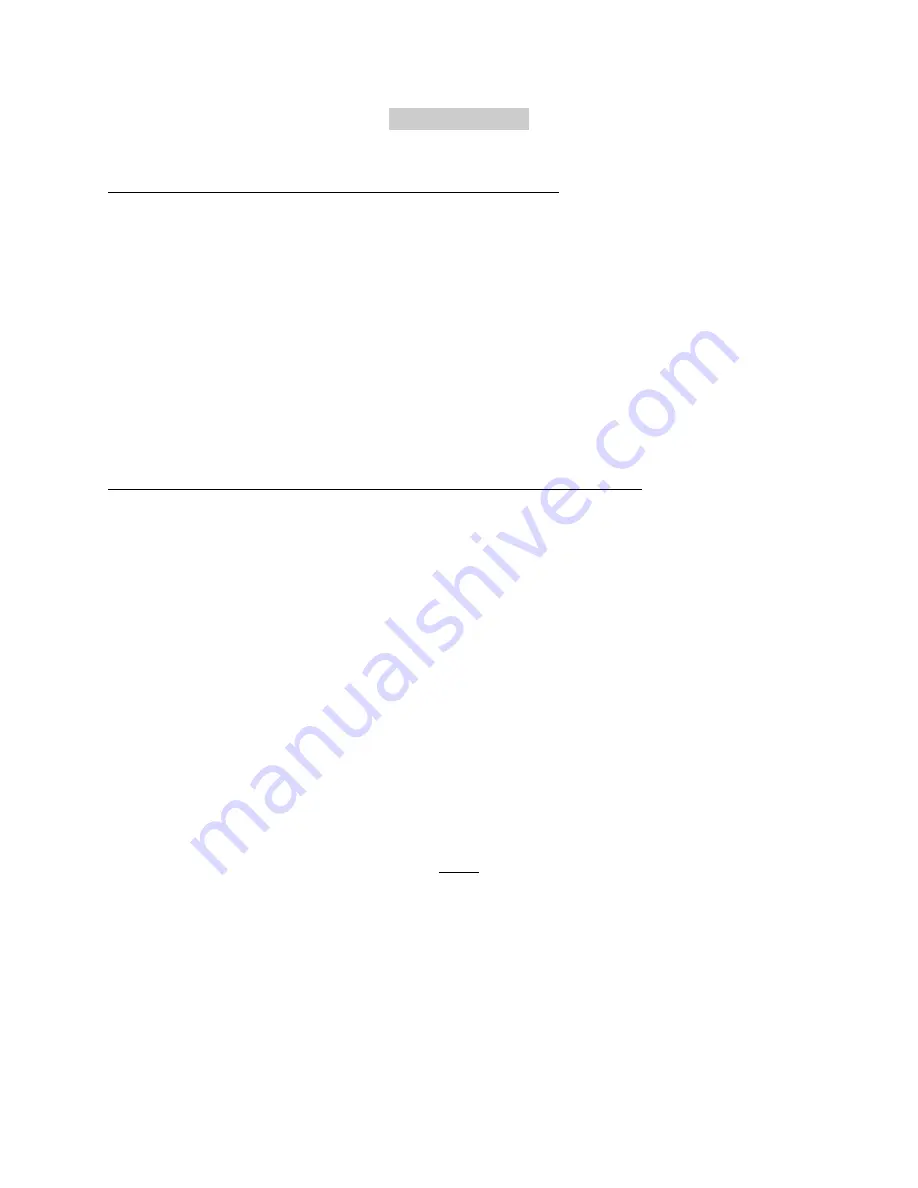
5
PROGRAMMING
Quick Programming Chase Patterns using bump buttons
1.
Tap the Program button so that the LED above it lights. If the LED does not light,
the memory lock is on.
2.
Select the pattern to program by tapping one of the 12 Pattern Select buttons,
causing the LED above the button to flash. This will erase the current memory
programming for this button.
3.
Press the desired Bump button(s) for this step of the chase. The levels will not
appear on stage but will be displayed on the channel level LEDs.
4.
Releasing all the bump buttons will automatically program this step into memory.
Repeat step 3 until the desired number of steps is programmed.
5.
Tap the Blackout button to exit from the programming mode.
Programming patterns or scenes using channel level slide controls
1.
Tap the Program button so that the LED above it lights. If the LED does not light,
the memory lock is on.
2.
Select the pattern to program by tapping one of the 12 Pattern Select buttons
causing the LED above the button to flash. This will erase the current memory
programming for this button.
3.
Move the channel level slide controls to the levels desired for this step of the
chase. The levels being programmed will not appear on stage unless the Manual
scene is selected using the Manual button.
4.
Tap the Program button to program this step into memory.
5.
If programming a static scene, tap the Blackout button now to exit the
programming mode.
If programming a chase pattern, repeat steps 3 and 4 until the desired number of
steps is programmed. Tap the Blackout button when done to exit the
programming mode.
Note
If program LED extinguishes before the blackout button is tapped, the memory is full.





























